Your profile on WordPress.com is the public-facing information associated with your account. This guide will show you how to find and update this information.
To access your profile, click on your profile at https://wordpress.com/me.
The information on your profile applies to all sites owned by your account. This information is publicly accessible by anyone on the internet, so you should only enter information you are comfortable sharing with everyone (regardless of whether your site is private).
You can add or update the following optional fields in your profile:
- Profile photo: An image representing you or your brand. If you add a profile photo, you get a Gravatar profile. You can update your profile photo by moving your mouse over your current photo and clicking “Click to change photo.”
- First name: Your first name.
- Last name: Your last name.
- Public Display Name: This is how you would like your name to be displayed publicly, such as your first name, a nickname, or your brand’s name. You can change this name as often as you’d like. If you do not enter a public display name, your WordPress.com username is shown by default.
- About Me: A brief bio or other information you want to display on your profile.
- Hide my photo and Gravatar profile: This will prevent your photo and Gravatar profile from appearing on any site. It may take some time for the changes to take effect.
After updating any of these details, click the “Save profile details” button to save your changes.
Profile Links are links to websites that appear on your WordPress.com profile.
In the Profile Links section, click the + Add button to add a new site to your profile. You can remove any sites by clicking the X next to it:

Your profile information is shown when you like and comment on WordPress.com websites and on any other site using Gravatar (such as the WordPress.com forums) unless you have opted to hide your profile in your profile settings.
After leaving a comment, someone can hover the mouse cursor over your name to view a hovercard with your profile information:
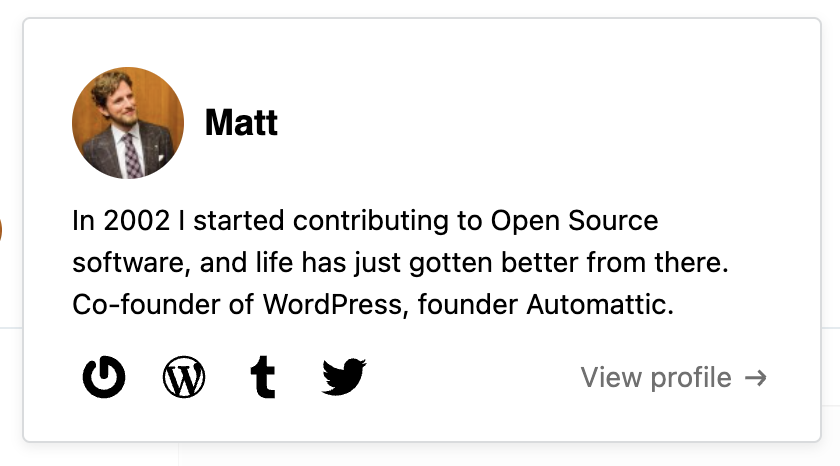
Click on the “View profile” link to access the user’s complete profile.
