Are you making the switch from Tumblr to WordPress? This page shares how to import your Tumblr blog content to a WordPress.com site.
In this guide
- From your WordPress.com dashboard, navigate to Tools → Import:
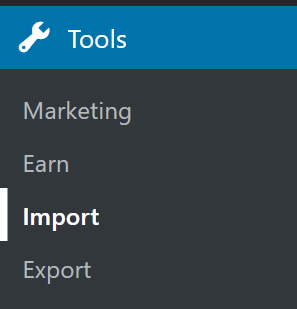
- If you don’t see Tumblr in the list, click “Choose from full list“.
- Scroll down to the Tumblr option.
- Click the “Run Importer” (you may need to click “Install Now” first.)

Click the “Connect to Tumblr to begin” button to begin connecting your WordPress.com account to your Tumblr account:
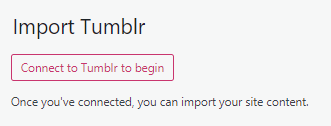
You will then be directed to your Tumblr account to connect it to WordPress.com. Click the “Allow” button as shown in the image below:
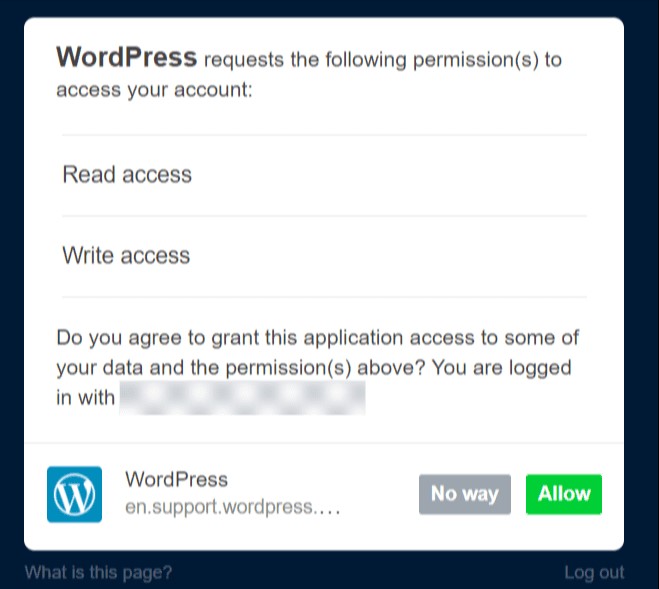
Once you click “Allow“, your Tumblr account and WordPress.com account will be connected.
The importer will then fetch a list of your Tumblr blogs and let you pick which one you would like to import. Click the “Import this blog” button next to the Tumblr blog you wish to import to your WordPress.com site.

Once you start the import, progress will be shown on the import page. You will receive an email when the import is finished.
We try to ensure that all your Tumblr content, including your videos, is imported into your WordPress.com site. Videos uploaded to Tumblr are imported into VideoPress, and other embeds are converted to use shortcodes.
Sometimes, the importer finds an embed it can’t convert. A list of these is included in the import completion email for you to check and add manually.
If your Tumblr site has a custom domain (like yourgroovydomain.com instead of something.tumblr.com), you’ll need to disable the custom domain temporarily while the import is processed. You can do this on Tumblr by clicking on the Settings button, choosing the blog you’d like to update, then toggling the “Use a custom domain” marker to the off position:
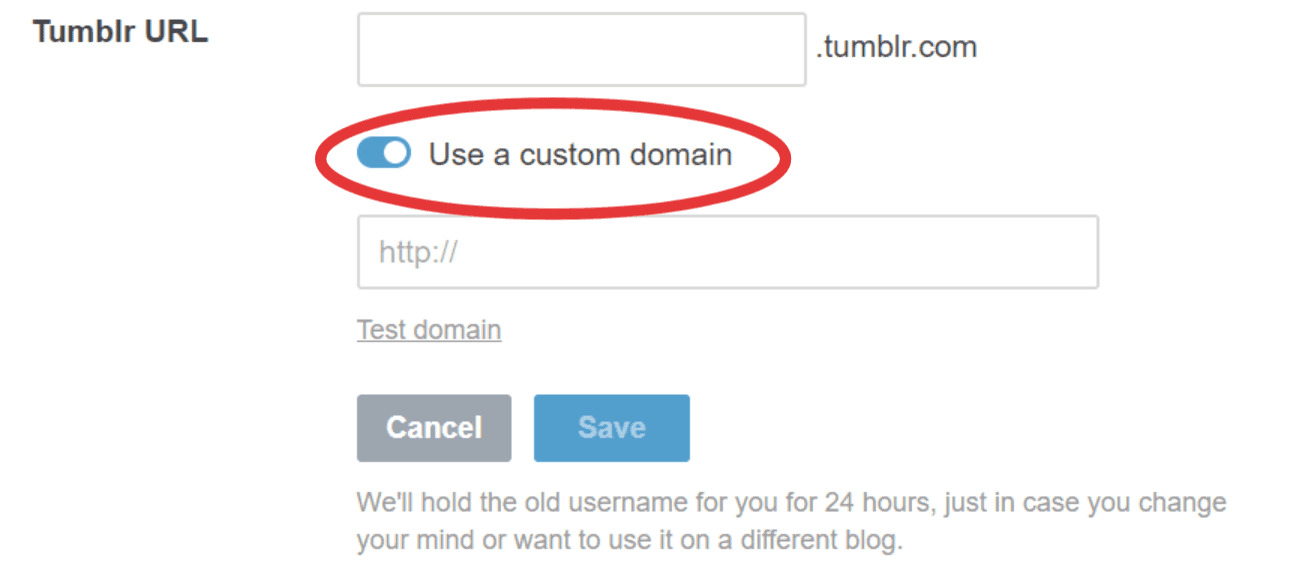
After importing your content from Tumblr, follow these steps to connect your domain or these steps to transfer the domain registration to WordPress.com.
After importing your content from Tumblr, you may wish to take any of the following actions:
- Learn about WordPress: Visit your Getting Started page for a tutorial on how to get your site running as quickly as possible.
- Join a webinar: You might be interested in one of our free getting started webinars to help you learn how to use WordPress.
- Customize your theme and design: You can customize the design of your site by picking one of our blog-ready themes.
- Post to your blog by email: Publish to your blog by sending yourself an email! Our post by email guide will walk you through the process.
- Add video to your WordPress.com site: We support adding videos from a variety of sources including YouTube, Vimeo, Ted, Flickr, and many more. Furthermore, you can upload your video files directly to your site on eligible plans.
