This guide explains how you can display Facebook content onto your website.
Embedding allows you to display any individual update, photo, or video from a public Facebook timeline on your site, complete with:
- The update’s text.
- Action buttons allowing readers to like, comment on, and share the update without leaving your site.
- A media preview of images or videos in or linked in the update.
- Links back to the Facebook page or profile.
First, locate the Facebook update you want to embed. Make sure the timeline and update are both publicly visible. Then click the timestamp:

You’ll be taken to the page for that individual update. Copy the URL in the address bar:

Next, in the editor, paste the URL directly onto a new line or add it to an Embed block. The URL will convert to the embedded content and become automatically visible on your site. Click the Update / Publish / Save button to complete your changes.
If your Facebook post fails to embed, check the following suggestions:
- Ensure you enter the full URL of the Facebook update you want to share on a line by itself in your editor, without any spaces or HTML.
- Ensure the Facebook update is on a public Facebook timeline (not set to private). An individual update may be set to public, but if the person or page’s entire timeline isn’t public, the embed won’t work.
- Make sure that the URL points to a status update, a single photo, or a single video. Embedding a photo album is not supported.
- For more information about troubleshooting Facebook embed links, visit our Troubleshooting Embed Links doc.
If you have a Facebook Page and use a widget-enabled theme, you can add the Facebook Page Plugin Widget to your sidebar or other widget areas. Here’s an example of how it will look on a site:

Please note that the term “plugin” here comes from Facebook and is not related to plugins on WordPress.
To add the widget to your site:
- In your dashboard, click on Appearance → Widgets.
- Choose the location where you’d like to place the widget on your site. Standard options include the Footer and Sidebar, but this may differ depending on your theme.
- Click either of the + block inserter buttons (see right) to see a list of all the available blocks and widgets.
- Scroll down to the Widgets section and click on the widget once to add it to your site.
For more general information, see this guide on working with widgets.
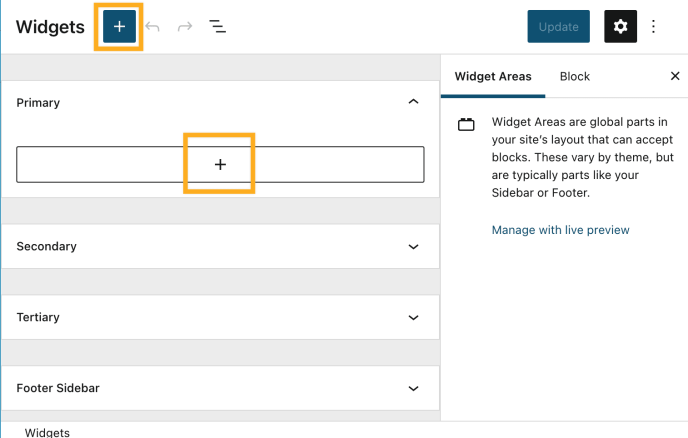
After adding the widget, paste the URL of your public Facebook page into the box labeled “Facebook Page URL“:
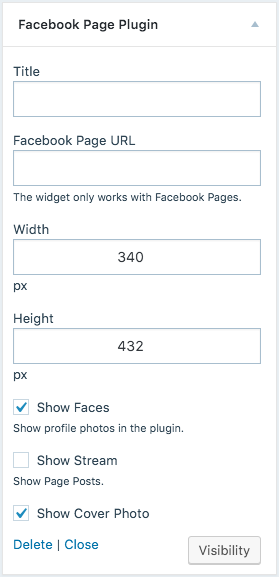
The page must be public and shouldn’t have any age or geographic restrictions if you want it to be visible to everyone.
