You may wish to delete all your content, restore WordPress to the default settings, and start over with a brand-new website. This guide will explain how to reset your website.
In this guide
Resetting your site will remove all existing site content so you can start fresh. Please make sure you are okay with your site losing the following:
The following items will not be changed or removed:
- Site title
- Domain(s) and DNS
- Purchases such as your WordPress.com Plan and Email.
To reset your site completely:
- Visit your site’s dashboard.
- On the left side, navigate to Settings → General (or Hosting → Settings in WP-Admin).
- Scroll down to the bottom and click on the option labelled “Reset your site.”
- The next page will list the content to be removed.
- If your site has plugins installed, you can restore the site to before the reset if you change your mind.
- If your site does not have plugins installed, the reset is irreversible. Before resetting, you may download a copy of your site’s content by clicking the “Export page” link.
- Site resets are not available for staging sites.
- If you’re ready to confirm the site reset, type your site’s domain name in the text entry field. This is an additional check to make sure you’re resetting the correct site.
- Click the button labelled “Reset site.”
- A black banner in the upper right corner will notify you when the reset has finished. You’ll also receive an email to the address associated with your WordPress.com account confirming that the site has been reset.
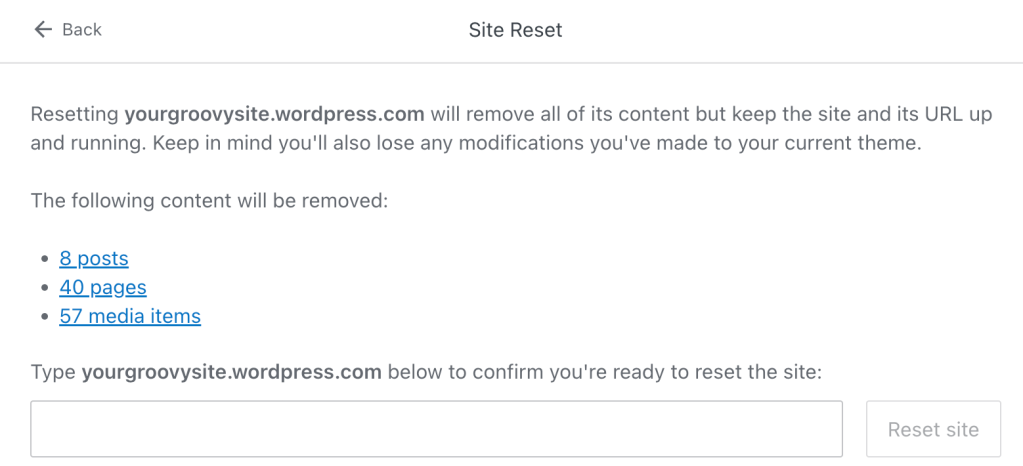
There are plugins that can reset a WordPress website. However, reset plugins are not compatible with WordPress.com because they delete essential files and SQL data, resulting in a broken website. Instead, you can follow the process above.
