You can forward your domain or a subdomain name to any other website or webpage URL. This guide will show you how to set up domain and subdomain forwarding.
In this guide
Domain forwarding is a web server function that automatically redirects visitors from one domain URL to another.
You can use domain forwarding to forward a registered domain to another website or webpage URL, for example, yourgroovydomain.com → mygreatnewblog.com.
Some examples where a domain forwarding may be used include:
- Pointing your domain to a website that is hosted on another platform.
- Pointing your domain to a specific page on your own WordPress.com website.
- Using your domain to direct traffic to a social media profile or channel.
- Using your domain to direct traffic to a product or affiliate link.
You can use subdomain forwarding to:
- Point a subdomain to another URL, for example,
blog.yourgroovydomain.com→mygreatnewblog.com. - Use a subdomain for a specific page on the same website, for example
members.yourgroovydomain.com→yourgroovydomain.com/members. - Point a subdomain to a specific page on a separate website, for example
members.yourgroovydomain.com→mygreatnewblog.com/members - Use a sub-domain like
venmo.yourgroovydomain.comto redirect your visitors to a payment page, orcalendly.yourgroovydomain.comto your Calendly scheduler page.
After setting up a subdomain forwarding address to the same domain, traffic to the subdomain will land successfully on the specified page. However, the URL shown in the visitor’s browser address bar will still be the site’s primary address.
Domain forwarding is often confused with other, more common domain-related actions. Here are some cases where you would not use forwarding, and what to do instead:
- If you want to use your domain from another provider to show your entire WordPress.com website, connect or transfer the domain to your website instead.
- If you want to move your domain from one site on WordPress.com to another, you can move the domain.
- If you want to direct traffic from a WordPress.com site address (for example:
yourgroovyblog.wordpress.com→mygreatnewblog.com), use a Site Redirect instead.
The steps to set up forwarding for a domain and a subdomain are very similar.
To set up a domain or subdomain forwarding:
- Visit your site’s dashboard.
- Navigate to Upgrades → Domains (or Hosting → Domains if using WP-Admin).
- If the domain you wish to forward is currently the site’s primary address, change the site’s primary address to something else.
- Click on the domain for which you would like to set domain or sub-domain forwarding:
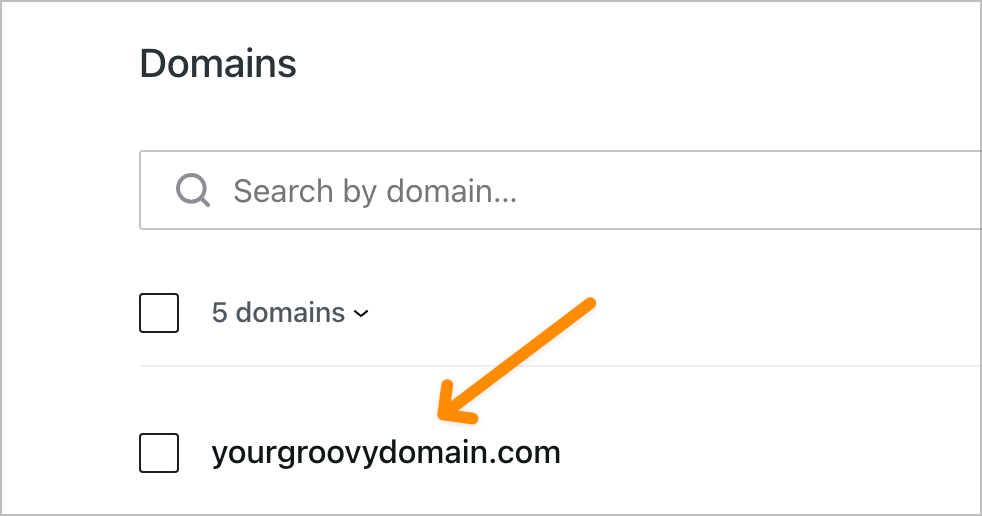
- Select “Domain Forwarding” to open the panel options.
- In the “Source URL” section, select the Domain or Subdomain option in the drop-down box.
- For subdomains, an extra box will appear for you to type the subdomain name.
- In the “Destination URL” box, add the URL to forward your domain to.
- Once you’ve entered your destination URL, click the “Create” button.
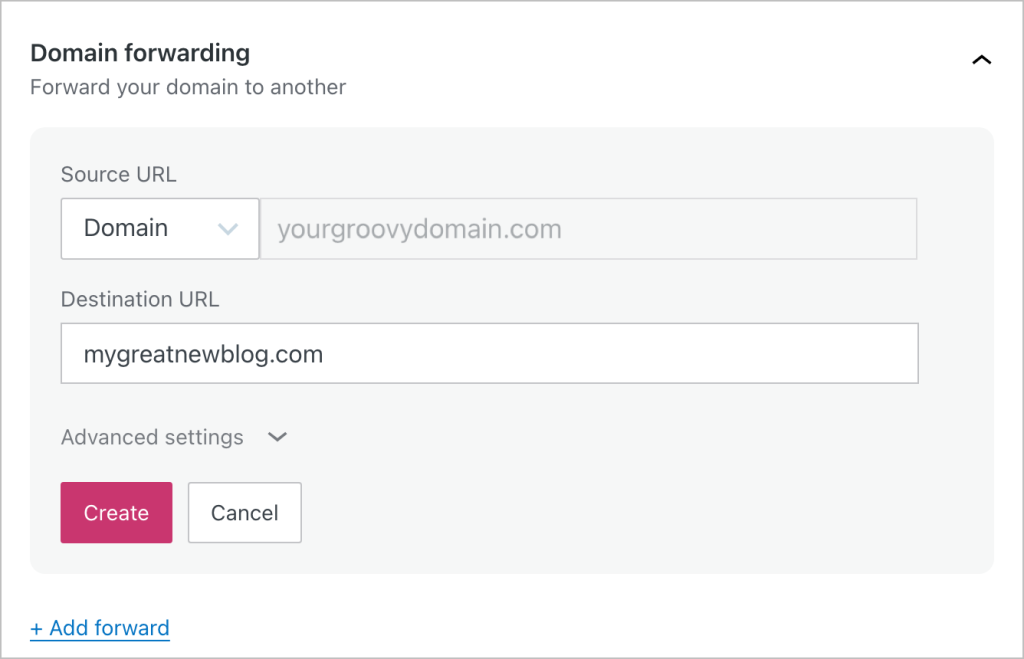
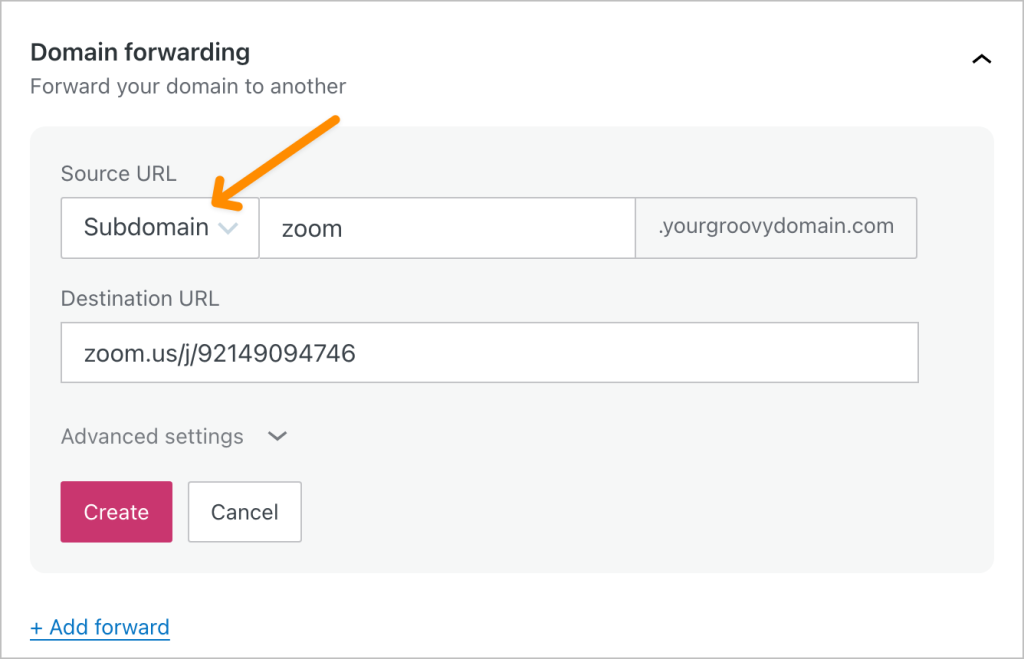
(Click to enlarge images)
You can click the “Add forward” button to add multiple domain or subdomain forwards.
You can update the forwarding URL to a different one anytime from this same Domain Forwarding panel by clicking the “Edit” link, adding a new Destination URL, and clicking the “Save” button.
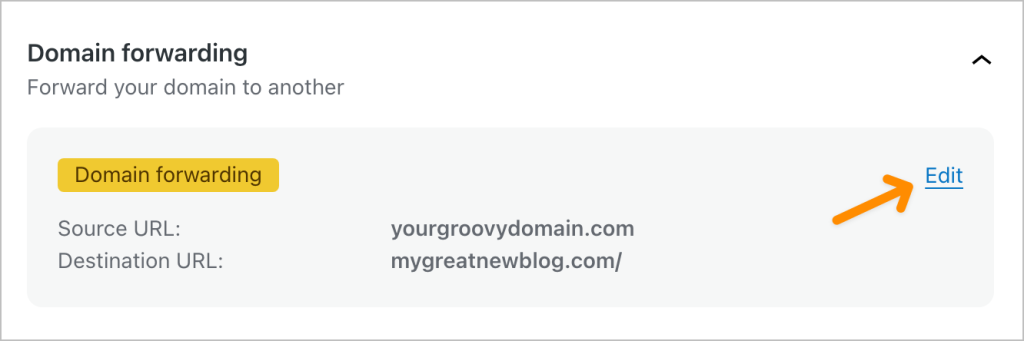
You can also remove a domain forwarding by clicking the “Remove forward” link at the bottom of the edit Domain Forwarding panel.
After saving or updating the domain forwarding, allow some time for the change to take effect. While you can save the change immediately, the domain may not forward right away and can sometimes take a few hours to fully update across servers and internet service providers around the globe.
