Comment Likes are an easy way to acknowledge a comment on a website. This guide will show you how to Like others’ comments and control how Comment Likes appear on your site.
In this guide
If comment likes are enabled, you’ll find the Like button beneath the comment’s text. The button is a star with the word “Like” next to it.
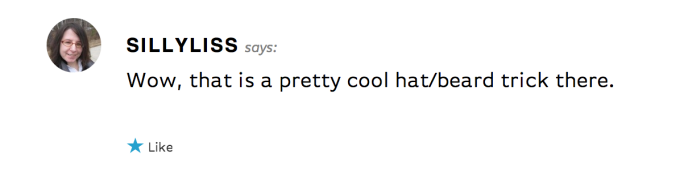
To like a comment, make sure you are logged into WordPress.com. Then, click the star to like the comment. The star color and text updates to show that you’ve liked the post:
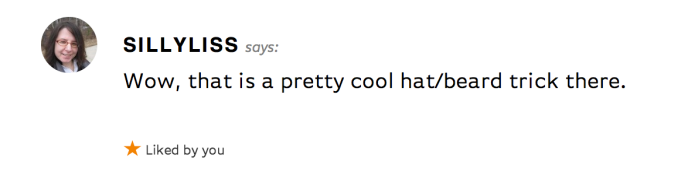
If you change your mind, click the star again to unlike the post.
If additional people like the comment, the text will update to indicate the number of likes. Click on the total count to display the names of the people who have liked the comment, along with their Gravatars:

Your Gravatar is clickable and linked to your profile. If you haven’t configured or updated your profile, see our Manage My Profile guide.
By default, all new WordPress.com blogs display Comment Likes. You can turn them on or off following the steps below (the process differs depending on whether or not your site has plugins installed.)
Note: Unlike Post Likes, Comment Likes cannot be enabled or disabled for particular posts or pages. Enabling Comment Likes will enable them anywhere comments appear on your site.
To turn Comment Likes on or off on a site without plugins installed:
- Visit your site’s dashboard.
- Navigate to Tools → Marketing (or Jetpack → Settings if using WP-Admin).
- Click on Sharing Buttons.
- Tick or untick the box for comment likes.
- Click the “Save changes” button.
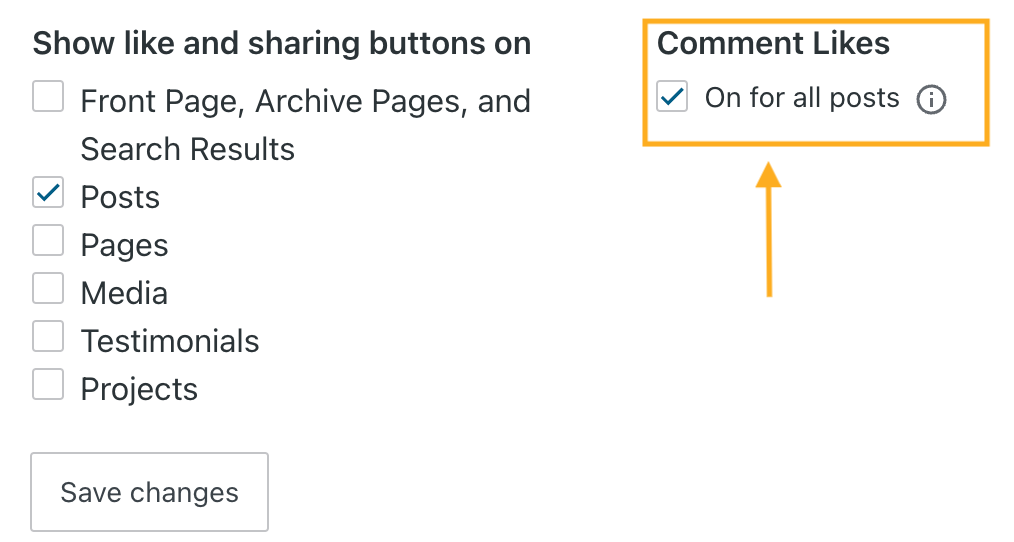
To turn Comment Likes on or off on a site with plugins installed:
- Visit your site’s dashboard.
- On the left side, hover your mouse over Settings near the bottom.
- Select Discussion.
- Toggle on or off the “Enable comment likes” option. If you do not see this option, check the steps for sites without plugins above.
- Click the “Save changes” button.
Once you enable Comment Likes, you can control who is able to use them with the Disallowed Comments section. If you see Comment Likes coming from a spam account or other source you’d like to block, add the person’s email address, name, or username to the Disallowed Comments field.
To locate this section, go to the Discussion Settings page. You’ll find Disallowed comments near the bottom of that page:

Add the names and/or email addresses you’d like to block here, then scroll to the bottom of the page and click the “Save Settings” button. The Comment Like option will no longer be visible to these visitors.
