Every WordPress.com website has a free address that people can use to access your website, such as example.wordpress.com. This guide explains how you can change the example part of the address to something else. The steps in this guide will not change your site’s domain — visit our Change a Domain Name guide instead.
In this guide
⚠️
If you follow these instructions for changing your website address, links to your old address, including search engine results, will no longer work. Instead, you may wish to register a custom domain to use with your website, such as
example.com(without.wordpressin the name.)
- Visit your site’s dashboard.
- On the side, navigate to Upgrades → Domains (or Hosting → Domains if using WP-Admin).
- Click the three dots to the far right of your WordPress.com site address, and select “Change site address“:

- In the “Enter your new site address” box, type the new address you wish to use. We will let you know if the new address is available:
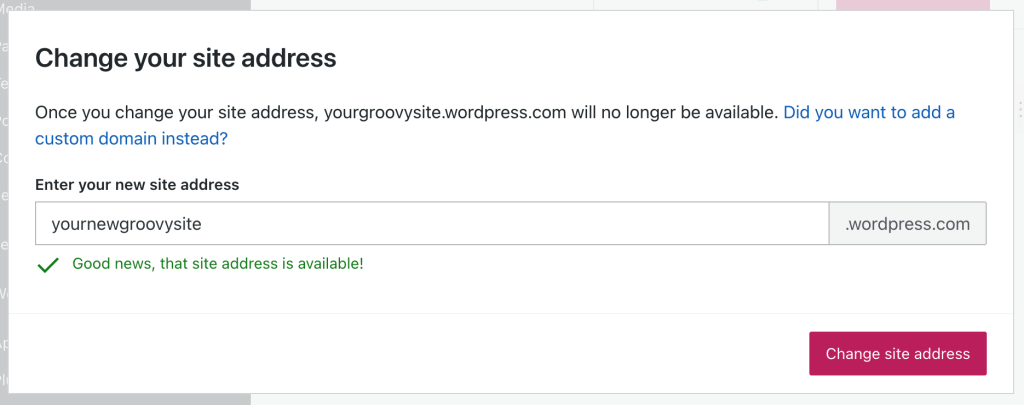
- If the new address is available, click the “Change site address” button.
- A screen with additional details and warnings will appear. Read the information carefully that will tell you:
- Your old site address will no longer work with your website.
- Your old site address cannot be used with any other website in the future.
- Your site address will change to the new address you have requested.
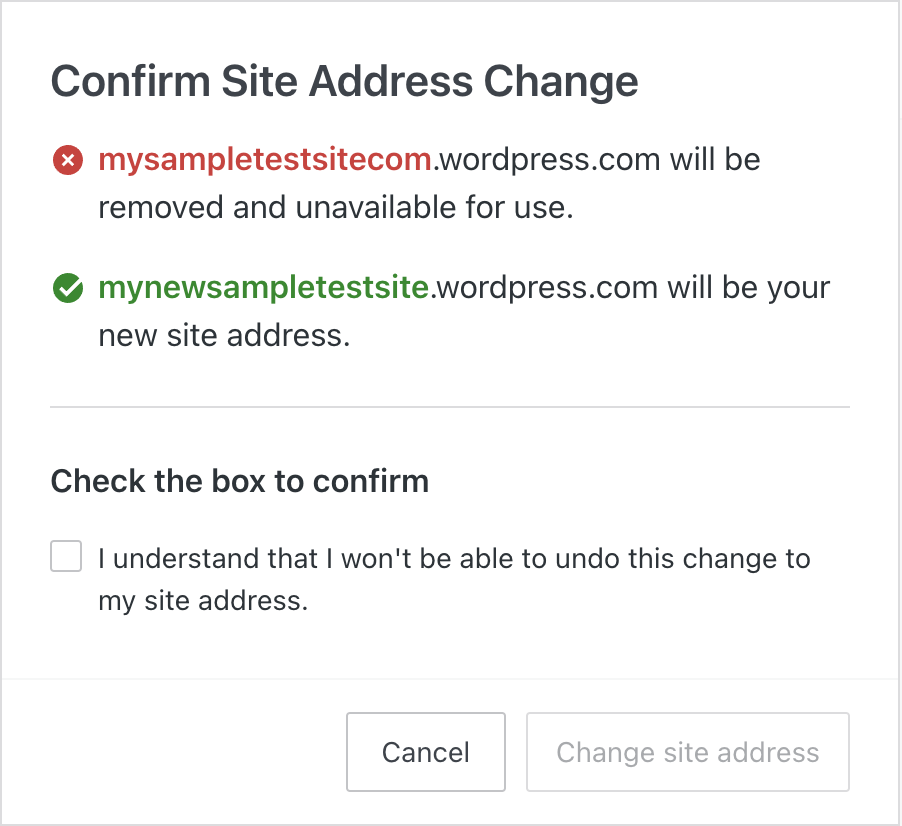
- Tick the box to confirm.
- Click the “Change site address” button.
Once you’ve completed the steps above, your site will immediately use the new WordPress.com address and stop using the old one.
Once a .wordpress.com address has been claimed, it cannot be reused for any other website, even if you change the original site’s address to something else.
If you wish to use a .wordpress.com site address that you have already used for another site you own, you can move the site’s content from one site to the other using our Export/Import process:
- Export the content from your current site by following the steps in our Export guide.
- Import the content into the site that has the address you want to use by following our Import guide.
- Optionally, send visitors from the old address to your new address.
We cannot recycle or reassign website addresses (URLs) that have previously been used, even if the site is no longer active. We respect site owners’ ownership of their content and will not move or delete a site without its owner’s consent — no matter how long it has been since their last update.
If you find that an active site address is registered by another user, you may be able to obtain it for your use if the owner of the site agrees to transfer it to you. You may contact the site owner – via a comment on their site or through a contact form, if available – to ask for their consent. If you do not get permission or do not hear back from the site owner, we cannot transfer the site address to you.
Please note that we cannot contact the owner of a site address for you, nor can we provide you with the contact information of site owners.
There is an infinite supply of unused site addresses, so our policy should not limit your address selection. If your desired .wordpress.com address is not available, you may wish to register a custom domain to use with your website instead, such as example.com (without .wordpress in the name.)
If you have a plugin-enabled site, it will receive an .wpcomstaging.com address instead of a .wordpress.com address. This address is fixed and cannot be changed. Instead, add a custom domain to your site (for example, yourgroovydomain.com instead of yourgroovysite.wpcomstaging.com), which is included in your plan.
