You can receive notifications on your desktop even when you’re not actively using WordPress.com. Follow the steps in this guide to turn on browser notifications.
With browser notifications enabled, you will receive alerts on your computer about activities that are enabled in your notification settings, such as:
- Comments on your posts
- Likes on your posts and comments
- New subscribers
- Achievements and mentions
You can change your activity notification preferences on the Notification Settings page.
Desktop notifications are supported in the Google Chrome and Firefox browsers. For mobile devices, we recommend using our mobile applications.
To turn on WordPress.com notifications in your browser:
- Visit your site’s dashboard.
- Click your profile icon in the upper right corner of the window.
- Select “Notification Settings” on the left side.
- Next to the “Browser Notifications” panel, click the Enable button:
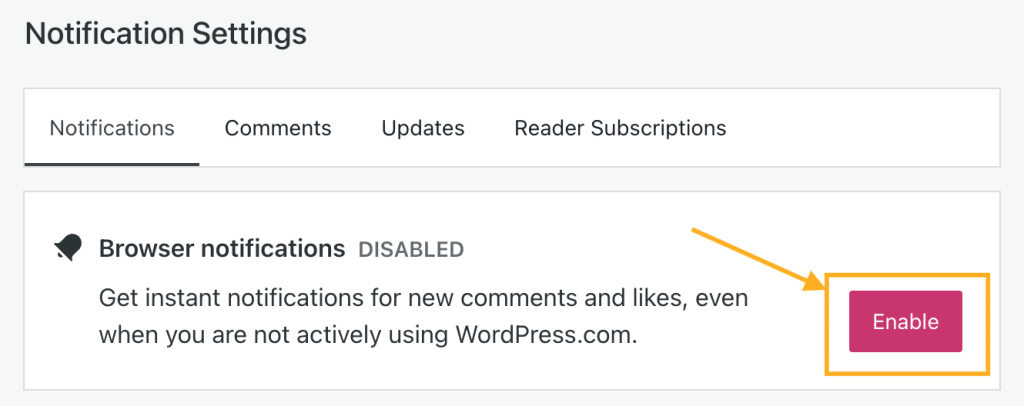
- If you receive a pop-up, click “Allow” (Chrome) or “Always receive notifications” (Firefox).
If you are not receiving browser notifications, we recommend trying the following actions:
- Restarting your browser is often the easiest solution, especially if it has been running for a long time.
- Make sure that your browser is running. WordPress.com does not have to be open, but the browser must be running, at least in the background.
- Disable browser notifications and enable them again to reset permissions.
