In your Billing History, you can view all transactions made in your WordPress.com account, including payments and refunds. This guide will show you how to view your receipts, make changes, and answer common questions about your transaction history.
In this guide
To access your billing history:
- Click on your profile at https://wordpress.com/me.
- On the side, select the Purchases menu option:
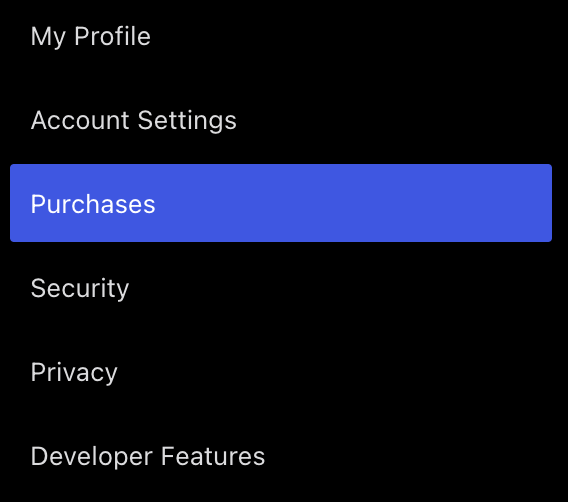
- At the top of the screen, select the “Billing History” tab:
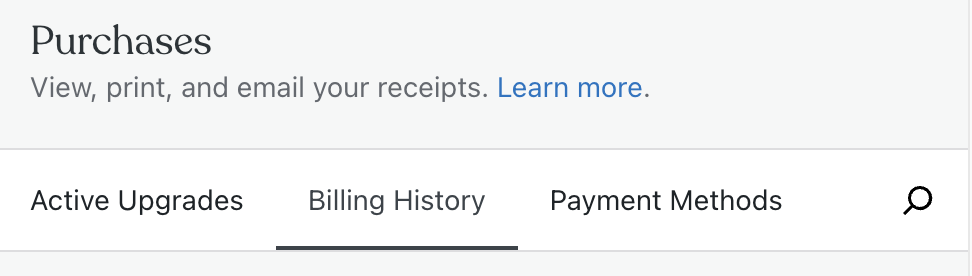
Here, you will find a list of all transactions in your WordPress.com account, with the most recent first. Using the filters at the top, you can show purchases for a specific month or a specific service (such as WordPress.com, WooCommerce, or Jetpack.)

Click on the “View receipt” link to access more information about that transaction. You can click the “Print receipt” button to load a print-friendly version of the receipt to send to your printer or save it as a PDF:

Click on the “Email receipt” link to send yourself a copy of the receipt. The receipt will be sent to the email address in your account settings. When you make a purchase on WordPress.com, we automatically email you the receipt at the time of the transaction.
When viewing a receipt, you can add information before printing it or saving it as a PDF. Click on the box labeled “Billing details” and type any custom information to appear on the receipt, such as your business address:
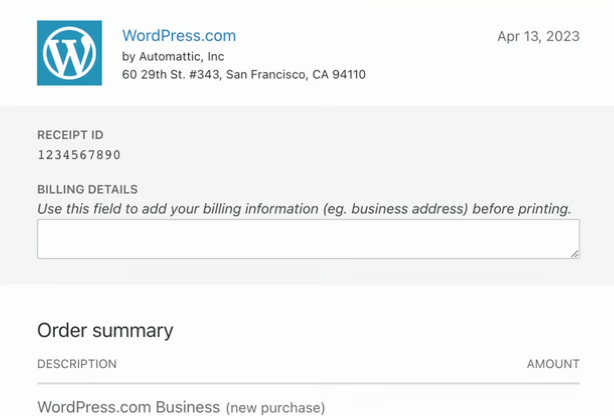
If you’ve purchased an upgrade for your WordPress.com website, our payment processor has generated a unique transaction ID to identify your transaction. We may request the transaction ID to look up your purchase or to verify your account ownership.
There are several places to locate a transaction ID:
If you have access to your WordPress.com account, you can visit your Billing History to view your receipts. In a receipt, the transaction ID can be found under Transaction ID as shown below:
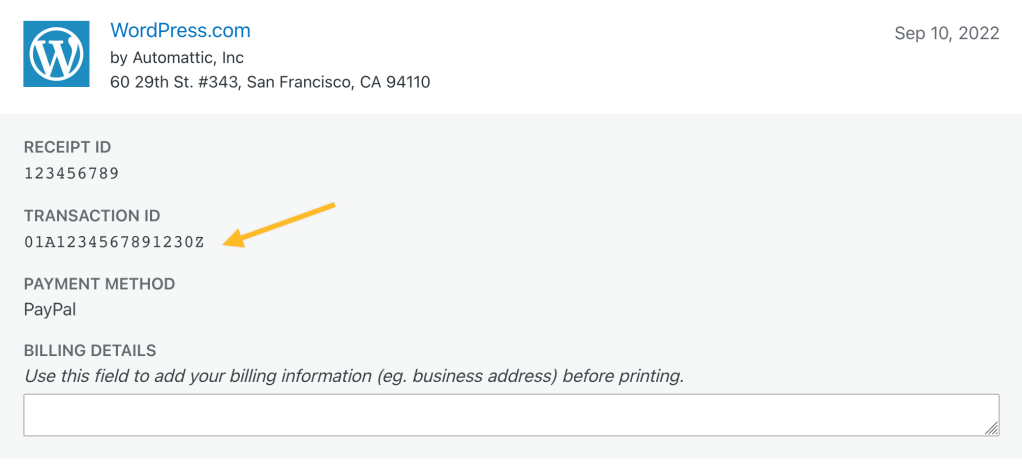
Sometimes, you need to verify your account or purchase but don’t have the email receipt. For some payments processed at WordPress.com, you’ll find a 10-digit unique code for the transaction on your bank or credit card statement. In your bank statement, the charge will be labeled one of the following, depending on the purchase made:
- WPCHRG.COM
- WordPress
- Akismet
- dotBlog
- Jetpack
- Crowdsignal
- VaultPres
- WooCommer
- WP VIP
- Automatt
If your statement displays the digits 8772733049 next to the transaction or no code is present at all, your payment may have been made through PayPal. Please see the next section to locate transaction IDs for payments processed via PayPal.
If you paid with your PayPal account, you can find the transaction number via your email receipt or by logging into your PayPal account.
At the time of the transaction, you will have received an email receipt from PayPal. The transaction number will be displayed at the top of the receipt:
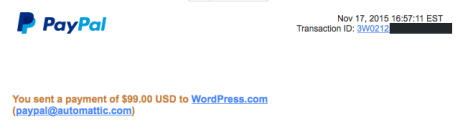
If you cannot find the email from PayPal, you can locate the transaction ID in your PayPal account by following these steps:
- Log in to your PayPal account.
- Select the Activity tab:

- Browse through your account’s transactions or filter by date to select the time period in which the purchase was made.
- Click on any transaction titled WordPress.com to view details about the purchase.
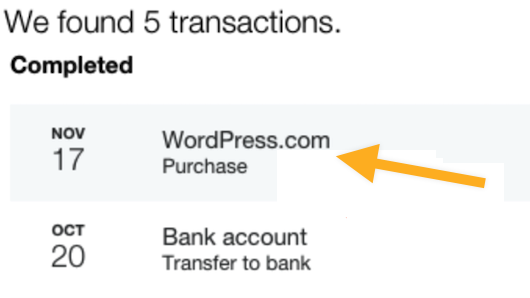
- The Transaction ID in the receipt is the 17-character PayPal transaction ID:
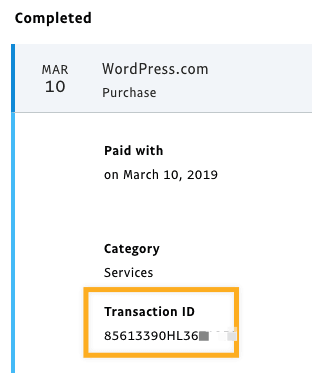
Sometimes you need to retrieve your PayPal transaction ID but don’t have the email receipt and cannot locate it in your PayPal account. You can contact PayPal directly to get the transaction ID. You can reach PayPal at the following numbers:
- 1-888-221-1161 from inside the U.S.
- 1-402-935-2050 if calling from outside the U.S.
You can also visit PayPal’s website for additional ways to contact PayPal.
When contacting PayPal to obtain a transaction ID, please have the following details of the transaction ready:
- Name on card
- Amount charged
- Date of transaction
- Card number
I need an invoice, not a receipt. Can you provide invoices?
Every time we bill you, we send a receipt to the email address associated with your account. WordPress.com will not issue an invoice before a payment is made, only a receipt after a payment is processed.
Can I add tax details to my receipt?
Yes, please see our guide on adding VAT, GST, and other taxes to your receipt information.
Where are my old transactions?
The Billing History page only shows transactions made after September 15, 2009. If you’re looking for information about transactions made before that date, please contact support.
My recent transactions are missing. Where did they go?
The Billing History page shows a record of all transactions made in your account. If you cannot locate a transaction there, the purchase was likely made with a different WordPress.com account than the one you’re currently signed into. Try logging out of that account and logging in to any other accounts you own.
How can I cancel and refund transactions from this list?
Please see our guide about refunds.
I have an unexpected charge on my credit card or PayPal account. How can I find out more about it?
You can find the details of any charge from WordPress.com or our other services at our Why was I charged? page. If you feel the charge was in error, please contact support.
