A podcast is a series of audio episodes that people can listen to and follow. Using the steps in this guide, you can host your podcast on your WordPress.com site and make the episodes available for listeners in Apple Podcasts, Google, Spotify, Pocket Casts, and other podcasting apps.
This feature is available on sites with the WordPress.com Starter, Explorer, Creator or Entrepreneur plan.
In this guide
Check out our video tutorial on using the Spearhead theme to create your podcast’s website. In twenty minutes, we’ll walk you through setting up your website to host your podcast, from creating an account to capitalizing on your podcast audience.
If you’ve ever wanted to start or grow your podcast, we have a course designed just for you! Gain all the fundamental (and a few advanced) skills you need to create a podcast you’re proud of. Easily digestible, go-at-your-own-pace lessons taught by some of the most seasoned podcasters on the internet will challenge you and help grow your confidence — until you’re a podcasting pro!
To begin your podcast website, start with these steps to create your podcast feed:
- Starting from your dashboard, navigate to the Podcasting settings here: https://wordpress.com/settings/podcasting
- Choose an existing category, or click “Add new category” to enable your podcast channel. In our example, we’ll create a new category called “Podcast”. You can give any name you would like to the category.

- After selecting a category, a link to your podcast channel feed will be shown. Under “RSS Feed”, save the URL by clicking the “Copy” button – you will need this later when submitting the feed to podcasting services.

After creating your feed using the steps above, new settings for your podcast will appear. You can set or modify the following settings for your podcast:
- Cover image: add, change, or remove an image to be used as the cover art to appear in Pocket Casts, Apple Podcasts, Spotify, and other podcast apps. Select an existing image or upload a new image, and click the “Continue” button to crop it to a square format.
- Note: Your image should be between 1400 x 1400 and 3000 x 3000 pixels in JPG or PNG formats to work on Apple Podcasts.
- Title: This title appears in Pocket Casts, Apple Podcasts, Google Podcasts, Spotify, and other podcast apps.
- Subtitle: the subtitle also appears in Pocket Casts, Apple Podcasts, Google Podcasts, Spotify, and other podcast apps.
- Podcast topics: these allow your podcast to show up for those browsing Pocket Casts, Apple Podcasts, Google Podcasts, Spotify, or other podcast apps by category.
- Explicit content: Mark “yes” here if the podcast contains adult language or themes.
- Host/Artist/Producer: the artist or producer of the work.
- Summary: Pocket Casts, Apple Podcasts, and others display this summary when browsing podcasts.
- Email Address: This email address will be displayed in the feed and is required for some services, such as Google Podcasts.
- Copyright: Copyright information viewable in Apple Podcasts and other podcast apps.
- Keywords: This field is deprecated and provided for reference only. Podcast directories no longer use this information, so you can leave it blank.
Once configured, click the “Save Settings” button in the bottom left-hand corner of the page.
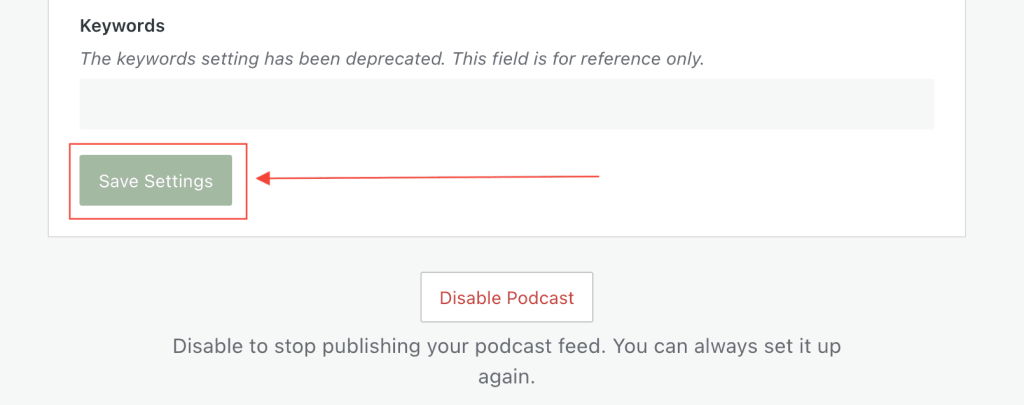
📌
For your podcast to be approved by major podcast networks, make sure that the language of your site matches the language you use on your podcast.
To create and publish the first episode of your podcast, take the following steps:
- Starting from your dashboard, click on Posts → Add New Post.
- Type a post title, which will be used for the episode title in Pocket Casts, Apple Podcasts, Google Podcasts, Spotify, and other podcast apps.
- Under the Settings menu on the right, assign the post to the Podcast category you created in the previous section of this guide.
- You can also add an Excerpt to describe the episode. When there is no excerpt, one will be auto-generated from the post’s main content.
- Add an Audio Block and upload or link to your episode’s audio file here.
- Once you’re ready for your episode to go live, click the “Publish” button on your new post.

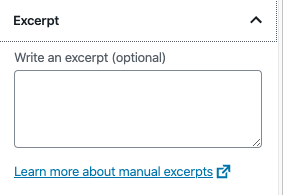
Podcasting works by uploading audio files in .mp3, .m4a, .ogg, or .wav formats. Apple Podcasts will not accept .ogg or .wav files. Spotify will only accept .mp3 files.
If you have issues uploading .m4a files, you can try re-encoding it again to .m4a format with an audio conversion software.
Audio embeds from Soundcloud and Audiomack should not be used, as Apple Podcasts is unable to download the audio file from those services.
You can embed a video through the same steps, using the Video Block instead of the Audio Block. Videos uploaded to YouTube and Vimeo may not work properly in your podcast. Ideally, the video should be uploaded to your WordPress.com site directly.
You can use the Podcast Player Block to display a listing of recent episodes from a podcast and play them on your website.
Submitting the feed to platforms like Apple Podcasts, Google Podcasts, Pocket Casts, and Spotify only needs to be performed one time. When you submit your feed, any future episode published with your designated podcast category will be distributed automatically to your subscribers.
To submit a podcast to Apple, you must have at least one published episode and will need to sign up for an Apple Podcasts Connect account.
- Copy your podcast feed URL you created earlier.
- Within Podcasts, click the Add (+) button and select “New Show”.
- Select “Add existing show (RSS feed)” and enter your podcast feed URL.
- Select “Add“.
- Review your show information. Pay attention to the artwork and your show and episode metadata, such as title, author name, description, language, and category.
- If ready, select “Submit For Review“
- After the podcast is accepted, you can use Apple’s Link Maker to create links to your podcast.
To submit your podcast to Google, take the following steps:
- Copy your podcast feed URL you created earlier.
- Follow the instructions provided by Google to Add a podcast using a RSS feed.
- Sign in to the Google Podcast Manager.
- Near the top right, click “Add podcast“.
- Add your podcast’s RSS feed URL.
- Click “Submit RSS feed“.
- Verify your email address:
- After you’ve submitted your RSS feed, review the email address used to verify ownership of your podcast. Note: this should match the “email” field in your Podcast Settings page.
- Click “Send verification code“.
- Check the email account listed for your verification email.
- Visit the link included in the email to complete the verification process.
To submit your podcast to Pocket Casts, take the following steps:
- Copy your podcast feed URL you created earlier.
- Open the Pocket Casts submission page.
- Add the podcast’s RSS feed URL to the URL field.
- Select whether your podcast should be public or private.
- Click the “Submit” button.
To submit your podcast to Spotify, take the following steps:
- Copy the podcast feed URL you created earlier.
- Submit the feed URL on the Spotify for Podcasters website.
To submit your podcast to Amazon’s Alexa, take the following steps:
- Copy the podcast feed URL you created earlier.
- Follow the instructions on this Amazon page to create and submit an Amazon Alexa Flash Briefing Skill. Note: this will require an account on the Amazon Developer Console.
Episodes older than 7 days will be ignored by Amazon.
By default, your podcast feed will show the latest 10 episodes from your chosen podcast category. Older episodes can be accessed on your site via the category archive, i.e., https://example.wordpress.com/category/podcast/.
To adjust the number of episodes your feed shows, take the following steps:
- From your dashboard, navigate to Settings → Writing
- Scroll down to “Feed Settings” and adjust your number of most recent blog posts to show in your RSS Feeds. This includes your Podcast RSS feed.
- Click the “Save Settings” button.
