Use this guide to set up Zoho email services with your WordPress.com-hosted domain. Alternatively, pick one of our email solutions and we’ll set it up automatically.
✅
Zoho.com is generally available in the U.S. Other countries may have different suffixes, such as Zoho.eu, which will have slightly different instructions.
To get started, sign up with Zoho by taking the following steps:
- Sign up for Zoho Mail with your domain and set up your account.
- Once you’ve completed the registration process, Zoho will present a screen that looks like this:

- Select “WordPress” as your domain’s DNS Manager from the dropdown list.
- On the next screen, you’ll be presented with a unique code for your domain beginning with the letters zb… Highlight and copy this code.

- Keep the Zoho web page open, and open your WordPress.com site dashboard in another browser window or tab.
- Go to your site’s dashboard.
- Navigate to Upgrades → Domains (or Hosting → Domains if using WP-Admin).
- Here, click on the domain you’d like to use with Zoho
- Click on “DNS records” and then the “Manage” button:

- Next, click on “Email setup.”
- Here, you’ll find some buttons for setting up different email services. Click on the “Zoho Mail” tab and paste your unique code from the previous section into the box that appears below.
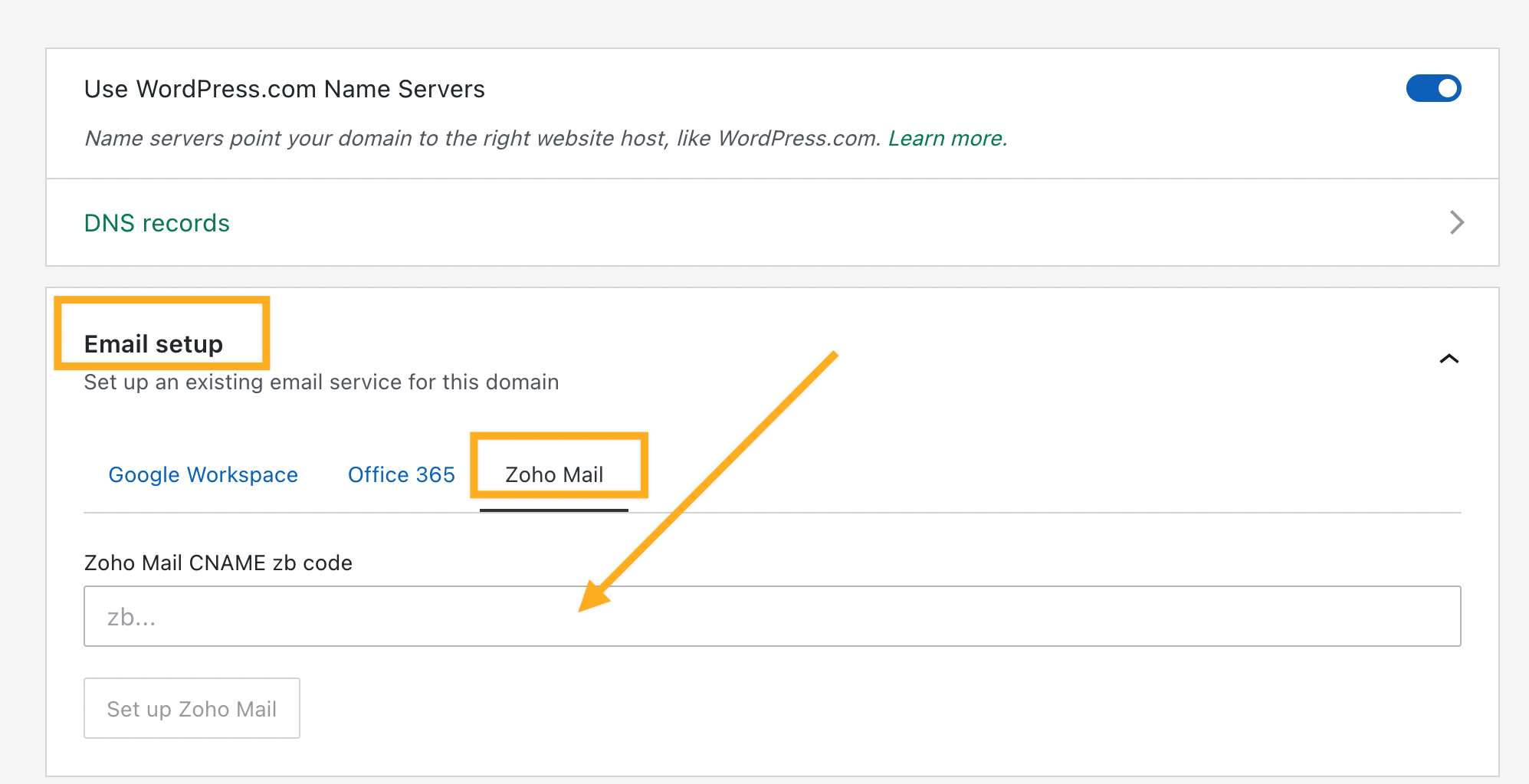
📌
Don’t add the full string here like: zoho-verification=zbXXXXXXXX.zmverify.zoho.com – just use the zbXXXXXXXX portion.
- Click the button that says “Set up Zoho Mail.”
That’s it! Your email is set up. Zoho’s walkthrough has a couple more steps that you can complete if you want, but you’re done with the setup in your WordPress.com dashboard.
