At some point, you may run into a situation in which you’ve lost access to your account. This guide will explain the steps to avoid getting locked out and how to recover your account if you cannot log in.
In this guide
In the event you don’t have access to your primary WordPress.com contact information, you can provide a backup email and SMS number to verify your identity in case you ever lose access to your account. To add a recovery email and SMS number to your account, take the following steps:
- Visit your profile at https://wordpress.com/me.
- On the left side, click on Security.
- Click on “Recovery Email” or “Recovery SMS Number“.
- Next to the email address option, click the “Add” button and type your backup email address.
- You will receive an email with a link to click to verify your access to the email address.
- Next to the SMS number option, click the “Add” button and type your backup phone number.
- You will receive a text message with a code to enter into your WordPress.com account to verify the phone number.
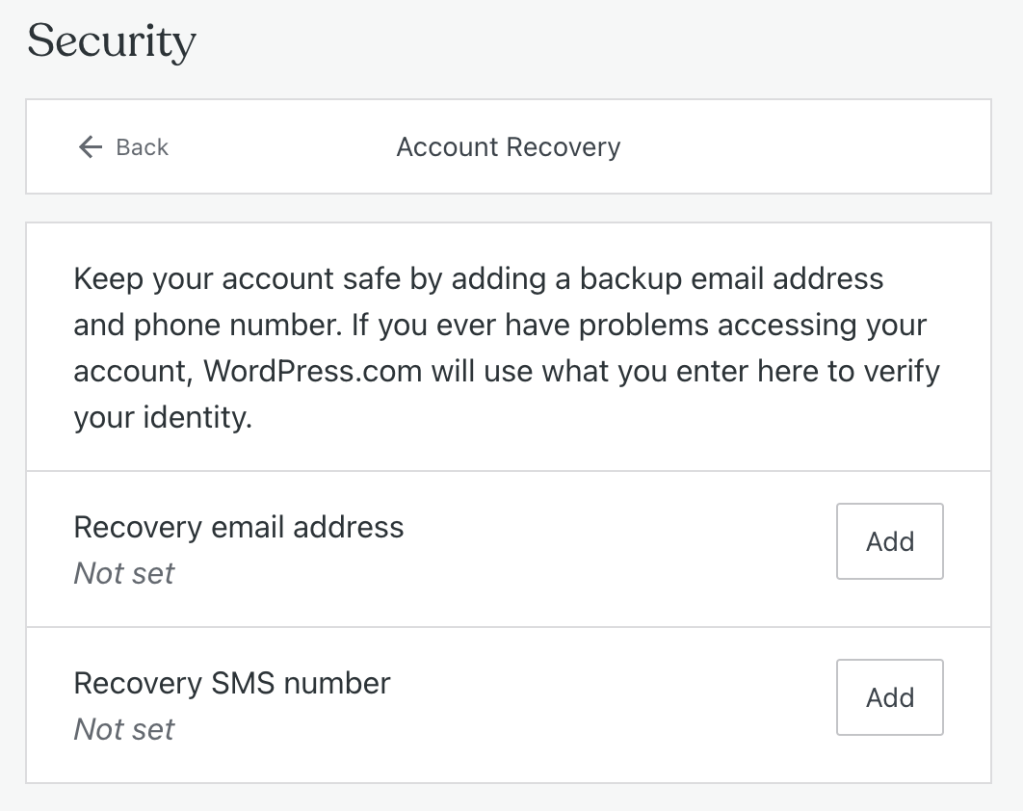
It’s crucial to remember your password and to keep it secure, but there might come a time when you forget your password. If you need to reset a forgotten password to log in, take the following steps:
- Visit WordPress.com and click the “Log in” button.
- Click the “Lost your password?” link at the bottom of the screen. You can also click this link to access the Lost Password page directly:
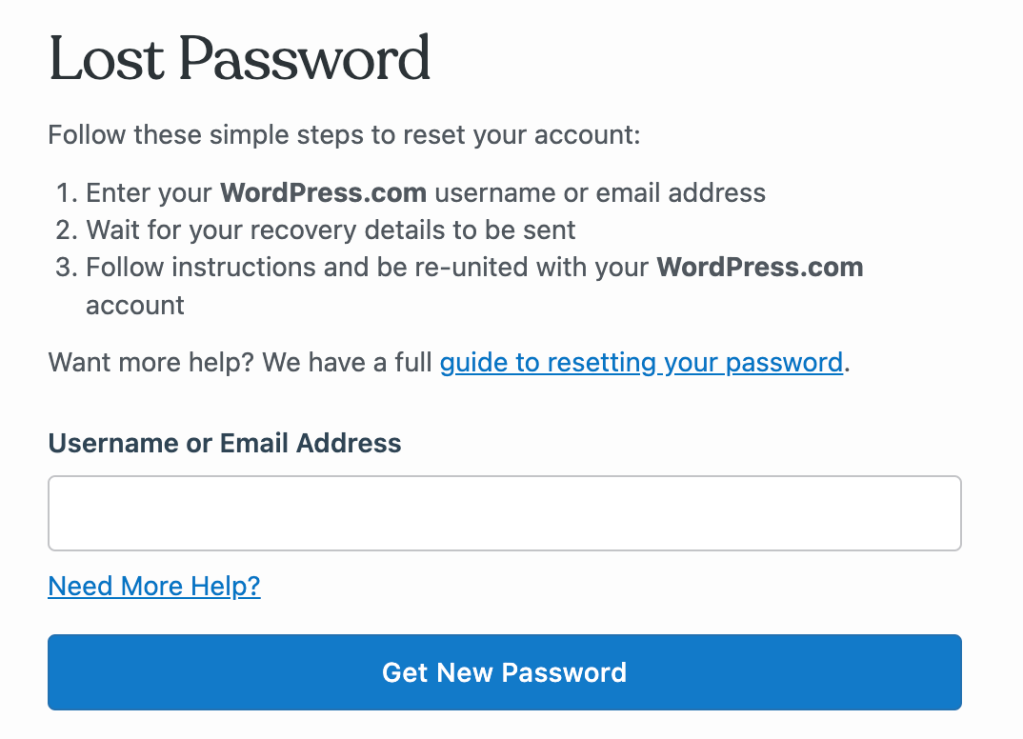
- Enter your WordPress.com username or email address into the text box.
- If you cannot remember the username or email address belonging to the account, try all possible options you may have used when you signed up.
- Click the “Get New Password” button.
- In a few moments, check for an email sent to the address associated with your WordPress.com account.
- Click on the button in the email that says “Reset password”.
- Type a new strong password in the box provided or click the “Generate strong password” button to create a random strong password. (We don’t save these and don’t have any way of seeing what they are.)
- Click the “Reset Password” button to save your new password and log in.
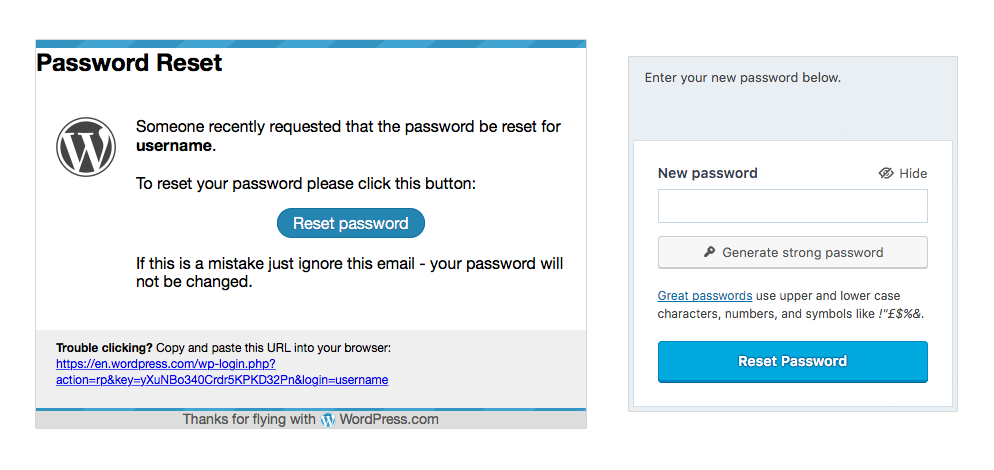
You may have enabled Two-Step Authentication for added security on your account. If you use your mobile number for Two-Step Authentication, you will have the option to use SMS Account Recovery to reset your password. Enter the code sent to your mobile phone, type a new password, and click “Reset my password” to log in again.

If you’ve misplaced your log-in information, the email address or username you’ve entered isn’t recognized, and you haven’t been able to reset your password, you might be able to regain access to your account with help from WordPress.com Happiness Engineers.
To request help with recovering your account, follow the same steps above to reset your password, but then, on the password reset page, click on the “Need More Help?” link below the box for your email address or username to access the Account Recovery page:
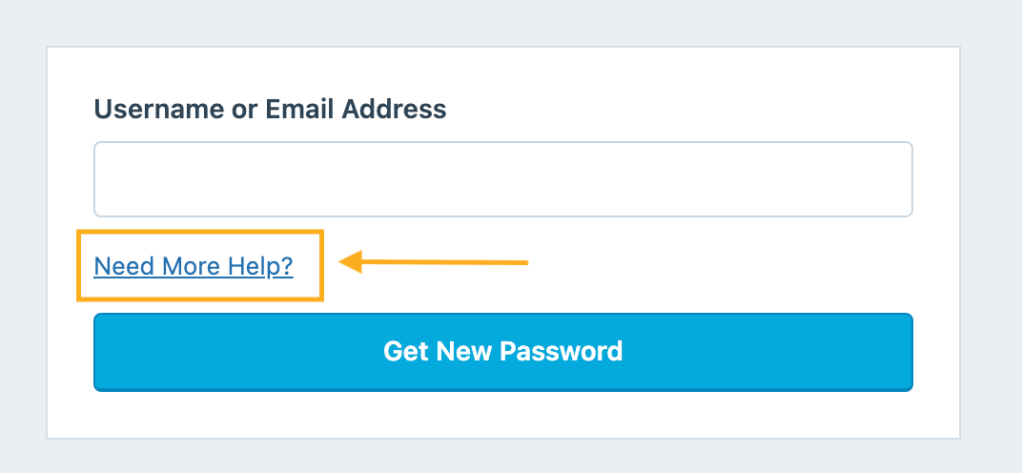
On this page, you can provide certain information to verify that you are the owner of the account you’re trying to log in to. We will require at least one of the following pieces of information:
- Transaction ID: A transaction ID is a unique alphanumeric code generated for your payment. If you purchased an upgrade on the site with a credit card, PayPal, or another method, you can retrieve a transaction ID from your bank or PayPal statements or locate a past WordPress.com receipt sent to your email address.
- Activation URL or key: When you created your WordPress.com account, we sent an activation link to your email address that you were required to click. If the email you received included a confirmation button instead of a link, you can copy the activation URL by right-clicking on the button and selecting “Copy Link Address” (this text may vary slightly depending on your browser.)
- Two-Step Authentication Codes: If your account has two-step authentication, you can provide a current code from your authenticator app to prove ownership.
We cannot accept any other information to verify your identity other than the options listed above.
You can add other details at the bottom of the form that may help. Then, click the “Recover my account” button to send your information to WordPress.com support.
We will contact you with a response or a request for additional information. Please do not submit the form multiple times for the same account while waiting to hear from us. Once we have reviewed the proof verifying you are the account owner, we will assist you with resetting your password and regaining access to your WordPress.com account.
⚠️
Please do not use this form if you closed your account. For that scenario, check the Account Restoration steps.
In the event that it isn’t possible to verify your identity to recover your account, access to the account cannot be granted for security purposes. We have a strict policy to protect our users from third parties who might try to use our system to gain access to other users’ accounts.
The following options are available in this circumstance:
- If there is personal information on your website, you may request that we set it to private so that search engines and the public can’t access it.
- If the site is set to private but still shows up in Google search results, you will need to wait until your results drop in the search engine. You may request that Google remove a website from its index through the website removal request tool.
- You can opt out of seeing ads personalized based on your visits to sites in the WordPress.com network.
If you want to start a new account, you can create a new account by signing up here.
💡
If you don’t know where your site is hosted or a domain is registered, enter the address into the Site Profiler to access essential information about any site.

