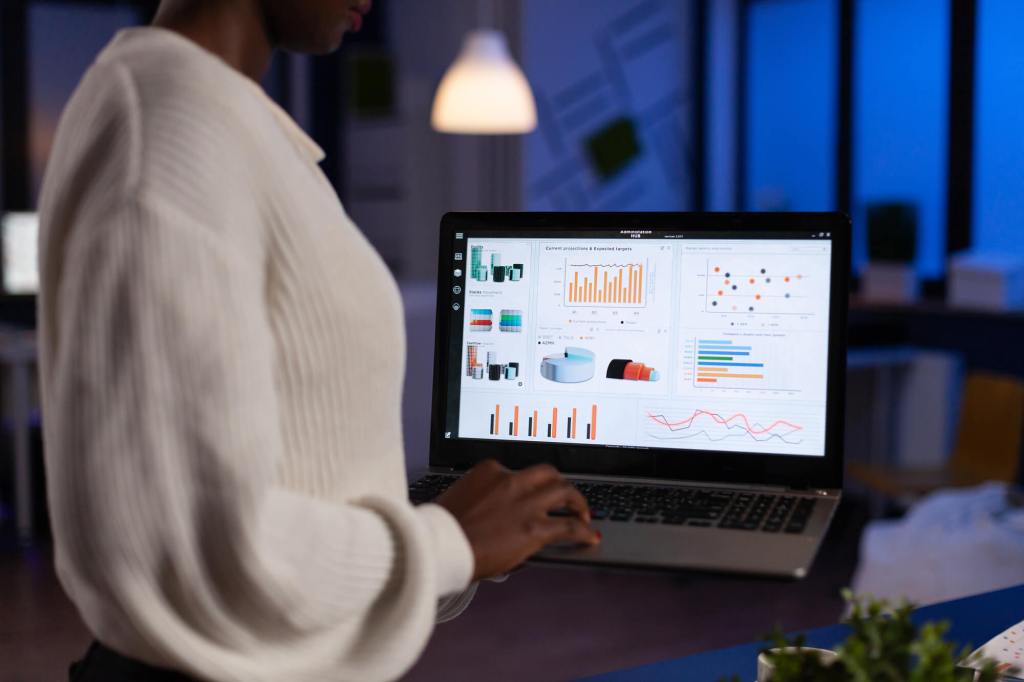On the hunt for quality WordPress analytics plugins?
If you want to understand how your site is performing, you need data. And to collect that data, you’ll usually want the help of a WordPress analytics plugin.
With WordPress analytics plugins, you can track your website’s performance in detail and more deeply understand user behavior on your site.
Once you have this data, you can use it to…
- Optimize the design of your website.
- Improve your website marketing strategies.
- Create a better user experience.
- More closely track return on investment (ROI) for any paid promotion campaigns that you’re running.
- Etc.
To help you collect the right data for your WordPress website in the most straightforward way possible, you can use one or more of the plugins in this post – let’s dig in!
In this article:
- 18 WordPress Analytics Plugins to Collect Helpful Data
- 1. Jetpack
- 2. Google Site Kit
- 3. GA Google Analytics
- 4. MonsterInsights
- 5. PixelYourSite
- 6. Burst Statistics
- 7. Download Monitor (File Download Analytics)
- 8. HubSpot
- 9. Matomo Analytics
- 10. Header Footer Code Manager
- 11. Analytify
- 12. GTM4WP
- 13. Clicky by Yoast
- 14. Fathom
- 15. Beehive Analytics
- 16. Statify
- 17. Koko Analytics
- 18. WP Search Analytics
- Other Options to Consider for WordPress Web Analytics
- Try These WordPress Analytics Plugins Today
18 WordPress Analytics Plugins to Collect Helpful Data
Below, you’ll find 18 different WordPress analytics plugins. Depending on your needs, you might want just one of these plugins. Or, you might want to install multiple plugins to collect different types of data – it’s totally up to you!
1. Jetpack
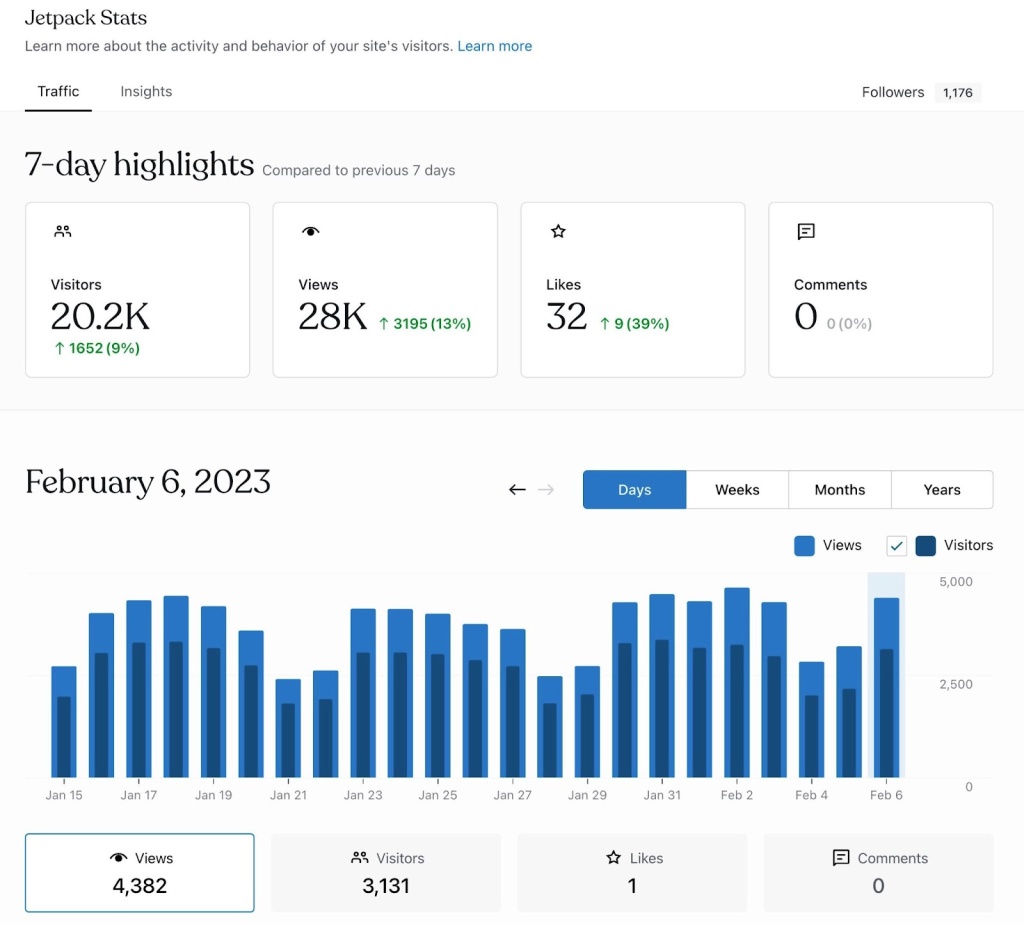
Jetpack is a feature-rich plugin from the same team behind WordPress.com that can help you set up analytics on your site, in addition to offering a number of other features.
Jetpack can help with WordPress analytics in two ways:
- You can access the free WordPress.com Site Stats (even if you’re self-hosting your WordPress site), which gives you access to all the key metrics on your site. The example screenshot above comes from Jetpack Stats.
- Jetpack can help you set up Google Analytics tracking for even more in-depth analytics, including eCommerce tracking support. The Google Analytics feature requires the Jetpack Professional plan to use.
Note – if you created your website with WordPress.com, you don’t need to install the Jetpack plugin separately.
As a WordPress.com user, you’re already benefiting from all of the features in Jetpack, including Jetpack Stats and Insights. We’ll talk about this in more depth later on. Or, you can head to the Stats tab in your WP Admin to start viewing analytics data right now.
2. Google Site Kit
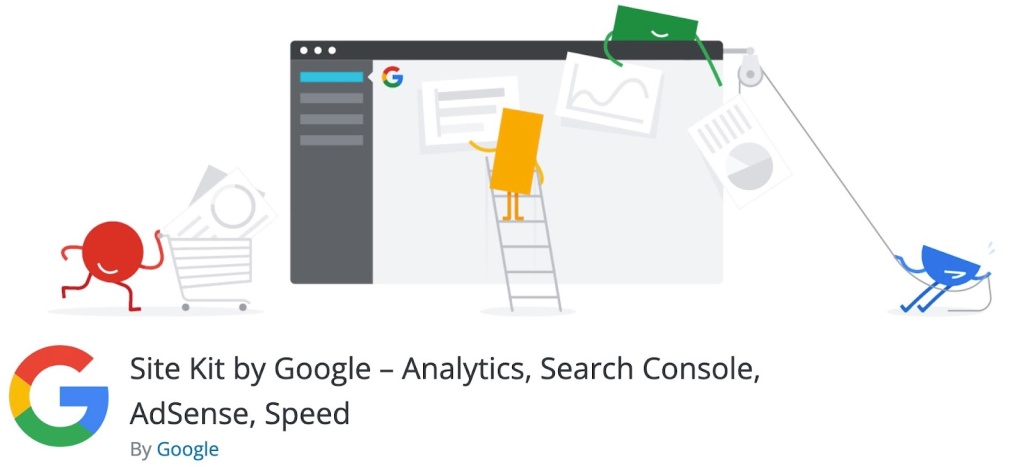
Google Site Kit is an official plugin from the Google team that helps you integrate Google tools into your WordPress site, including Google Analytics.
In addition to helping you add the Google Analytics tracking script to your site, Google Site Kit also lets you view relevant analytics data from inside your WP Admin.
Without leaving WP Admin, you’ll be able to see data including (but not limited to) the following:
- Total traffic to your site
- Top-performing pages
- Bounce rate
- Session duration
- Acquisition channels (e.g. search vs social media)
- User locations
- User devices
Overall, if you want to use Google Analytics but you prefer the convenience of being able to see fundamental data without leaving your WP Admin, this is a good one to consider.
Site Kit can also help you view Google Search Console data in your WP Admin, which offers helpful Google search analytics in addition to web analytics. For example, you can see which queries users searched for to find your site.
The Google Site Kit plugin is 100% free and comes directly from the Google team.
3. GA Google Analytics
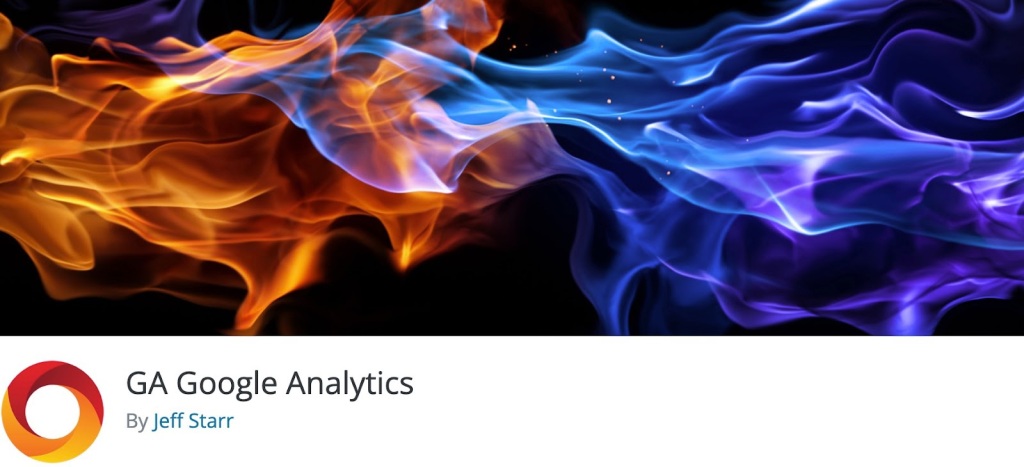
GA Google Analytics is a straightforward plugin that helps you add the Google Analytics tracking script to your WordPress site and control its behavior.
Unlike Google Site Kit and some of the other WordPress analytics plugins on this list, GA Google Analytics does not let you view data from your WP Admin. Instead, you’ll need to browse your site’s data on the Google Analytics website.
However, GA Google Analytics does give you some useful features for controlling how Google Analytics functions on your site.
For example, you can exclude your admin account (and other admin users) from being tracked so that you don’t pollute your analytics data while you’re working on your site. You can also exclude other types of users if needed, such as excluding authors.
GA Google Analytics has a free version that should work fine for most sites. If you want some more advanced features, there’s a premium version that starts at just $15.
4. MonsterInsights
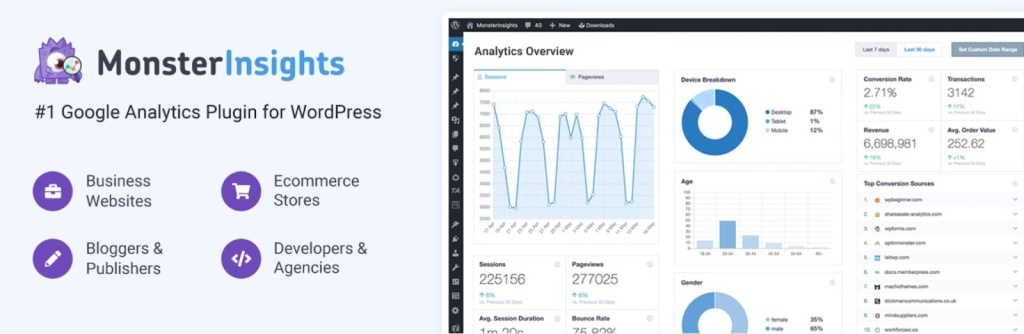
Like Google Site Kit, MonsterInsights is a WordPress analytics plugin that helps you both add the Google Analytics tracking script to your site and view data without leaving your WP Admin.
When you set up the Google Analytics tracking script, you have the option to enable more advanced types of tracking, such as tracking button clicks or custom dimensions.
You’ll also be able to view lots of different reports right from your WP Admin, including overall traffic, top-performing pages, analytics for individual pages, and more.
If you have a WooCommerce store, MonsterInsights also has a dedicated WooCommerce integration to help you enable Enhanced Ecommerce Tracking in Google Analytics. This lets you see conversion rates, revenue, and more.
MonsterInsights has a basic free version that works fine for general web analytics. If you want more advanced analytics and configuration options, there’s a premium version that starts at $199.
Note – most of the advanced tracking configurations require the premium version.
5. PixelYourSite
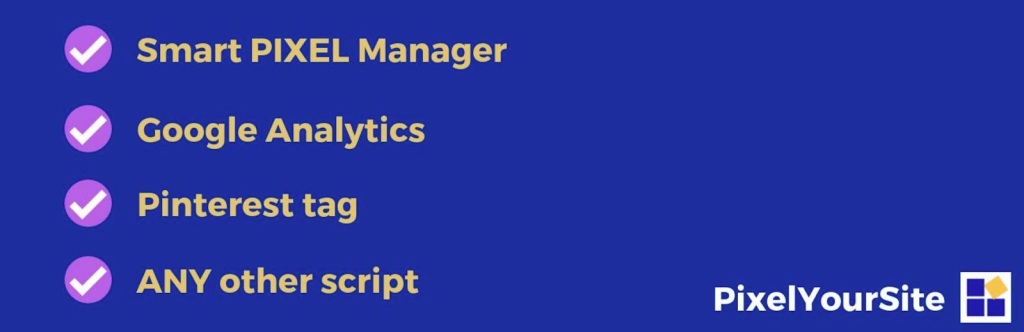
PixelYourSite is a WordPress analytics plugin that helps you set up analytics tracking pixels for websites such as Facebook, Pinterest, and more.
If you rely on these social media sites for traffic (or if you’re running advertisements on them), adding these tracking pixels will help you better understand how that social media traffic behaves and converts on your site.
If you’ve created an eCommerce store with WooCommerce, PixelYourSite also offers a dedicated WooCommerce integration so that you can track eCommerce-related events and value.
For example, you could see what percentage of visitors from a certain Facebook ad purchased products, along with the value of those products. That way, you can calculate the return on investment (ROI) from your Facebook ad spend.
You can also set up your own custom tracking events if needed – this applies to all sites, not just WooCommerce stores.
PixelYourSite has a free version that works for basic use cases. If you want more functionality, the premium version starts at $160.
6. Burst Statistics

Burst Statistics is a privacy-friendly WordPress analytics plugin that keeps all of your analytics data on your WordPress site’s server.
The plugin uses a cookieless tracking approach, which means that all of the user analytics data is anonymized.
You can still see important metrics such as overall site stats, page-level stats, user devices, and referrers. But you’re also able to preserve your visitors’ privacy (and avoid the need for a cookie consent banner because Burst Statistics doesn’t use cookies).
If you value this self-hosted, privacy-focused analytics approach, Burst Analytics could be a good option for your site. However, one of the downsides of this cookie-less approach is that you can’t differentiate between new versus returning visitors or analyze visitors’ paths across your site.
Currently, Burst Statistics is 100% free, though the developer might launch a premium version in the future.
7. Download Monitor (File Download Analytics)
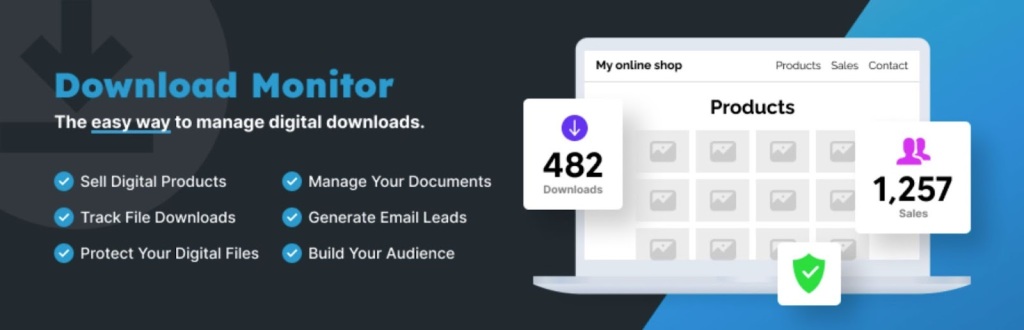
Download Monitor is a little different from the other plugins on this list in that it’s not a tool for general web analytics.
Instead, Download Monitor helps you gather file download analytics on your site, which can be really handy if you offer any type of downloads to your visitors.
For example, maybe you have a recipe blog and you offer downloadable PDF versions of your recipes in addition to the web-based recipes.
With Download Monitor, you could track how many people are downloading each PDF, which would help you understand whether or not your users are actually taking advantage of this feature.
To start, you can track overall downloads. If you allow user registration on your site, you can also get more granular analytics such as the number of download attempts for each user.
Beyond its download analytics features, Download Monitor just generally offers lots of tools to help you manage downloadable files, including the ability to restrict access to downloads and/or charge for access.
8. HubSpot
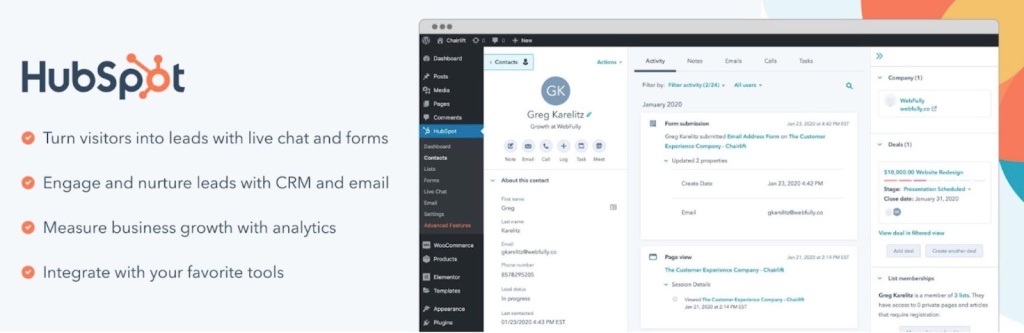
HubSpot is not just a WordPress analytics plugin – it’s a full-service customer relationship manager (CRM).
If you’re not familiar with what a CRM is, the basic idea is that it lets you store detailed user profiles and information about individual users. You can then use these profiles to improve your sales and marketing efforts.
As part of those user profiles, HubSpot includes detailed web tracking to help you see which pages a person views, which forms they fill out, and so on.
You can then use this analytics data in conjunction with other HubSpot features. For example, you could automatically send a user an email if they visit a certain page on your site.
Overall, HubSpot can be a good option if you want a complete marketing suite that includes web analytics. However, if you just want a standalone analytics tool, that’s not what HubSpot is best for.
The core HubSpot WordPress plugin, CRM, and analytics features are free. If you want more advanced marketing or sales features, you might want to upgrade to a paid plan.
9. Matomo Analytics
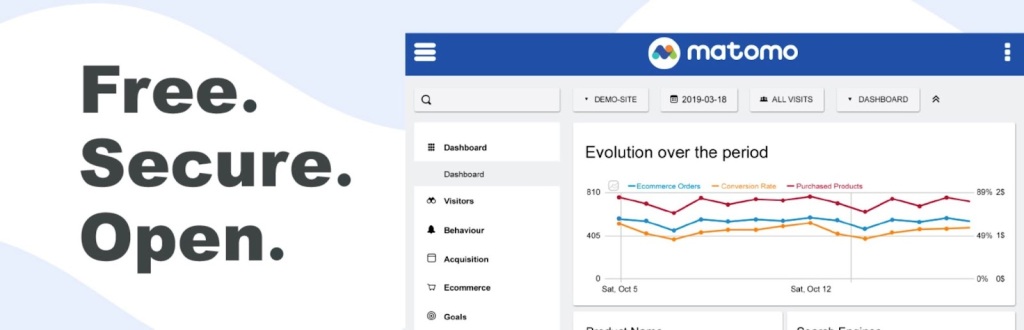
Matomo Analytics is a free WordPress analytics plugin that helps you use the open-source Matomo Analytics suite (formerly known as Piwik).
Matomo is an open-source alternative to Google Analytics and one of the most popular Google Analytics alternatives in general.
There are two ways that you can use Matomo Analytics:
- You can self-host the software on your own site/server, which keeps all of your data entirely on your own server.
- You can pay Matomo to host the software for you.
The free Matomo Analytics plugin offers the easiest way to get started with the self-hosted approach. There’s no need to deal with any configuration – you just install the plugin and you’re ready to start collecting analytics data.
In terms of the depth of analytics, it lets you go as deep as you want, with real-time reports, segmentation, geolocation reports, and lots more.
Overall, if you want an open-source Google Analytics alternative, this is an excellent option for WordPress users.
If you’d rather have Matomo host the software for you, you can integrate it with your site using the separate WP-Matomo Integration plugin.
10. Header Footer Code Manager
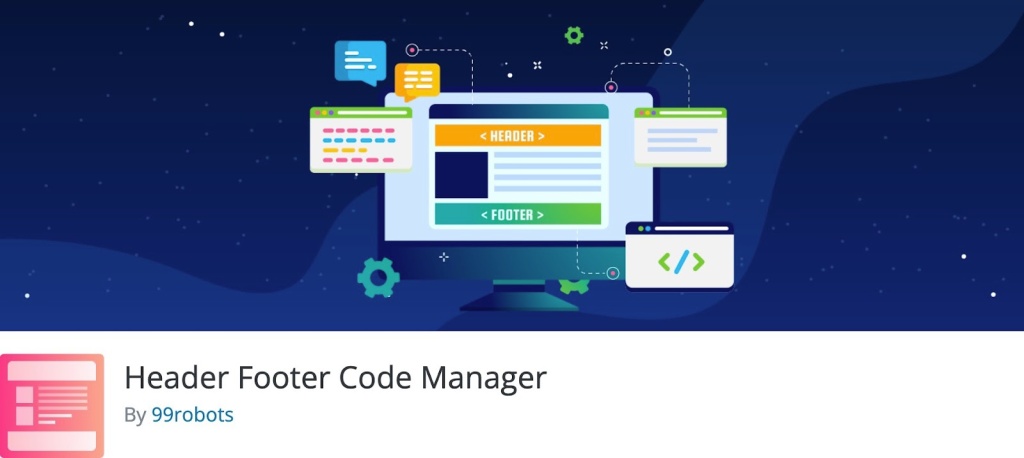
Header Footer Code Manager is not a standalone analytics plugin, per se. Instead, it’s a useful tool that helps you add analytics tracking scripts from other services to your WordPress site.
You can use it for services such as Google Analytics, Clicky, Matomo, Facebook Pixel, Google Tag Manager, and so on.
Once you have the tracking script from your preferred analytics service, you can add it to Header Footer Code Manager to include the snippet sitewide or only on certain types of content.
Header Footer Code Manager has a free version that should be fine for most sites. If you want more advanced conditional targeting rules to control when/where to add tracking scripts, there’s a premium version starting at $35.
11. Analytify
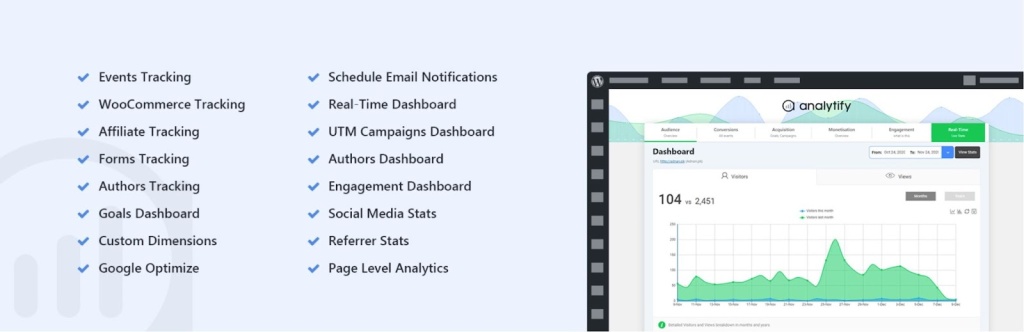
Analytify is another WordPress analytics plugin that helps you integrate Google Analytics into your site and view the analytics data from your WP Admin.
To start, it can help you add the Google Analytics tracking script to your site. Beyond that, it also includes lots of options to set up more advanced types of tracking including the following:
- Affiliate link clicks
- Form conversion rate
- WooCommerce data
- WordPress author analytics
- Custom goals
In addition to setting up those more advanced types of tracking, Analytify also lets you view data and reports from your WP Admin. These reports include sitewide data as well as page-level analytics for every piece of content on your site.
Analytify has a free version that should work fine for many sites. For more features, the pro version starts at $99.
12. GTM4WP
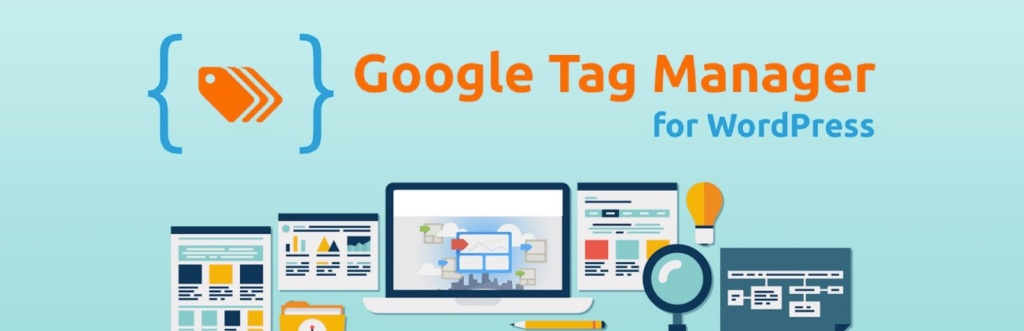
GTM4WP, short for Google Tag Manager for WordPress, is a free plugin that helps you integrate Google Tag Manager into your WordPress site.
Google Tag Manager itself is a Google service that you can use to implement Google Analytics or other analytics tools on your site.
One advantage of using Google Tag Manager is that you can also pass custom information to your “dataLayer” to collect more detailed analytics.
To help you do this, the GTM4WP plugin includes a bunch of presets to track details such as post/page information, user logged-in status, user role, WordPress site search, and more.
However, using GTM4WP is a more advanced tactic than most other analytics solutions on this list. As such, it might not be the best option for you if you’d prefer a non-technical approach to WordPress analytics.
13. Clicky by Yoast
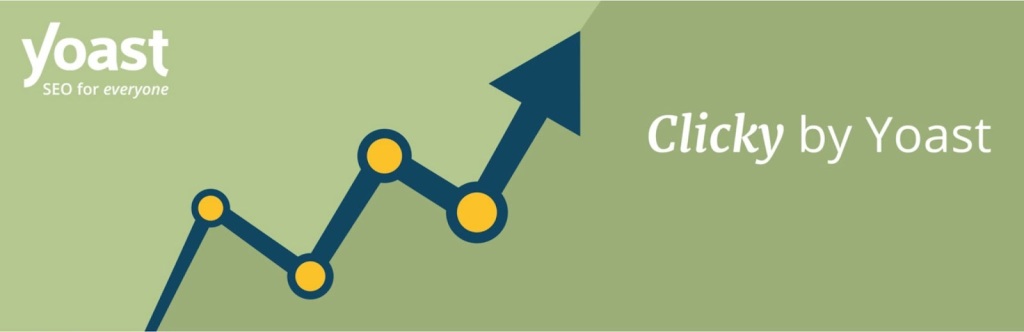
Clicky is a standalone web analytics service similar to Google Analytics.
With the free Clicky by Yoast WordPress plugin, you can easily integrate Clicky into your site, including setting up a few configuration choices such as excluding WordPress admin users from being tracked.
In general, a lot of users like Clicky because it offers a simpler way to view the core metrics that most WordPress webmasters care about.
So if you feel overwhelmed by the complexity of Google Analytics and just want a simple way to view fundamental data for your site, Clicky could be a good option.
The Clicky by Yoast plugin is 100% free. However, you’ll also need the Clicky service to use it.
Clicky has a free plan that supports up to 3,000 daily pageviews. After that, paid plans start at $10 per month.
14. Fathom
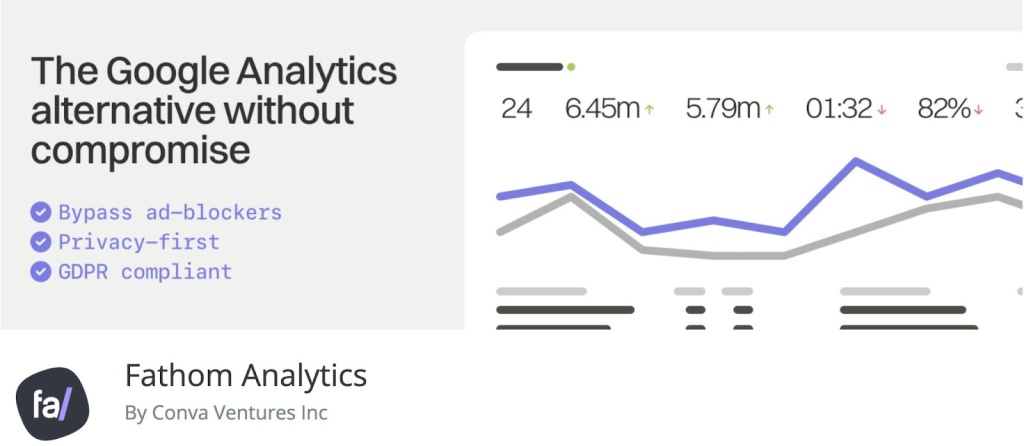
Fathom is a SaaS (software as a service) Google Analytics alternative that emphasizes user privacy.
If you feel a bit put off by the idea of handing your users’ data over to Google Analytics, Fathom could be a good alternative for you.
It still lets you see important data about your site while fully anonymizing all user data. Fathom also doesn’t rely on cookies like most other services, which means you don’t need a cookie consent banner to use it.
To easily integrate Fathom into WordPress, you can use the official Fathom Analytics plugin.
While the plugin itself is free, you will need a paid subscription to Fathom Analytics to use it. Plans start at $14 per month for up to 100,000 monthly page views.
15. Beehive Analytics
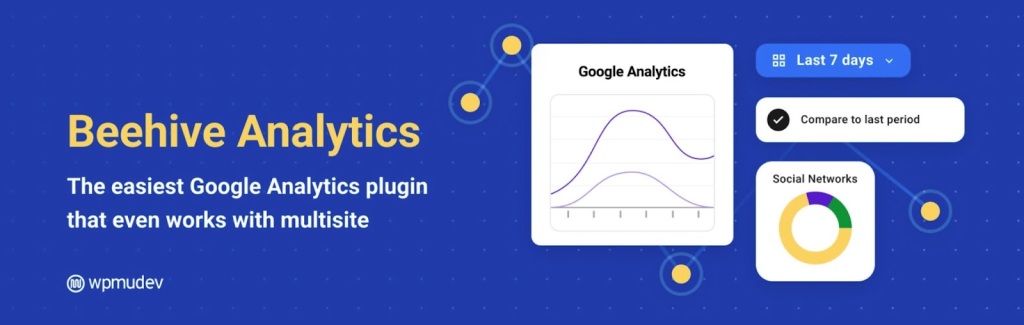
Beehive Analytics is another Google Analytics dashboard for WordPress that helps you set up the Google Analytics tracking script and view reports from inside your WP Admin.
It doesn’t offer quite as many tracking script customization options as plugins like Analytify and MonsterInsights, but it does offer beautiful reports and charts.
You can see all of the most important information including sitewide stats, page-level analytics, top referrers, top countries, and more.
If you mainly want a way to bring regular Google Analytics data into your WP Admin, that could make Beehive Analytics a good option.
Beehive Analytics has a free plan that should work for most sites. You can also access the premium version via the paid WPMU DEV membership.
16. Statify
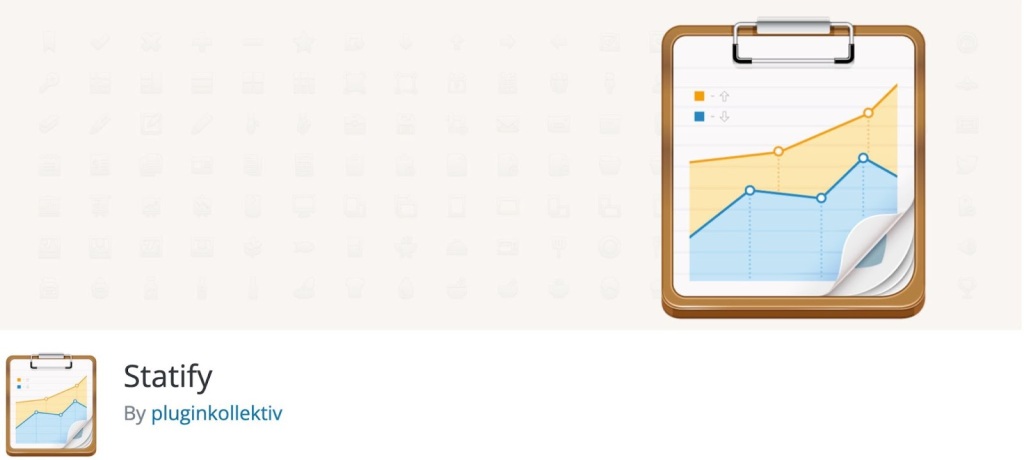
Statify is another self-hosted, privacy-focused WordPress analytics plugin that uses a cookieless tracking approach, similar to the Burst Analytics plugin above.
Because it doesn’t use cookies, it keeps your visitors’ data anonymous and also doesn’t require you to add a cookie consent banner.
At the same time, you can still view core data about your site inside your WP Admin, including overall visits, top pages, top referrers, and more.
The plugin specifies that it tracks “page views” and not “visitors”, which is important to understand. You can see which pages on your site have been viewed, but you wouldn’t be able to track visitor-specific information such as the path that a visitor followed across multiple pages on your site.
Statify is 100% free.
17. Koko Analytics
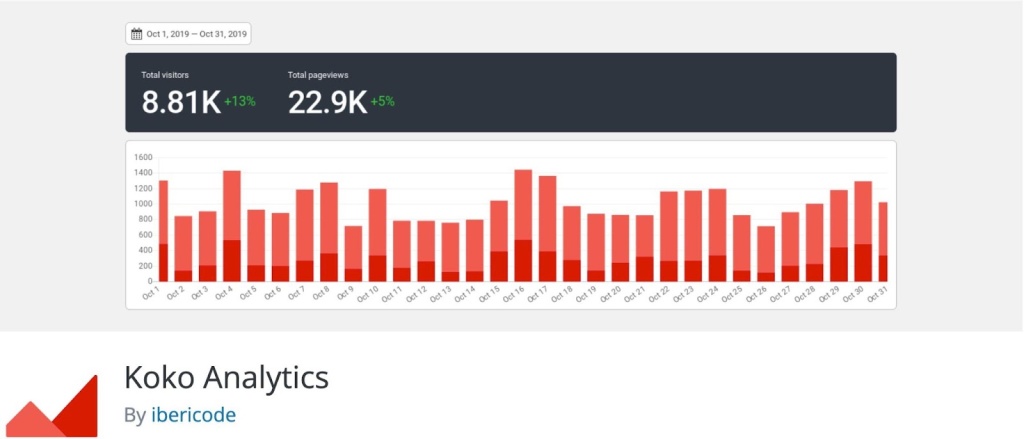
Koko Analytics is also a self-hosted WordPress analytics plugin. However, unlike Burst Analytics and Statify, Koko Analytics gives you the option to choose whether or not to use cookies.
If you leave cookies enabled, you’ll be able to detect full visit paths, along with new versus returning visitors. On the other hand, if you disable cookies, the plugin will only track pageviews, much like those other self-hosted analytics plugins.
Either way, Koko Analytics does not log any personal information about visits, which helps preserve your visitors’ privacy.
Koko Analytics is 100% free.
18. WP Search Analytics

Like Download Monitor, WP Search Analytics is a bit of a departure in that it’s not focused on general web analytics like these other WordPress analytics plugins.
Instead, the plugin focuses on helping you track which terms your site’s visitors search for on your site.
It integrates with the native WordPress search function and stores all of the data on your own server.
While you can also track site searches using Google Analytics, WP Search Analytics has one distinct advantage in that it can also track the number of search results for each term.
Having both pieces of information can provide some very useful insights. For example, you might see that a particular search term is popular but you don’t have any content (or products) covering that term.
Now that you know your visitors are interested in that term, you could create new content to meet their needs.
WP Search Analytics is 100% free.
Other Options to Consider for WordPress Web Analytics
In addition to the WordPress analytics plugins above, here are a few other options to consider when it comes to setting up analytics on your site.
Use the Jetpack Stats and Insights Built Into WordPress.com
If you created your WordPress site with WordPress.com, you might not even need a separate WordPress analytics plugin because WordPress.com already offers built-in web analytics via Jetpack Stats and Insights.
Jetpack Stats and Insights can help you view lots of helpful statistics about your site including the following:
- Overall views and views for individual pages
- Visitors, including views per visitor
- Referrers (the page/source where your visitors came from)
- Countries where your visitors come from
- External link clicks
- Downloads
- Traffic by author on your site
- Video views
You also get a number of helpful insights that can help you dig deeper into your site’s analytics.
For example, you can see your site’s most popular day and hour, how your most recent posts are performing, and more.
Best of all – you don’t need to do anything extra to set up Jetpack Stats and Insights – it automatically starts working as soon as you create your site with WordPress.com.
To access all of this information, you can go to the Stats page in your WP Admin.
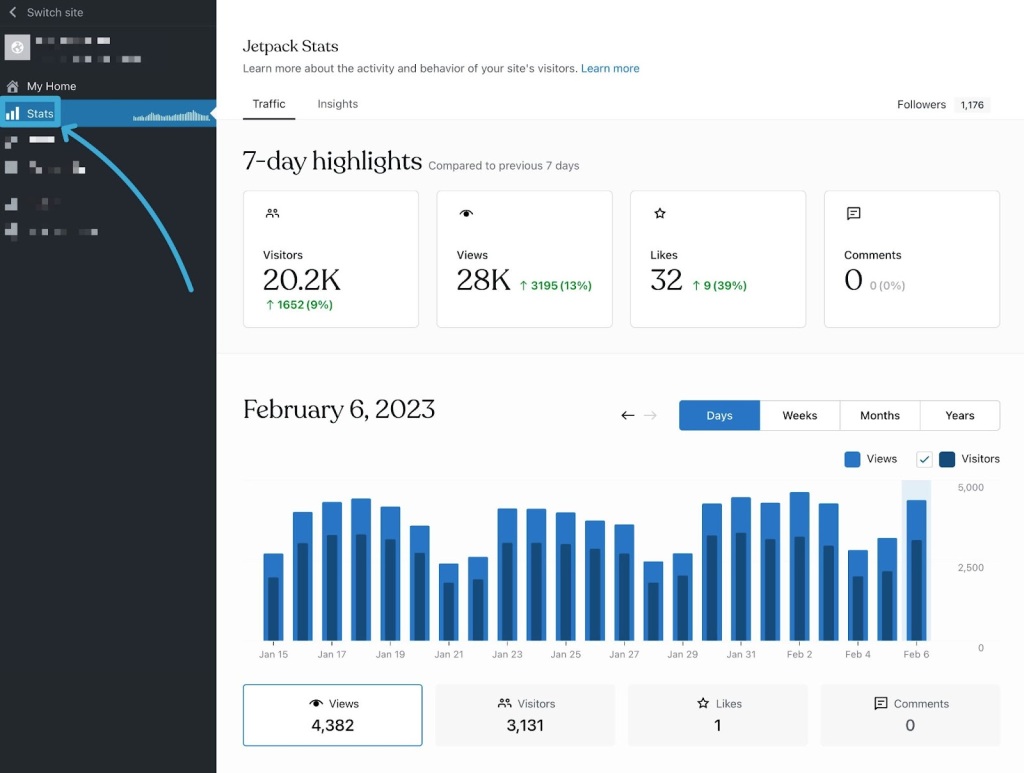
Explore Other WordPress Analytics Plugins
While we highlighted 18 useful WordPress analytics plugins above, these are far from the only options that are available.
If you want to discover even more options, you can browse the full list of analytics plugins here.
Try These WordPress Analytics Plugins Today
WordPress analytics plugins help you understand what’s happening on your site so that you can track performance, understand user behavior, and use data to create a better web experience.
If you made your website with WordPress.com, you can already start exploring Jetpack Stats and Insights to learn more about your site without needing to install a separate analytics plugin.
If you’re using the WordPress.com Business plan or eCommerce plan, you can also install one or more of the WordPress analytics plugins above to expand on the built-in analytics capabilities in WordPress.com.
If you’re using one of the other plans, you’ll still be able to access the Jetpack Stats and Insights. Or, you can upgrade to the Business plan today to gain the ability to install all of these analytics plugins, as well as the many other must-have WordPress plugins out there.
Want more tips? Get new post notifications emailed to you.