The security of your website and your personal data is always a priority. This page describes what we do to help protect your site and your personal information, along with added steps we recommend you take to do the same.
Strong encryption is critical to help ensure your privacy and security. We encrypt (serve over SSL) all WordPress.com sites, including custom domains hosted on WordPress.com. We consider strong encryption so important that we do not offer the option to disable it, which would compromise the security of your WordPress.com site. We also 301 redirect all insecure HTTP requests to the secure HTTPS version. Learn more about HTTPS and SSL for your site.
We automatically install an SSL certificate for your site. Very rarely, a site’s specific configuration prevents the SSL certificate from working correctly. If there’s a problem with your SSL certificate, please contact us.
We run firewalls and have processes to alert us about unauthorized attempts to access WordPress.com accounts.
We continuously watch web traffic and monitor suspicious activity. We also have security measures to help protect against distributed denial of service (DDoS) attacks.
We regularly check the security of our services and look out for potential vulnerabilities. We also operate a bug bounty program via HackerOne to reward people who find bugs and help us improve the security of our services.
Please bear in mind that if you wish to attempt to test our security measures on your WordPress.com-hosted site, we do not allow for whitelisting. You are free to test whatever you wish, but as our system cannot ensure you are not malicious, your IP address may be temporarily blocked.
Our systems back up your WordPress.com site data regularly, so in case of an event that causes data loss (like a power supply failure or a natural disaster, for example), we can recover it.
We have a dedicated security team committed to protecting your data. They work directly with our product teams to address potential security risks and maintain our strong commitment to protecting your data.
No way of transmitting data over the Internet, and no method of electronic storage is perfectly secure. We can’t guarantee the absolute security of your site or account — no service can. But keeping your site and personal data well-protected is very, very, very important to us.
You can also do a few things to help protect your data.
Your password is the weakest link to the security of anything you do online. It’s the key to your website, email, social networking accounts, and any other online service you use. If your password is easy to guess, your online identity is vulnerable.
All it takes is one person to guess your password, and they can delete every post you ever made. They could deface your site. They could read your emails or hijack your address and impersonate you. They could ruin what you have taken the time to build.
Every password you use has to be easy to remember and hard to guess. A random set of numbers and characters makes for a hard-to-guess password, but they’re also hard to remember. On the other hand, you’ll probably never forget your birthdate or the name of your first pet, but these make for very bad passwords, as they are increasingly easy to guess or find out.
On WordPress.com, you can use a very long password with any combination of letters, numbers, and special characters, so the security of your password – and your website – is really up to you. We’ve collected some tips for creating strong passwords.
You can protect your account by logging out when you are finished working. This is especially important when working on a shared or public computer. If you don’t log out, someone can access your account by viewing the browser history and returning to your WordPress.com dashboard.
You can protect your account by logging out when you are finished working.
To log out of your WordPress.com account, click on your profile at https://wordpress.com/me. Then, click on the Log Out button.
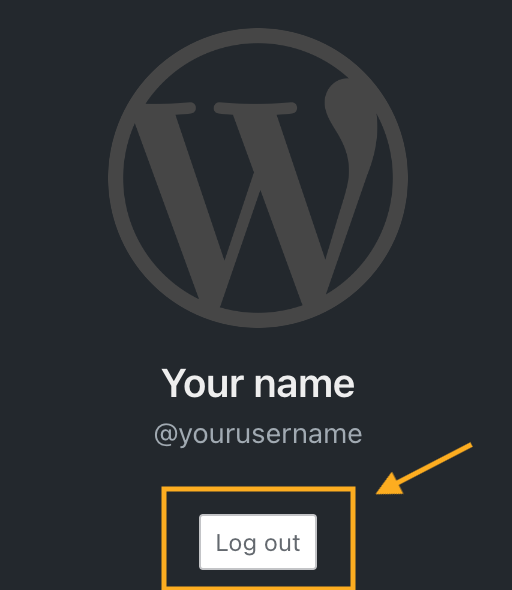
WordPress.com provides a rich multi-user platform. While each site has only one owner, you can have as many users as you want – this is ideal for group blogs with multiple authors, magazine-style sites with an editorial workflow, or any other large site where you want to share some of the administrative load.
However, sharing the load also means sharing the responsibilities. That’s why on WordPress.com, you can set different roles for each user you add to your site. Roles determine a user’s access level.
- Contributor: the most limited role; can only write draft posts but can’t publish them.
- Author: can publish posts and upload images but can’t touch other users’ posts.
- Editors: can edit or publish any user’s posts, moderate comments, and manage categories and tags.
- Administrators: have full control of the site – they can even delete it.
When adding users, try to find the role that best suits what you want them to do on your website. If you’re setting up an account for a user who only plans to contribute a few posts, make them a Contributor. Reserve the Author and Editor roles for trusted users with a long-term commitment to your site.
Finally, be particularly cautious with the Administrator role. When you make another user an Administrator on your site, you create a separate set of keys and hand them to someone else. Not only will they be able to take your site for a joyride, but having an extra set of keys around significantly increases the risk of your site being hijacked.
Plugin-enabled sites include a “Membership: Anyone can register” option under Settings → General (Classic View). This enables anyone to create an account on your site via the default registration page. Any users who register this way are granted the user role set as the “New User Default Role.” Depending on the default role granted, this setting can create a security risk varying from granting complete control over a site to allowing unwanted spam users.
You may need to use this setting when creating a custom membership site or when using membership plugins. To verify if this setting is required by your plugin, please refer to the plugin’s documentation. If you are not using a membership plugin that requires this setting and do not have a custom setup relying on this option, we recommend deactivating the option.
To deactivate the option to allow anyone to register for your site:
- Go to Settings → General and select the Classic view from the View tab in the upper right corner. If you are already using WP-Admin, you will see the Classic view by default.
- In the WP-Admin General Settings page, locate the Membership setting and uncheck the box.
- Click Save Changes at the bottom of the page.
⚠️
If WordPress.com Secure Sign-On (SSO) is active, the registration option will be more difficult to get to but anyone who knows the default registration link (including bots) will still be able to register while the setting is active.
With Two-Step Authentication, you can use any iOS, Android, Blackberry, or SMS-capable mobile device as a unique key to your site. After you sign up for the service, you must enter a specially generated one-time code whenever you try to log in to your site. This means that even if someone gets your password, they won’t be able to log in without possessing your mobile device.
You can learn more about this service on our Two-Step Authentication support guide.
