Many blogs start out with a single writer, but you might find yourself needing to accommodate multiple authors as your site and content expand. This is a normal stage in a blog’s growth, and having multiple contributors can add a lot to a blog.
If you ever need to manage multiple authors, you’ll want to know how to change authors on WordPress.com blog posts and pages.
The benefits of multiple authors
Aside from taking some of the content production load off your own shoulders, there are other benefits to having a rotation of writers contributing to your blog:
-
Your site will grow at a faster pace because you can publish content more often.
-
You can dedicate more time to promoting and marketing your blog.
-
Adding established authors to your lineup boosts your authority and increases your audience size.
-
You can expand the categories that you blog about beyond your own experience and expertise.
Managing authors on WordPress.com
WordPress.com allows you to add a number of author accounts to any site. You can then attach these accounts to posts, whether or not that author posted or wrote the content in question.
Within the different user roles available, you can add as many authors to your blog as you want. Assign each one a specific role that allows them to submit their posts without accessing other areas of your website. To add a new author:
- Navigate to People → Add in your My Sites menu.
- Type in the user’s email address or WordPress.com username.
- Assign them a role. You can also enter a brief message letting them know that you’re inviting them to be an author on your blog.
- Click the Send Invitation button.
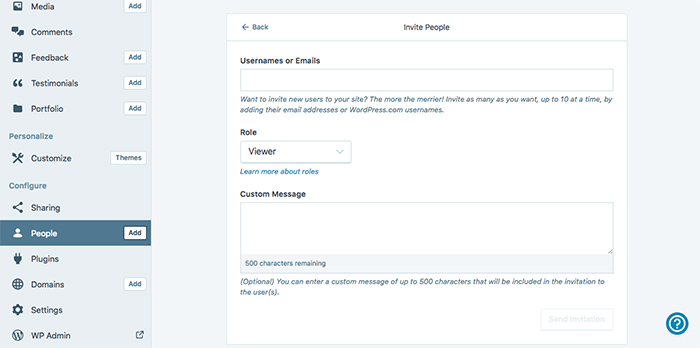
Your new author will receive an email with a link that will allow them to accept the invitation. After they accept, they can begin contributing to your blog.
How to change authors on WordPress.com posts
In some instances, you might need to change the author of a previously published post. You can do this by navigating to Posts, finding the article that you need to change, and clicking Edit.
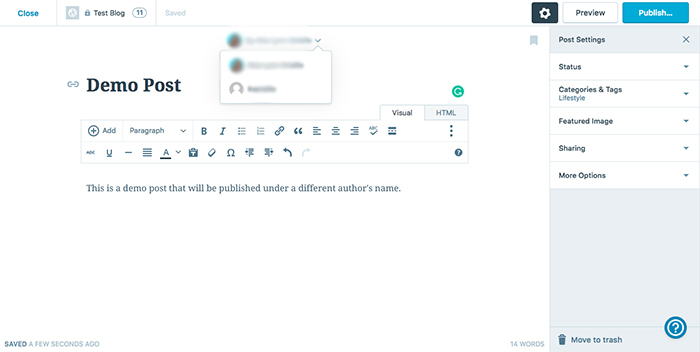
In the post editor screen, click the down arrow next to the author’s name and designate a new author.
Take author information into account
One final thing to keep in mind is how an author’s byline appears on your website. Not every site will display them — certain themes don’t support author bylines — but for those that do, the information is pulled from each contributor’s profile section. It might include the author’s display name, a short biography, any profile links they added, and their profile photo.
Be sure to remind your contributors to fill out their profile information. Otherwise, their bylines will display their WordPress.com usernames and blank bio sections.
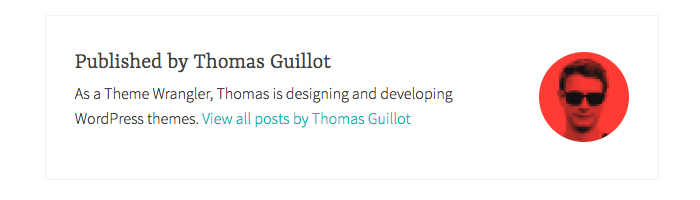
More authors, more content, more impact
As blogpros suggests, featuring multiple contributors can have a positive impact on your search engine rankings. In turn, this can help you reach a wider audience. Use the tips above to add new contributors and publish more of the content that your readers are asking for.

