WordPress is used by millions of people around the world. In fact, it drives over 40 percent of websites. While it’s clearly a powerful platform that has a lot to offer, making the most of its performance capabilities is the responsibility of individual site owners.
There are a handful of measures that you can take to optimize your WordPress site. Implementing these strategies can help you improve your page speed and Search Engine Optimization (SEO), and in turn, create a better User Experience (UX) for your visitors.
But why is speed so important? And what steps can you take to improve your load time?
Why Optimizing WordPress Performance Is Important
A slow WordPress website directly correlates with a loss of traffic and revenue. Stats vary, but Kissmetrics says that as many as 40% of your visitors will leave if a page takes longer than three seconds to load. So if you want to increase page views, generate more leads, convert more customers, or meet pretty much any goal, you need to optimize your site for the best possible user experience. And a big part of that is site speed.
The performance of your WordPress site can also impact your search engine rankings. Google takes a handful of factors into consideration when ranking your site, including speed and user engagement. A user-friendly and fast-loading site tells search engines that you care about your visitors and are providing a top-notch experience for them. In turn, your content will be more likely to show up higher in search engine results.
WordPress optimization is not a one and done deal. The longer you have your site and the more content you add, the more important it is to perform regular maintenance and optimization.
How to Optimize Your WordPress Site’s Performance
Now that you understand the importance of WordPress optimization, let’s take a look at how to do it. Below are nine ways to optimize your WordPress site.
1. Use a Good Hosting Service
Your web host is responsible for storing all of your site’s files and serving them to visitors when they type in your URL. If your host drops the ball, all of the site optimization in the world won’t do any good.
So it’s important to choose a WordPress hosting provider that offers fast speeds and a high uptime guarantee, as well as reliable customer support. In addition, you’ll want to look for one that provides WordPress-specific features like automated backups and updates. That’s why many site owners choose to host through WordPress.com.
Sites on WordPress.com are hosted on super-secure, lightning-fast servers designed specifically for WordPress. Regarded as the world’s top experts, everyone on the team is 100% focused on providing WordPress sites with everything they need to succeed. If you run into problems, professional Happiness Engineers provide real, human-centric support.
WordPress.com also has a content delivery network, which uses a global network of servers to display your site to each individual visitor based on their location. This, combined with Jetpack’s powerful speed tools (included in WordPress.com plugin-enabled plans) helps your site load faster, without any changes or work required on your end.
2. Choose a High-Quality WordPress Theme
WordPress users have access to a wide variety of themes, with different features and styles. There are thousands of options in the WordPress Theme Directory — many of which have layouts and features for specific industries and types of sites.

While it’s tempting to choose a design based on its appearance, there’s a lot more to consider. Choosing one that looks pretty but has poor performance will hurt you in the long run. You can always customize WordPress themes to better match your design aesthetic.
When choosing a theme, consider:
- The features. Of course, you want must-have functionality included. But try to avoid heavy themes that add a lot of extras you’re not going to use.
- The demo. Load the theme’s demo on your desktop and mobile phone. How quickly can you see all page elements? Does it lag at all?
- The reviews. Like with anything, a ton of happy reviews is a good sign. Make sure that they’re recent, and watch out for anything about slow load times.
- The support. Good themes will have multiple support options in case you run into trouble, especially when it comes to speed optimization. Many free themes will rely on forums — check them out to see if there are recent contributions and if the developer is active and responsive.
- Recent updates. WordPress, like any technology, is always advancing. Your theme will need to keep up with the latest version of WordPress so that it continues to function properly and load quickly. If it’s been a while since an update was released, it may no longer be supported by the developer.
Learn more about choosing a WordPress theme.
3. Optimize Your Images
Images are an important part of your website, but because of their large file sizes, can be a major contributor to slow loading times. If your site’s running slower than you’d like, and you’ve never optimized your images, this step may truly be a game-changer.
Remember that large images may take longer to load, so you’ll want to reduce the size of your files before adding them to your site. There are a few ways to optimize images in WordPress. One is to resize your photos before uploading them, using an image editing program like Photoshop or a compression tool like ImageOptim.
The second is to use a WordPress plugin that optimizes images when you upload them, such as Smush. These can also be used to compress images you already have in your Media Library.

The Jetpack plugin is also an excellent option, with built-in, automatic image optimization. Plus, it resizes files for mobile devices, improving speed where it’s needed the most. The best part? If you’re using WordPress.com, Jetpack’s speed features are already built in — there’s no additional action required from you!
4. Use Caching
When someone visits your website, their browser goes through the process of loading each and every file, image, and piece of code on the page. Caching speeds this up by storing a copy of your site in a visitor’s browser, so that it can skip large parts of the loading process when they return.
There are a variety of caching plugins that you can use to enable this for your site, including WP Super Cache and W3 Total Cache. These require varying levels of experience. Some have fewer customization options, but are easier to set up. Others allow you to edit every detail, but are trickier to use. Be careful here — incorrect caching settings can break your site.
But if you have a WordPress.com website, you don’t need a caching plugin. This is already taken care of for you! There’s no need to worry about complicated settings or breaking your website.
5. Deactivate Any Plugins You’re Not Using
Each active plugin on your WordPress website loads code when someone tries to visit a page. The more plugins you’re using, the more code that needs to load and the more data that needs to be processed. This can slow everything down.
Deactivating plugins that you’re not using can help improve your site’s performance by reducing the data that needs to be processed. Review your list of active plugins and see if there are any that you don’t need. For example, you may not be using a plugin that your host installed automatically when setting up your site. Or you might no longer need the migration plugin you only used temporarily.
If you’re hosting your site with WordPress.com, you won’t need plugins for any of the following functions, because they’re already taken care of by default:
- Security & SSL
- Backups
- Caching
- Site speed and optimization
- Database management
- Spam protection
- Site resets
If you’re not sure whether or not you need a plugin, you can deactivate it and see if you notice any difference on your website. If it doesn’t affect your content or functionality, then you can safely delete the plugin from your WordPress site. Before doing this, however, you might want to create a backup, just in case.
To deactivate a plugin, log in to your WordPress website and navigate to Plugins → Installed Plugins. Then, find the one that you want to remove and click Deactivate.

Don’t worry if you change your mind — you can simply reactivate the plugin. If you’re not planning to reuse it, you can go ahead and delete it from your site permanently.
6. Use a Commercial DNS
WordPress performance can be improved by using a commercial DNS service. A Domain Name System (DNS) is the phone book of the internet. It converts human-readable website names (like http://www.example.com) into Internet Protocol (IP) addresses that computers can understand (like 192.168.0.1).
You purchase your domain name (URL) from a DNS service. And the one you choose impacts your website speed because it’s responsible for telling browsers where your website is located online. The longer it takes to do so, the longer your website takes to load.
So, make sure you choose a reputable, trusted commercial DNS service like WordPress.com. This ensures that the domain lookup process is speedy and reliable each and every time.
7. Use a CDN
As mentioned earlier, a content delivery network is a set of geographically distributed servers that work together to deliver content to visitors more efficiently. When someone visits your website, your pages are delivered from the server that’s closest to their location. Therefore, a CDN can help improve your WordPress website’s performance by reducing the distance between your server and your visitors.
Plugin-enabled plans come with a built-in CDN, but you can also take advantage of third-party services like Cloudflare CDN, if you prefer.
8. Minimize Third-Party Scripts
Third-party scripts slow down your website similarly to plugins — they add data that has to be processed when someone visits your site. Plus, they can introduce security vulnerabilities and track visitors without their knowledge or consent. Here are some examples of tools and elements that may add third-party scripts to your site:
- Analytics services like Google Analytics
- Chat boxes
- Videos embedded from YouTube or Vimeo
- Advertisements
- Social media feeds
While many of these are perfectly legitimate, safe, and helpful, you want to limit them if possible. At the very least, you should minimize their impact on your site’s performance.
While you can do this with custom code modifications and certain CDN tools, the easiest option is to use a WordPress plugin that contains a script blocker, like Autoptimize.
How to Test Your WordPress Site’s Performance
If you want to test your WordPress website’s performance, there are a handful of tools that you can use. All you need to do is enter your URL and the tool will generate a report.
One of the most popular speed test tools is Google PageSpeed Insights.
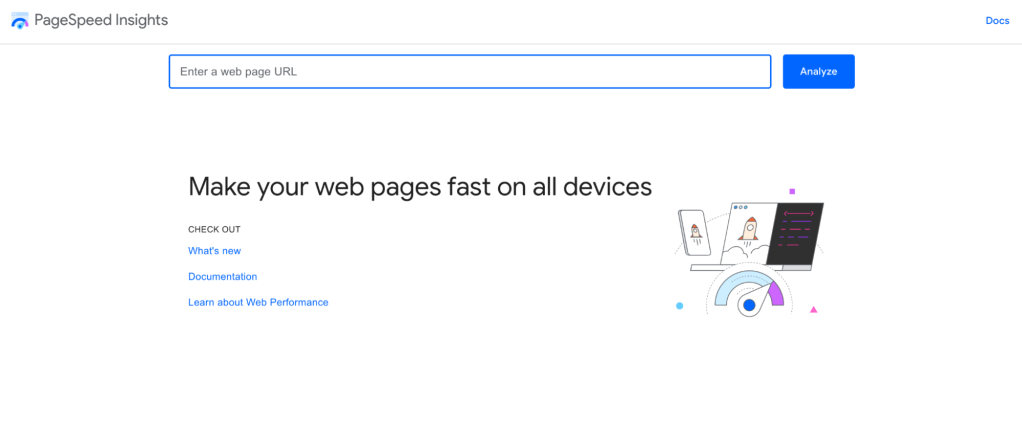
After entering your URL, you can analyze your performance scores on both desktop and mobile. You’ll also see actionable suggestions for optimizing your site.
Additional tools you can use to test your WordPress site’s performance include:
These tools will offer similar results and recommendations. You can also use them to view your Core Web Vitals score and identify areas for improvement.
Optimize Your WordPress Site Today
While WordPress sites are known for being fast and reliable, they work best with some intentional effort to improve site speed and user experience.
As we’ve discussed, there are a lot of ways to improve your site’s performance. For instance, you can choose a reliable hosting service, optimize your images, and remove unused plugins. You can also utilize tools designed to help with performance, like a CDN.
A major bonus of hosting with WordPress.com is that you’ll get superior hosting services, alongside tons of built-in performance tools that handle a lot of the heavy lifting for you. Get started with WordPress.com, today!
You may also like: Help, WordPress Won’t Let Me Upload My Images!
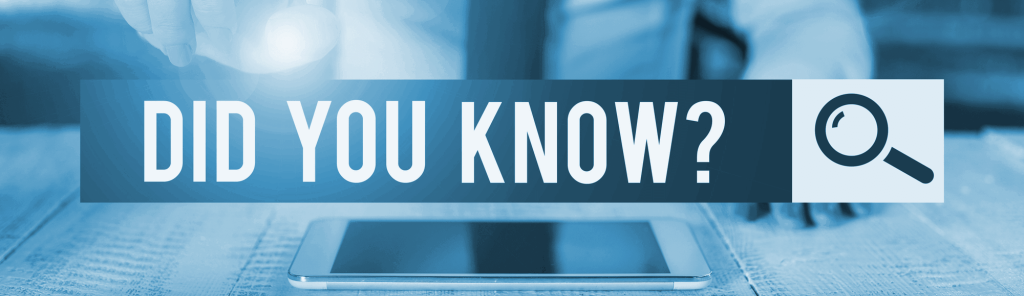
Incredible Speed
In Review Signal’s 2021 independent test, WordPress.com was named the fastest WordPress host across all pricing tiers.

