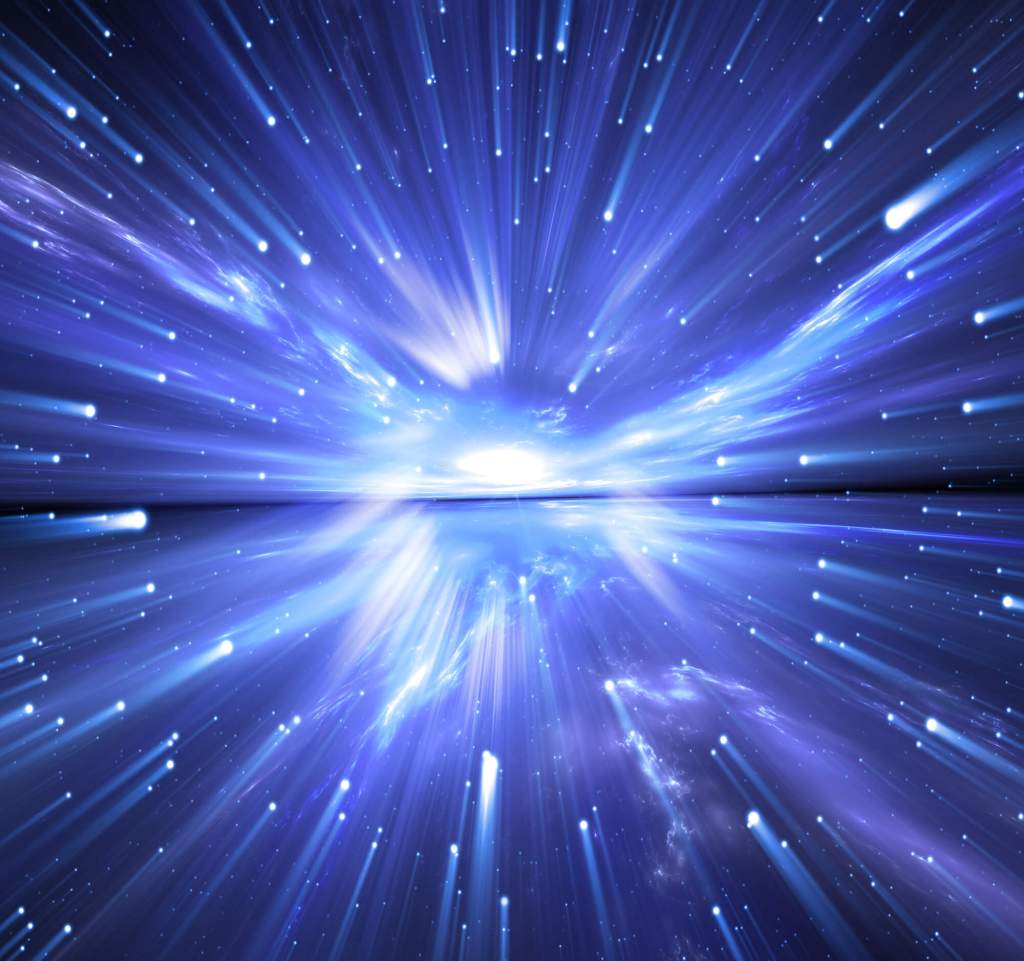If you have a WordPress site, you’ve probably had it drilled into you just how important it is that your site loads quickly.
Ok, that’s great. You need a fast WordPress website.
But how do you actually accomplish that?
When you start digging into WordPress performance optimization, you’re going to run into all kinds of technical terms such as caching, deferring JavaScript, minifying code, inlining critical CSS, and lots more.
If you’re not a developer, figuring out how to set up all those tactics can be super complicated.
WP Rocket is a WordPress performance plugin that helps you implement neary every important performance optimization tactic from one beginner-friendly dashboard.
Rather than trying to use a several different plugins or make tweaks yourself, you can just install WP Rocket and call it a day.
For a lot of WordPress users, that’s a pretty powerful value proposition.
But is WP Rocket really the best WordPress performance plugin? And who are the types of people who can actually benefit from WP Rocket?
In our hands-on WP Rocket review, we’re going to help you find out with a detailed look at this popular plugin and its performance.
What Does WP Rocket Do?

WP Rocket is a full-service WordPress performance plugin. It can handle nearly everything needed to optimize your site for performance except for image compression.
Here’s a list of some of the main features in WP Rocket:
- Caching – Implement page caching and other types of WordPress caching to reduce server processing time and speed up your site. Your hosting will also be able to better handle high traffic spikes.
- Code optimization – Optimize your site’s CSS and JavaScript code in a ton of different ways.
- Media optimization – Lazy load images and embeds to speed up initial load times.
- Content delivery network (CDN) – Connect to any CDN to speed up global load times for your static assets. Or, WP Rocket also offers its own paid CDN service.
- Database optimization – Clean your database to remove bloat.
- Smaller optimizations – Make other minor tweaks such as controlling the WordPress Heartbeat API.
One of the unique things about WP Rocket versus other WordPress caching and performance plugins is that WP Rocket includes some special features designed to help you improve your site’s Core Web Vitals metrics.
There are two unique features here:
- Remove unused CSS – you can remove unneeded CSS on a page-by-page basis to speed up initial load times.
- Delay JavaScript execution – you can delay JavaScript from executing until a user interacts with your site (e.g. clicks or scrolls) which can greatly speed up initial load times (and your PageSpeed Insights scores). You’re also able to manually exclude some scripts that must load right away.
Can You Use WP Rocket on WordPress.com?
Yes! You can use WP Rocket on WordPress.com if you’re on the plugin-enabled plans, which give you the option to install your own custom plugins.
WordPress.com normally blocks caching plugins because WordPress.com already handles caching at the server level, so it’s redundant and counterproductive to install a separate caching plugin.
However, we allow WP Rocket because WP Rocket will automatically disable its cache feature if it detects that you’re using WordPress.com.
This way, you can still use all of WP Rocket’s other performance optimization features while still benefiting from WordPress.com’s speedy server-level caching.
WP Rocket Performance Tests: How Well Does It Work?
To assess WP Rocket’s performance, we ran two sets of tests – one test on a site built with the WordPress.com plugin-enabled plan and another test on a WordPress site hosted on a popular 3rd party web host that doesn’t have WordPress.com’s built-in performance optimizations.
WP Rocket Performance on WordPress.com
When you use WP Rocket on WordPress.com, WP Rocket will automatically disable its caching so that you can use WordPress.com’s caching. This means that most of WP Rocket’s performance improvements will come from optimizing your site’s code.
However, WordPress.com already includes the Page Optimize plugin for basic code optimization, so you’re mainly just benefiting from WP Rocket’s ability to remove unused CSS and delay JavaScript loading until user interaction.
For that reason, you won’t see massive improvements using WP Rocket on WordPress.com, though WP Rocket will still usually speed up your site by a bit.
Here’s the before and after:
| Before | After | |
| Time to first byte | 0.200 s | 0.089 s |
| Largest Contentful Paint | 0.863 s | 0.662 s |
| Time (Fully Loaded) | 1.930 s | 0.968 s |
| HTTP Requests | 19 | 20 |
| Page Size | 267 KB | 193 KB |
WP Rocket Performance for Sites Hosted on Other Web Hosts
If you host your WordPress site on another web host, you’ll likely see larger improvements because your site might not be starting with the performance optimizations that WordPress.com offers.
Some WordPress hosts will implement some performance tactics for you, such as page caching and potentially a CDN. However, other hosts will just leave everything up to you.
Here’s the before/after for a different site to give you an idea of how WP Rocket performs on a WordPress site hosted on elsewhere:
| Before | After | |
| Time to first byte | 0.700 s | 0.050 s |
| Largest Contentful Paint | 1.574 s | 0.313 s |
| Time (Fully Loaded) | 2.220 s | 0.645 s |
| HTTP Requests | 61 | 15 |
| Page Size | 1.311 MB | 0.515 MB |
For example, you can see a much larger reduction in time to first byte (TTFB) in this test. This is because this host doesn’t implement server-level caching like WordPress.com does.
With WP Rocket’s caching, the site is able to greatly reduce server processing time and speed up the TTFB, as well as all of the other metrics.
How to Use WP Rocket to Speed Up Your Site
Now that you’ve seen how WP Rocket performs, let’s take a look at what it’s like to use WP Rocket on your site.
WP Rocket has a very user-friendly interface, which is something that makes it stand out from many of the free WordPress performance plugins.
Beyond that, WP Rocket is very well-documented and makes it easy to access documentation articles without leaving your WP Admin. This can be handy because a lot of performance settings can get a little technical.
Rather than having to open a new tab to Google what a certain setting means, you can just click a button to open the full explanation right in the interface.
Let’s take a look…
Basic Setup
When you first activate WP Rocket, it will automatically enable its core optimization features, so you should see your site start loading faster right away.

Here are the default features that WP Rocket activates:
- Page caching
- Browser caching
- Gzip compression
- Cross-Origin support for web fonts
- Combination of inline and 3rd party scripts
- Google Fonts optimization
WP Rocket will also automatically detect your hosting environment and some popular plugins to configure itself for maximum compatibility.
For example, if you’ve created an eCommerce store with WooCommerce, WP Rocket will automatically detect that you’re using WooCommerce and configure its caching to work properly with your store.
Additionally, if you install WP Rocket on WordPress.com, WP Rocket will automatically detect that and configure itself to work with WordPress.com, as we’ve mentioned above.
To configure additional settings, you can use the tabs on the side of the WP Rocket interface.
Let’s go through some of the most useful areas and tools.
Cache Setup
The Cache tab lets you fine-tune how the WP Rocket cache functions, such as creating a separate cache for mobile users or logged-in users.
If you’re using WordPress.com, however, these settings aren’t relevant because WP Rocket disables its cache function if it detects that you’re using WordPress.com.
This section also gives us an opportunity to showcase WP Rocket’s help documentation. If you’re ever confused by what a setting does or why it’s important, you can just click “Need Help?” next to that setting and WP Rocket will open help documentation that explains exactly what’s going on.

File Optimization Setup
WP Rocket’s File Optimization settings are where it houses some of its most unique features. If you’re using WordPress.com, these are also the features that will provide the biggest improvements to your site’s performance.
In a nutshell, this area lets you optimize your site’s CSS and JavaScript code.
How much CSS and JavaScript code your site has and how that code loads play a big role in performance, especially when it comes to user experience-focused performance metrics like Google’s Largest Contentful Paint.
With these settings, you can reduce the amount of CSS and JavaScript code on your site and also optimize the order in which that code loads to improve users’ experiences on your site.
This will also help with a lot of the suggestions that you see in Google’s PageSpeed Insights tool, such as:
- Reduced unused JavaScript
- Minimize main-thread work
- Reduce JavaScript execution time
- Reduce unused CSS

With both the CSS and JavaScript optimization, you’re also able to set up custom exclusion rules. While this is a little more advanced, it gives you the ability to make sure that every single file is loading in an optimal way.
With that being said, most users won’t need to mess around with manual exclusion rules because WP Rocket does a good job of automatically detecting the optimal settings for your site.

Media Setup
The Media tab helps you optimize how your site’s images, videos, and iframes load.
First, it’s important to note that WP Rocket will not optimize your actual image files. That is, it cannot compress and resize images for you or convert them to the WebP format (though the developer does offer a separate plugin called Imagify for image optimization).
What it does let you do is lazy load your images, iframes, and videos.
If you embed a lot of videos from YouTube, WP Rocket also includes a really useful feature that lets you replace the full YouTube player with a static image thumbnail with a play icon.
With this setup, your site will only load the full video player if a visitor clicks to play the video, which will massively improve performance if you’re always embedding YouTube videos.
This feature is also handy if you embed maps from Google Maps, as you’re able to lazy load those map embeds so that visitors’ browsers only need to load the full map embed when a visitor starts scrolling down.
Finally, WP Rocket can also add missing image dimensions, which will help with the Cumulative Layout Shift metric in Core Web Vitals.

Other WP Rocket Features
WP Rocket includes some more features beyond what we covered above, but the meat of WP Rocket’s benefits are contained in the settings from the previous sections.
With that being said, he’s a quick run-down of what you can do in the other areas of WP Rocket’s dashboard:
- Preload – preload your site’s cache so that every visitor can be served a cached file. This isn’t relevant if you’re on WordPress.com.
- Advanced Rules – set up advanced rules to exclude certain URLs, cookies, user agents, and query strings from caching. Also not relevant for WordPress.com.
- Database – clean your site’s database of bloat.
- CDN – integrate your site with a content delivery network. This isn’t relevant if you’re on WordPress.com because WordPress.com includes its own CDN network.
- Heartbeat – limit WordPress’s Heartbeat API to reduce server resource usage.
- Add-Ons – integrate with Cloudflare or Sucuri (if you’re using those services).
Is WP Rocket the Only Thing You Need for a Fast-Loading WordPress Site?
As the data above shows, WP Rocket is a very good WordPress performance plugin. However, it’s important to remember that performance optimization plugins are only one part of creating a fast-loading site.
First off, one of the biggest performance considerations is choosing a high-performance WordPress host, which is something that WP Rocket can’t help you with.
Simply put, if your host is slow, your website is still going to load slowly with WP Rocket. It will load a little less slowly thanks to WP Rocket, but it’ll still be slow compared to what you could achieve with better hosting.
Beyond hosting, another important performance factor is the choices you make when building your site. Even with WP Rocket’s improvements, the answers to the following questions will have a large effect on how quickly your site loads:
- Are you optimizing your images? Large images can greatly increase the file size of your site, which will lead to slower load times.
- Are you using an optimized WordPress theme? If you have the WordPress.com plugin-enabled plans and you’re installing a custom theme, it’s important that you choose a lightweight, bloat-free theme.
- Are you using optimized WordPress plugins? Using too many plugins that add excessive code to the frontend of your site can slow down your site, especially if those plugins aren’t optimized well.
- Are you adding third-party scripts? If you’re embedding lots of content from services like Google Maps, YouTube, and so on, those embeds can slow down your site. With that being said, WP Rocket’s lazy loading can help a lot here.
If you’re using an unoptimized theme or plugin, WP Rocket can help reduce the impact of those tools. But WP Rocket cannot eliminate the impact and your site still won’t load as quickly as if you’d just used more lightweight extensions in the first place.
To learn more about making good choices when it comes to site speed, you can read the full WordPress.com article on site speed and performance.
WP Rocket Pricing
WP Rocket only comes in a premium version, which is one of the main “downsides” of it versus other popular WordPress performance plugins.
There are three pricing plans. Each plan offers access to all of the features – the only difference is the number of sites on which you can activate the plugin:
- One site – $49.
- Three sites – $99.
- Unlimited sites – $249.

WP Rocket does offer a 14-day money-back guarantee, though, so you can fully test out the plugin at no risk to your wallet.
Additionally, if you wish to continue receiving support and updates after the first year, you’ll get a 30% discount if you renew your license.
WP Rocket Review: Pros and Cons
To finish out our WP Rocket review, let’s recap some pros and cons of this tool.
Pros:
- Easy to use. WP Rocket does a great job of making a complex topic (performance optimization) fairly easy to perform. It also has an excellent interface.
- Unique features for Core Web Vitals. Features such as the ability to remove unused CSS on a page-by-page basis and delay JavaScript execution aren’t found in most WordPress performance plugins and can make a big improvement to your site’s performance and Core Web Vitals metrics.
- Automatic compatibility. WP Rocket will automatically configure itself to work well with popular plugins and hosting environments, including WordPress.com and WooCommerce.
- Well-documented. WP Rocket has detailed documentation for every setting and lets you access the documentation directly from your WP Admin.
- Dedicated support. Because WP Rocket is a premium plugin, you’ll get dedicated support if you run into any issues.
Cons:
- No free version. WP Rocket only comes in a premium version. If you’re on a budget, you can also find quality free tools that make many of the same types of optimizations as WP Rocket.
- Marginal improvement for WordPress.com users. While WP Rocket does offer some performance improvements that go beyond WordPress.com’s built-in tools, WordPress.com already covers some of the biggest tactics, so you’ll probably see less of an improvement than if you use WP Rocket on an unoptimized WordPress site hosted elsewhere. You’ll need to decide whether those marginal improvements are still worth the money for you.
How to Install WP Rocket on WordPress.com
If you want to use WP Rocket on your WordPress.com site, you’ll need to be on the plugin-enabled plans so that you have the ability to install custom plugins.
If you’re not already on one of those plans, you can upgrade your WordPress.com plan with just a few clicks. Or, you can stay on your current plan and rest easy knowing that WordPress.com is already implementing most key performance optimization tactics for you, even without WP Rocket.
Once you’ve verified that you’re on the WordPress.com plugin-enabled plans, here’s how to install WP Rocket…
First off, it’s important to note that you shouldn’t use both the Page Optimize plugin from WordPress.com and WP Rocket at the same time. So, before you install WP Rocket, you’ll first want to disable the Page Optimize plugin.
To do that, go to Plugins → Installed Plugins in your WP Admin. Find the Page Optimize plugin in the list of plugins and choose Deactivate under the plugin’s name:

Next, you’ll need to download the WP Rocket plugin files from the WP Rocket website. If you haven’t already purchased WP Rocket, you’ll need to do that first:
- Go to the WP Rocket account dashboard.
- Click the Download WP Rocket button on the left sidebar.

This should download a zip file to your computer.
Next, open your WP Admin again. Then, go to Plugins → Add New and click the Upload button:

On the next screen, drag the zip file from your computer into the upload field to install it on your site:

You’ll now need to wait a few seconds while WordPress.com installs and activates the plugin. Once that finishes, you should see a success screen:
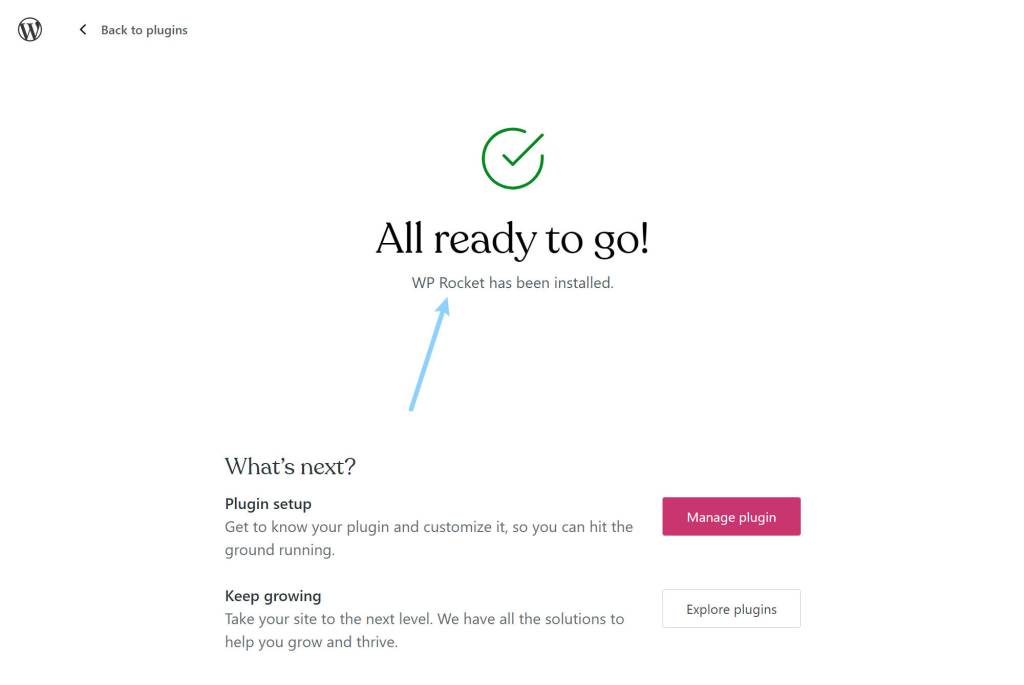
And that’s it! You just installed WP Rocket on WordPress.com.
To configure the plugin, head back to your WP Admin and go to Settings → WP Rocket:

Speed Up Your WordPress Site Today
Every WordPress site could benefit from some performance optimization plugins, but that doesn’t necessarily mean that every WordPress site needs to use WP Rocket.
The first consideration would be where you’re currently hosting your WordPress site.
If you’re using the WordPress.com plugin-enabled plans, you probably won’t notice a dramatic improvement with WP Rocket, especially if you’re already using a lightweight theme and plugins.
This isn’t because WP Rocket isn’t good; it’s just because WordPress.com has already implemented a lot of these tactics for you via its built-in optimizations and the bundled Page Optimize plugin.
Still, WP Rocket does have some unique tricks up its sleeve that go beyond WordPress.com’s optimizations, such as the ability to remove unused CSS on a page-by-page basis and delay JavaScript until there is a user interaction. These can help improve your Core Web Vitals metrics beyond what WordPress.com implements.
On the other hand, if you have a WordPress site hosted elsewhere, you’ll most likely notice much larger improvements, especially if your host doesn’t implement caching at the server level and/or if you’re using cheap shared hosting.
If you combine WP Rocket’s caching with its other performance optimizations, it’s not unrealistic to see your site’s load times cut in half (or more), which is a pretty clear point in WP Rocket’s favor for self-hosted WordPress sites.
The second consideration comes down to this question:
Are you willing to pay for a premium plugin in exchange for simplicity, dedicated support, and some unique Core Web Vitals features?
If you value the time and effort that you’ll save with WP Rocket over its $49 price, then it’s likely a good decision for you.
However, if you’re on a very tight budget, you can accomplish similar speed improvements for a self-hosted WordPress site using exclusively free plugins. For example, you could use WP Super Cache for caching, Autoptimize for code optimization, Lazy Load for media optimization, and so on. Note – these plugins aren’t necessary at WordPress.com – these recommendations only apply to sites hosted elsewhere.
It will be more complex and you won’t get access to the special Core Web Vitals-focused features, but you can create a fast-loading site using just free plugins.
Or, another option to simplify your site’s performance would be to migrate to WordPress.com. WordPress.com offers an easy migration tool to move your site to WordPress.com’s plugin-enabled plans – click here to learn more.