Writing prompts are daily suggestions to inspire you to publish to your blog. This guide will explain how to respond to writing prompts and where to turn writing prompts on or off.
In this guide
There are several ways to create a response to a writing prompt.
- Visit your My Home dashboard.
- Look for the “Daily prompt” section.
- Click the “Post answer” button to start a draft blog post responding to the day’s prompt:

You can use the arrow icons to scroll through previous prompts and select any prompt to respond to.
- Visit your WordPress.com dashboard.
- Click the bell icon in the upper right corner of your screen.
- Click on the notification labeled “Today’s Daily Prompt“.
- Click the “Post answer” button to start a draft blog post responding to the day’s prompt:

You will receive prompts via notifications on the following schedule:
- 24 hours after you’ve signed up and not published anything.
- Every 3 days after you’ve not published anything.
- Visit your dashboard.
- Click on Posts on the left side.
- Click on the “Add new post” button.
- Click on the + Block Inserter icon and search for “Writing Prompt”.
- Click it to add the block to the post and see the day’s prompt.
For more information, visit our detailed instructions on adding blocks.
When you begin responding to a writing prompt, a new post will open in the WordPress editor with the writing prompt inserted as a block at the top.
You can click on the Writing Prompts block to access the following settings in the sidebar on the right:
- Show daily prompt label: Display or hide the “Daily writing prompt” text label.
- Show other responses: Include a link to other bloggers’ responses to the prompt.

If you do not see the sidebar on the right, click the Settings icon in the top right corner to bring up the settings. This icon looks like a square with two uneven columns:

In the block settings sidebar, click on the Styles icon to access the design settings for the block. The Styles icon is in the shape of a circle with half of the circle filled in:

The Writing Prompt block offers two style variations. The default style shows the prompt with a light border, while the Quote style shows a blockquote line beside the prompt.


The Writing Prompt block also includes settings for:
When you begin a Writing Prompt response, tags are added to the post automatically. This will ensure your post will show on prompt tag pages along with other answers to the same prompt.
If you don’t want to share your answer to the prompt with other users, remove the tags after the block is inserted.

To remove writing prompt suggestions from your dashboard, click the ellipses (three dots) in the top right corner of the card, then select the “Hide daily prompts” option:

Once these are hidden, they cannot be enabled again.
You can activate or deactivate writing prompt notifications from your Notifications Settings:
- To access your Notification Settings, click the profile icon on the upper right-hand side of your screen:
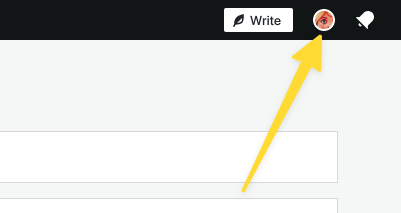
- Click “Notification Settings” on the left side:
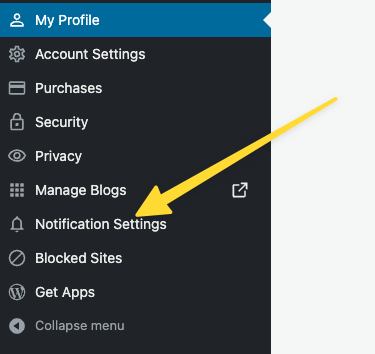
- If you have more than one site, select the site you are working on.
- Check or uncheck the box for “Daily writing prompts“:
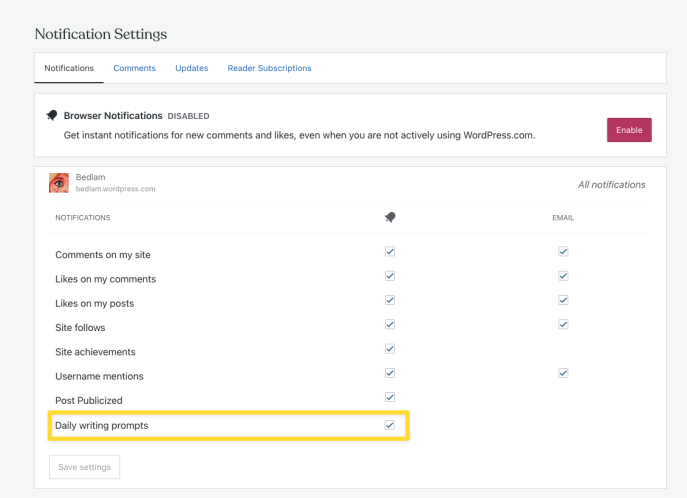
- Click the “Save settings” button to save the changes.
