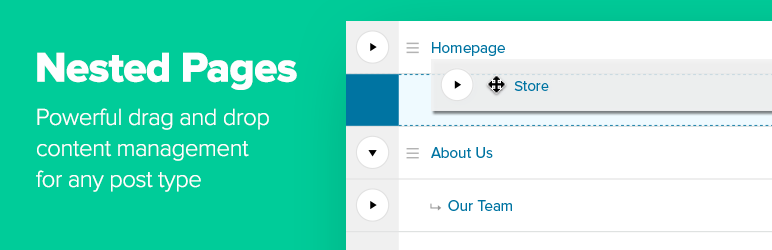¿Por qué usar Nested Pages?
- Proporciona una interfaz simple e intuitiva de arrastrar y soltar para administrar la estructura de tu página y el orden de las entradas.
- Funcionalidad de edición rápida mejorada
- Añade una vista de árbol editable y clasificable de la estructura de la página de tu sitio
- Genera automáticamente un menú nativo de WordPress que coincide con la estructura de tu página
- Una forma de añadir rápidamente varias páginas y entradas (ideal para el desarrollo)
- Funciona con cualquier tipo de contenido
- Funciona en dispositivos táctiles
Para obtener más información, visita nestedpages.com.
For development inquiries or to submit security notices, please visit the Github repository.
Importante: Nested Pages requiere la versión 3.8 o superior de WordPress y la versión 5.4 o superior de PHP.
Languages:
- Danish (Thomas Blomberg)
- Dutch (Arno Vije)
- Inglés
- Finnish (Roni Laukkarinen)
- French (Nico Mollet)
- German/Swiss German (Bartosz Podlewski)
- Italian (Francesco Canovi)
- Portuguese (Luis Martins)
- Russian (Алексей Катаев)
- Spanish (Raúl Martínez)
- Swedish (Marcus Forsberg)
- Turkish (Yuksel Beyti)
Más información
Menú generado
El menú por defecto generado automáticamente se denomina «Nested Pages». Puedes cambiar el nombre del menú en Apariencia > Menús, o en los ajustes de Nested Pages.
Toggling the Page Tree
Para alternar las páginas secundarias dentro y fuera de la vista, haz clic en la flecha a la izquierda de una página principal. Para expandir y contraer rápidamente todas las páginas, haz clic en el botón en la esquina superior derecha de la pantalla de Nested Pages.
Theme Use
Para ordenar por orden de páginas anidadas en tu tema, usa la opción de orden menu_order en tus consultas.
Hiding Pages from the Tree View
To hide a page from the tree view, open the quick edit form, select the option to “Hide in Nested Pages” and click Update to save the change.
To toggle the page back into view, click the “Show Hidden Pages” link at the top of the screen. The hidden pages are now visible, and can be re-edited to be shown.
Sorting Pages
To sort pages, hover over the page row. A menu icon (three lines) will appear. Click (or tap) this icon and drag to reorder within the menu. To drag a page underneath another, drag the page to the right and underneath the target parent. Visual indication is provided with an indentation. The drag and drop functionality works similarly to WordPress menus.
Menu Sync
After installing Nested Pages, a new menu will be available with the name Nested Pages. By default, menu syncing is enabled. To disable the sync, uncheck “Sync Menu” at the top of the Nested Pages screen. Recheck the box to enable it again and to run the sync.
Saving Performance: If your site has a very large number of pages, disabling page sync may help speed up the save time when using Nested Pages.
Editing the generated menu: Any manual changes made to the menu outside of the Nested Pages interface will be overwritten after the synchronization runs.
Hiding Pages in the Menu: To hide a page from the Nested Pages menu, click “Quick Edit” on it’s row, select “Hide in Nav Menu”, and click “update”. If menu sync is disabled, enable it now to sync the setting. Hidden pages are marked “(Hidden)”. If a page with child pages is hidden from the menu, all of it’s child pages will also be hidden.
Compatibilidad con WPML
As of version 2.0.1, some features of Nested Pages are compatible with WPML. There are some important exceptions to take note of before upgrading to version 2 if WPML is installed, or if installing WPML on an existing Nested Pages enabled site.
WPML and menu support: Certain features within Nested Pages are disabled if WPML is installed and enabled. This is due to the complexity of menu synchronization across languages. While automatic menu sync remains available for the site’s primary language, additional languages must be synchronized using WPML’s menu synchronization methods. If menu sync is enabled within Nested Pages, a «Sync WPML Menus» link is available on non-primary language screens for convenience.
Custom Links: Custom links within Nested Pages are disabled on installs with WPML. Custom links may be added through the traditional Appearance > Menus interface. This ensures that WPML menus synchronize successfully across languages.
Filters
the_title($title, $post_id, $view)– Standard title filter. Applied to the title displayed in the nested interface. A third paramater, $view, is passed to check if the current title is being displayed in the nested view.nestedpages_thumbnail($image, $post)– Customize the thumbnail for each page/post. Note: Thumbnails must be enabled for the post type.nestedpages_thumbnail_fallback($image, $post)– Customize the thumbnail fallback for each page/post (if the post does not have a featured image). Note: Thumbnails must be enabled for the post type.nestedpages_edit_link($link, $post)– Customize the «edit» link for each page/post in the nested interface.nestedpages_edit_link_text($text, $post)– Customize the «edit» link text for each page/post in the nested interface.nestedpages_view_link($link, $post)– Customize the «view» button link for each page/post in the nested interface.nestedpages_view_link_text($text, $post)– Customize the «view» button text for each page/post in the nested interface.