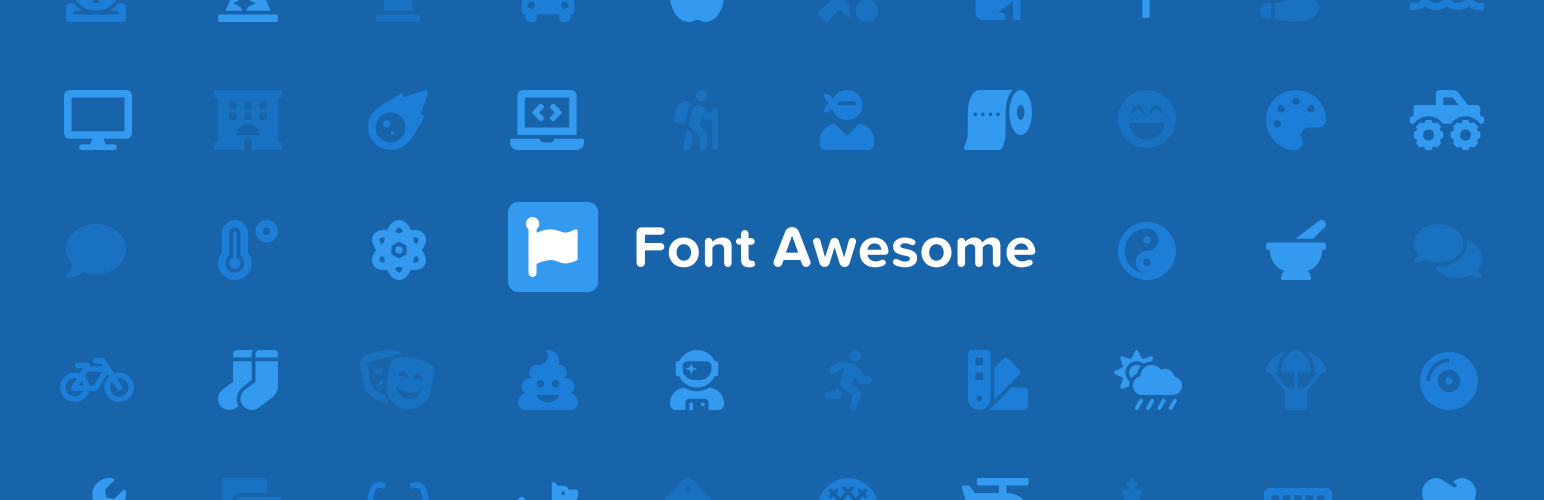Font Awesome
La forma oficial de utilizar los iconos Font Awesome gratuitos o Pro en tu web, traída por el equipo de Font Awesome.
Características
Nuestro plugin oficial te permite usar Font Awesome de la manera que quieras:
- Utiliza iconos Pro o gratuitos.
- Aprovecha la última versión o una versión específica de nuestros iconos.
- Elige la tecnología, ya sea SVG o Web Font.
- Elige entre cargar tus iconos desde nuestro clásico CDN de Font Awesome, o utilizar los Kits de Font Awesome – la forma más fácil y eficiente de utilizar los iconos de Font Awesome en la web.
- Activa la compatibilidad automática para la versión 4 de Font Awesome si tú -o tus plugins- aún utilizan la sintaxis de la versión 4.
- Diagnosticar y resolver problemas cuando se cargan varias versiones de Font Awesome en tu sitio desde otros plugins/temas, lo que puede causar una visualización inesperada de los iconos o problemas técnicos.
- Haz que las cosas sean aún más increíbles utilizando los iconos de Font Awesome Version 6.
- Utiliza los iconos cargados de tus Kits Pro.
How to Use
Install and enable the plugin (See the Installation tab for details)
Add icons to your pages and posts Adding icons works in both the block editor and the classic editor.
Once you’ve set up your plugin, you can search and add icons to your pages and posts by choosing the Font Awesome option in the format bar from any text block to open the Icon Chooser. (If you want to search and add Pro icons in the Icon Chooser, you’ll need to use a Pro Kit.)
Or you can use the icon names in shortcodes or HTML. When you use shortcodes, you add the name of the icon and a prefix, where the prefix is the style of icon you want to use. Note that you don’t need to include the fa- part of the name. And if you don’t include any prefix, the icon will default to the Solid style.
The shortcode for an icon looks like this:
[icon name="stroopwafel"]
[icon name="stroopwafel" prefix="fal"]
Get the details on all the shortcode options in the Font Awesome WordPress docs.
You can also use basic HTML with standard Font Awesome syntax, like this:
<i class="fas fa-stroopwafel"></i>
Using Pro Icons and Features To use a Kit, create a Kit on FontAwesome.com and select «Pro icons» in the settings. Then grab your API Token from your Font Awesome account page to add into the WordPress Kit settings.
To add Pro icons with the CDN, you’ll need to add your domain to the list allowed domains on your Font Awesome account CDN Settings page and use shortcodes or HTML to add the icons into your content.
If you’re using the Icon Chooser, you’ll need to use a Pro Kit. (The CDN can only search and add Free icons – use shortcodes or HTML to add Pro icons when using the CDN).
Troubleshooting with the Plugin Font Awesome icons are popular, so lots of themes and plugins also load Font Awesome, and sometimes their version can conflict with yours. So we created a way to help you find and prevent those conflicting versions from affecting your icons: The Conflict Detection Scanner.
If the plugin seems to be set up correctly and your icons still aren’t loading and you’re not sure why, head over to the Troubleshoot tab, which has two parts:
- Detect Conflicts with Other Versions of Font Awesome – which lets you start the conflict detection scanner to find versions of Font Awesome loading on your site.
- Versions of Font Awesome Active on Your Site – which shows the results of the scanner and lets you prevent any conflicting versions from loading other versions of Font Awesome on your site.
Get more information about using the scanner for troubleshooting on the Font Awesome WordPress docs.
Configuring
The plugin is set to serve Font Awesome Free icons as a Web Font via the Font Awesome CDN by default. You can change the CDN settings right in the plugin. If you want just the basic Free icons, you probably don’t need to make any changes to the default configuration.
You can get more information about all the available settings and troubleshooting on the Font Awesome WordPress docs.
Upgrading from the Old Versions
If you used the old plugin or are still using Version 3 of Font Awesome, we’ve tried to smooth the upgrade path for you by keeping [icon] shortcode compatibility for Font Awesome 3 names used with the old plugin. But we plan to remove version 3 naming support from this plugin soon so don’t wait too long to update your code!
See Also
The README on GitHub has details for WordPress site owners and developers.
And there are API docs for developers.