Google is still the king of search engines, but don’t forget about Bing!
Recently, we talked about the advantages of using Google Search Console to increase your site’s visibility. Today we turn to Microsoft’s Bing.
While Google is the king of search engines, Microsoft’s Bing is still a force to be reckoned with. Together with Yahoo, Bing occupies the remaining third of US search queries, and its third-party relationships allow it to serve results on multiple platforms beyond the Bing.com search engine. If you aren’t in Bing’s search database, you’re missing out on multiple avenues of opportunity.
Add A Sitemap
Going forward, you’ll need a Microsoft account; you can sign up for one here.
To get started, you’ll want to add your site to Bing. You can accomplish that by following the step-by-step instructions on our support site.
Now it’s time to add your sitemap to Bing. If you already added it using the instructions linked to above, skip this first step; you’re already ahead of the class!
- Click on Configure My Site → Sitemaps.
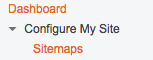
- In the Submit a sitemap box, enter your site’s sitemap URL. If you use a free WordPress.com domain, it will look like this: example.wordpress.com/sitemap.xml; if you have a custom domain, the URL will have the following format: example.com/sitemap.xml.

- Click Submit. The sitemap listing status will be Pending for a while, but should switch to Success after a few hours, and display stats about your sitemap.
Geotargeting
If your site serves a particular area, narrowing your audience can help you appear more often in relevant search results.
Geotargeting limits search results to a certain geographical area. This is especially helpful for local businesses: there’s little benefit for a bakery in Chicago to show up in search results in Los Angeles. Even if your site isn’t a business, but is a resource focused on a specific location — a charity organization, a local information blog — geotargeting can be useful for your site as well.
- Click on Configure My Site → Geo-targeting.

- Select Subdomain in the first drop-down box. This will deactivate the next box that will show your website’s URL. Since we’re setting the location for the entire site, this is okay.
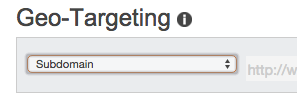
- In the Country/Region drop-down menu, select your desired location.

- Click Submit. Your site will now come up in searches within the targeted area, as well as in extremely focused searches elsewhere.
Connected Pages
Social media sites can be great content destinations by themselves (as well as indicators of rank-worthy sites).
If you’ve built a site, there’s a good chance that you also maintain a social media presence. If you’re spending time on Twitter, Facebook, Pinterest, or a similar platform, Bing wants to give you credit for creating that content, and will push your site up in the rankings when you link your social accounts to your main website.
The Connected Pages tool is Bing’s way of finding out about your site’s social footprint, but first you’ll need to ensure that your various profiles include your website’s address. You’ll want to explore how to edit your various social profiles, since each platform works a bit differently when it comes to adding information about your website.
Once you’re sure that you’ve entered your site’s address correctly in your social profiles, follow the instructions below to connect them to your site in Bing.
- Click on Configure My Site → Connected Pages.

- Select the connected page type from the drop-down menu.

- Enter the username or identifying URL in the text box. This will vary by service; double-check each social profile to see how it displays your name.

- Click Verify.
It might take a few days for stats to populate your account; they will start showing there once your profile makes it to Bing’s search results. If you still see a Not Verified message after a day or two, check the URL of your social profile; it may be different than the one you entered, so you’ll need to correct any discrepancy.
Dig Deep Into Data
Bing’s Webmaster Tools provide a wealth of information once your site has been indexed and sending traffic.
If you’ve completed the three suggestions above, you’re well on your way to getting great search results in Bing and Yahoo. Page Traffic (under Reports & Data) is a great resource to see how you’re doing when your site shows for a search term; it reveals search positions, click-through rates, search keywords, and more.

Search Keywords (under Reports & Data) shows a similar set of data, but focuses on the keywords that are driving Bing traffic to your site. This can help you find new opportunities for creating content, and tell you if your site is appearing for search queries that aren’t relevant.

High quality, related links to your site are a ranking signal as old as search engines themselves. In the Inbound Links tool (also under Reports & Data), Bing will show you the pages being linked to, the number of inbound links, and the sites linking to those pages.

Learn More
While Bing may not be at the top of the search heap, the Webmaster Tools give site owners precious data. The Bing Webmaster Tools Help & How-To Center offers information on using Webmaster Tools, as well as on topics like removing links from Bing, malware and spam, content guidelines, and more.
Do you have a question about Bing’s Webmaster Tools, or something else SEO-related? Let us know in the comments!
Currently blogless? You’re a click away from sharing your story.
Create your blog at WordPress.com
I already utilized it..😊😊😌😌
LikeLiked by 1 person
It was the default when my new laptop arrived – completely threw me
LikeLiked by 1 person
Yes.
LikeLiked by 1 person
grrrr
LikeLiked by 3 people
so wrong
LikeLiked by 2 people
a pretty good insight
LikeLiked by 1 person
So you have to have a certain WordPress package to utilize this?
LikeLiked by 2 people
Jarrod,
It can be accessed on any level of WordPress account, even the free one. The instructions for it are here: https://wordpress.com/support/webmaster-tools/#bing-webmaster-center
You’ll need to access this in WP-Admin, so just add /wp-admin to the end of your site’s URL (example.com/wp-admin).
LikeLiked by 3 people
Awesome! Thanks!
LikeLiked by 2 people
Thanks
LikeLiked by 2 people
Don’t forget about duck duck go too….
LikeLiked by 3 people
That’s actually another good reason to make sure you’re showing up in Bing, since they seem to scrape it for most regular search results: https://duck.co/help/results/sources
If you happen to be in Russia (or another country where Yandex is the primary search engine), you’d want to add your site to Yandex: https://wordpress.com/support/webmaster-tools/#yandex-site-verification
LikeLiked by 3 people
Well I will be honest – I actually only skimmed your article/post here (because to be honest I am not sure I “get” this stuff – lol) but looking forward to coming back – and I slow love how you opened with giving peeps to Google – because I know people have their views l- but my husband always says how much he loves Google when he uses an alternate search engine and cannot get the Results he wants! He gets on google and sighs and says he appreciates Google so much! Ha! Anyhow Chris – I will be back to fully read this later – thx for your reply and have a good day
LikeLiked by 3 people
google is always the best 🙂
LikeLiked by 2 people
https://wordpress.com/read/post/feed/42368422/915718608
LikeLiked by 3 people
I hate bing
LikeLiked by 2 people
Thank you so much for this easy instruction! I feel like an IT-specialist. 😀
I was so sad when the search results became less and less and the unknown searches piled up. Maybe I’ll get some more clear searches with bing. Thanks again!
LikeLiked by 3 people
With the wide-scale adoption of HTTPS, keyword data will become increasingly difficult to come by, no matter what search engine you’re on. It’s an unfortunate reality of the search landscape. However, the different webmaster tools that Google and Bing offer are some indication of the types of searches that your site is triggering for.
LikeLiked by 2 people
Windows 10 microsoft edge search with bing is a fast and no hassle ……nice one…. thank you for this blog 🙂
LikeLiked by 6 people
Lots of Windows machines/operating systems (old and new) use Bing for the default search engine. Not to mention, Yahoo is the default search engine for Firefox (Bing provides non-paid search results for Yahoo).
LikeLiked by 4 people
Yes it’s true chris smith…. but I use many web browser to explore….. 😉
LikeLiked by 4 people
Super helpful article with great links. Thanks! I’d done all this for Google, but not Bing!
LikeLiked by 6 people
For the life of me, I cannot get Bing to connect with my facebook page. It has verified my blog and youtube sites, but not Facebook. Anybody got any hints ?
LikeLiked by 4 people
Mike,
The URL in your Facebook page must be an *exact* match for the one that you’ve used for your site in Bing. On the WordPress Facebook page here: https://www.facebook.com/wordpress, you can see the URL in the About section. The URL that we would use for the initial site setup in Bing would be “https://wordpress.org/”. Having www or https in one, but not the other, would cause issues with this.
Depending on the type of Facebook page you have, it may be in a different section, but as long as the URL matches in both places exactly, it should work.
LikeLiked by 4 people
Very Good Thanks!
LikeLiked by 4 people
For the life of me, I cannot get Bing to connect with my facebook page. It has verified my blog and youtube sites, but not Facebook. Anybody got any hints ?
LikeLiked by 4 people
There could be a few reasons, but the most common is that you could be using slightly different versions of your URL.
The URL in your Facebook page must be an *exact* match for the one that you’ve used for your site in Bing. On the WordPress Facebook page here: https://www.facebook.com/wordpress, you can see the URL in the About section. The URL that we would use for the initial site setup in Bing would be “https://wordpress.org/”. Having www or https in one, but not the other, would cause issues with this.
Depending on the type of Facebook page you have, it may be in a different section, but as long as the URL matches in both places exactly, it should work.
LikeLiked by 2 people
i imprass but an other way
LikeLiked by 4 people
Gotcha! Thanks I found my new url 🙂
LikeLiked by 2 people
this is nice.
LikeLiked by 5 people
BING BING BING ! I’m confused 😨 can somebody explain clearly to me ? My English is poor . please help ☹ It’s another form that I will use for the verification or under the one that’s I’ve seen after submission that I’ll use to verify or I’ll wait until a another verification form ?
LikeLiked by 3 people
Hi,
You can use the method located here: https://wordpress.com/support/webmaster-tools/#bing-webmaster-center to verify your site.
LikeLiked by 3 people
check out the sociallyawkward a cool new blog for you socially awkward people to able to connect! 🙂
LikeLiked by 3 people
Great article. As a small business owner, mastering the web traffic is a must. This helped clarify a lot.
LikeLiked by 3 people
yes ….its good i am impress to this block
LikeLiked by 4 people
nice …really helpful blog
LikeLiked by 5 people
Can I know the ranking of my site.
LikeLiked by 5 people
I can’t say I’m a fan of Bing (I prefer google myself) but very useful info. I might see about this sometime.
LikeLiked by 5 people
I’m not a fan of bing I find it hard to navigate. I do like to use Google as my primary search engine.
LikeLiked by 4 people
Throw here https://about.me/chegomez
LikeLiked by 1 person