The web is huge — why not use every possible tool to become more visible?
Many search engines and social networks — from Bing to Pinterest — provide their own webmaster tools. These tools serve as a feedback interface between the site owner — that’s you! — and the search engine.
You can use these tools to see stats about your site, change settings that control how your site shows in a search, and provide search engines with more information about your site.
When you build a site on WordPress.com, we take care of the vast majority of your SEO (Search Engine Optimization) needs. For many bloggers, that’s more than adequate; you’ll already be ahead of the pack when it comes to having a fully optimized site.
However, if you’re trying to drive new readers to your blog in a very competitive niche, or would like to get new customers to your business website, learning to use Google Search Console can help you position your site to be even more successful in search rankings.
Adding your site
It can take Google’s crawler up to a few hours to detect your verification code. If you get an error despite entering the code correctly, give Google some extra time to re-crawl the site.
If you haven’t already, check out our easy step-by-step tutorial on adding a site to Search Console. You’ll need to do this first before using Google’s webmaster tools.
Knowing where to go from there is a little more challenging. The next steps can vary depending on your goals and the type of site you’re building. Today we’ll focus on the three most important things you can do using Google Search Console.
My site is verified! What’s next?
International Targeting
Most webmasters target a specific audience. For example, a business owner in London likely doesn’t need to reach visitors in Tokyo, and would want to focus his or her efforts on reaching a UK audience. To let Google know about the users who are most relevant to your site, you’ll need to adjust the International Targeting setting.
- Click on Search Traffic → International Target.
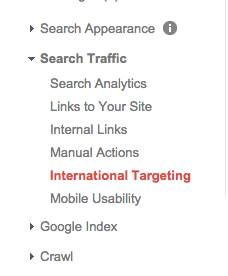
- Click on the Country tab.

- Select the checkbox next to Target users in: and select the country you wish to target with your site.

- Click Save.
Choosing a targeted country serves two purposes. First, it demonstrates to Google that your site is most pertinent to your specific location. Second, it reduces the chances your site will come up in generic searches outside of your target country. It won’t totally exclude you from other locations, but it will cut down traffic that isn’t valuable to your goals.
Sitemaps
Search engines have gotten very good at learning how to crawl nearly any type of site. Still, sitemaps are a great way to direct those search engines to content they might miss — especially if your site is large.
Google Search Console provides an easy method to submit your sitemap for processing:
- Click on Crawl → Sitemaps.

- In the top right area of the window, click Add/Test Sitemap.

- You’ll see the first portion of your site (yourgroovysite.wordpress.com or yourgroovysite.com) with a text input box. You’ll enter “sitemap.xml” into this box, and click Submit Sitemap. There’s no need to test the sitemap, since WordPress.com builds it for you automatically.

- Look for a yellow notification saying “Sitemap submitted.” Click the Refresh the page link, and you should see the sitemap in the list.

It can take Google Search Console a few days to crawl the site via the sitemap, so you’ll likely see a Pending status until that happens. You only need to submit the sitemap once; re-submitting won’t make things go faster!
Fetch As Google
Fetch As Google is another must-use tool when adding your site to Search Console. It lets you see exactly how Google is crawling and rendering the pages on your site. If you’re using any custom CSS (which is part of our paid WordPress.com Premium and WordPress.com Business plans), it can reveal issues with how Googlebot sees your site — issues that might affect your search ranking.
- Click on Crawl → Fetch as Google.

- You’ll see a blank text box. Typically, you’ll want to leave this blank so it targets the entire site. Click on Fetch and Render.

- After a few seconds, click the Submit to index button that appears.

- In the dialog box that pops up, select Crawl this URL and its direct links, and then click Go.

- Since most WordPress.com websites are mobile-responsive, it’s wise to inform Google about this. You can simply repeat the steps, selecting Mobile: Smartphone in Step 2.

If you’re using custom CSS, you’ll want to check out Fetch as Google‘s Rendering screen. Clicking on the >> next to each entry will show the fetch results, and more importantly, the visual rendering results.
Learn More
If you still haven’t had enough of Search Console, Google’s Search Console Help Center is an excellent resource to dive deeper and learn more. The Webmaster Academy provides even more great information on what works in Google Search. Skip ahead to Modules 2 and 3, since you’ve already got a great WordPress.com site!
It’s great to climb up Google search rankings, but there are still other search engines out there! In future posts we’ll be covering Bing Webmaster Tools and Yandex Webmaster, so stay tuned.
Do you have a neat Search Console trick, or just have an SEO question about WordPress.com sites? Let us know in the comments!
Happy blogging!
Currently blogless? You’re a click away from sharing your story.
Create your blog at WordPress.com


I needed to read this. Being able to be found on google would be great, but so often blogs end up buried on page 347 and beyond. I’m at https://edinparis.wordpress.com/ and I’m trying to find better ways to get people to visit. Has anyone got any other tips to getting the right people to your blog?
LikeLiked by 3 people
Hi there!
If you haven’t read it yet, I’d highly recommend a previous Daily Post article titled “SEO and Your Blog”: https://wordpress.com/dailypost/2013/04/11/seo-and-your-blog/
There are a number of really great suggestions in that article for getting the right traffic to your site.
LikeLiked by 2 people
Thanks, Christopher.
LikeLike
I needed this!! My readership has dwindled so badly over the year that I’ve began to wonder what happened, thank you 🙂
LikeLiked by 1 person
I am looking to increase my traffic. I can’t find myself on the google search.
LikeLike
Stephie,
I’d recommend checking out a previous Daily Post article titled “SEO and Your Blog”: https://wordpress.com/dailypost/2013/04/11/seo-and-your-blog/
There are a lot of great ideas there for helping with search traffic!
LikeLiked by 1 person
I also just realized that my blog was set to “Discourage search engines from indexing this site”. I’m sure that didn’t help!
LikeLike
Disabling that will definitely help!
LikeLiked by 1 person
I’ve gotten hung up in the verification process. I’ve downloaded “google 729…” and I’m supposed to upload it to my site. Upload to where?
LikeLike
Hi!
You’ll need to follow the instructions here to verify Google Search Console: https://wordpress.com/support/webmaster-tools/#google-search-console
Notice that it will prompt you to use the HTML tag, not download the file. If you still are having trouble with it after trying this, just get in touch with us directly here: https://wordpress.com/support/contact/
LikeLiked by 1 person
Great information, thank you for sharing
LikeLiked by 1 person
*uses mind blown gesture*
LikeLiked by 3 people
Hey Christopher, many thanx for this and for the other tips/links you’ve posted below in the comments section. Very helpful indeed!
LikeLiked by 2 people
Thanks, this needs some close scrutiny…..
LikeLiked by 1 person
That’s very interesting thanks. I’m using ecwid on WordPress.com for my online shop and I have read that Google doesn’t really index Ajax yet. What are your advice for a good ranking on search engines if my shop itself isn’t recognised by Google robots?
LikeLiked by 1 person
Hi, Noemie,
While that used to be true years ago, Google actually crawls AJAX very well, and even went as far as to discontinue recommendations they previously gave, since they can easily crawl those sorts of sites without web developers’ help now.
http://searchengineland.com/google-has-deprecated-their-ajax-crawling-scheme-233402
CrazyEgg has a really great Beginner’s Guide To E-Commerce SEO that you can apply to your Ecwid site itself: http://blog.crazyegg.com/2013/09/12/on-site-ecommerce-seo/
LikeLiked by 1 person
I bookmarked this. It might come in handy someday.
LikeLiked by 1 person
Thank you for this easy to follow guide! It’s good to know that WordPress has many SEO features built-in to their platform. I don’t know much about creating a website and promoting it on search engines. This was so helpful!
LikeLiked by 1 person
Thanks for writing this article. It was exactly what I needed right now.
LikeLiked by 2 people
Thank you for this. Very informative! 👍
LikeLiked by 2 people
Great tips. If not for this post, I wouldn’t have noticed that after my site update, my google verification was not done. Thanks so much for sharing.
LikeLiked by 1 person
Finally, I am understand a bit more about the process. It is two months I started the process and it is only now I feel a little less like a fish out of water. Thank You!
LikeLiked by 1 person
I’m done verifying my site and all that had been instructed here. Thank you so much! 🙌
LikeLiked by 1 person
great tips for someone like me who recently joined blogging.
https://phyammyangel.wordpress.com/
LikeLike
Thanks a lot for sharing and putting efforts to make that easy to understand.
LikeLiked by 1 person
Thank you for this!
LikeLiked by 1 person
Not so great tips… there is a lot more required for seo.
LikeLike
Thank you so much for sharing. I was able to verify my site and finally peek into SEO. After almost three years of blogging, I decided it was time to learn about the intricacies of discovery.
Thank you! Thank you!
Michelle
LikeLike
Good information, thx for sharing! !
LikeLiked by 1 person
I’ll be trying out these tips! Thx.
LikeLiked by 1 person
Hi, I can´t find the Tools → Available Tools section on my blog? Can you point me there?
LikeLiked by 1 person
You can find that by going into WP-Admin.
The address would be https://MYSITE.wordpress.com/wp-admin, and you’ll see the Tools menu in the left sidebar. Of course, replace MYSITE with your site’s address.
LikeLike
Wow thanks! Quite the information! Mindblowing! You are really an expert! And I need that cause I am new! http://faithfulwoman4youwordpresscom.wordpress.com , thanks for sharing
LikeLike
Thanks. Great post! I just have one question Christopher. My site is in the ‘xyz.wordpress.com’ format as of today. What if I change the URL to ‘xyz.com’ after a few months. Would that be counter productive, seeing as the Googlebot would’ve indexed the site in the old URL style?
LikeLiked by 1 person
There is actually a way to deal with that!
You can start with Step 2 here: https://support.google.com/webmasters/answer/83106?hl=en to submit a change of address to Search Console. It will replace the xyz.wordpress.com URLs with xyz.com URLs.
Of course, this happens slowly over a period of time (depending on how big your site is), but it’s the safest and best way to do this.
LikeLiked by 1 person
Thanks! One more. Does it help if you register your site with two different webmasters, say Bing and Google? Or would it be unnecessary?
LikeLiked by 1 person
Very good question!
You’ll want to use each site’s webmaster tools. Having Google’s set up doesn’t affect your site on Bing, so setting up both is preferable.
LikeLiked by 1 person