Ready for visitors to find related content more easily on your site? Move your posts from “Uncategorized” to your own custom labels with this quick tip.
When it comes to organizing your site’s content, categories set the foundation. You can use category pages to group related content together, giving you the flexibility to spruce up the structure of your site or even explore multiple topics within a single blog.
However, focusing on content, design, and building up your following generally takes precedence when starting a new site. With all those tasks to focus on, it’s easy for categories and organizing your content to take a backseat.
By default, any new post you publish on your site will be added to the built-in Uncategorized category. As your site grows and you want to take advantage of different features like category pages or the Categories Widget, you’ll want to spruce up those category listings.
Pro-tip: the Uncategorized category cannot be deleted, but you can change the default category for your site. To do so, head over to your Settings → Writing page in the WP Admin and click on the menu next to “Default site category.”
Whether you’re just getting started or you’ve published 100s of posts, it takes just a few steps to get started on categorizing your Uncategorized posts. To begin, click on the Posts → Categories page in the classic dashboard. If you’re not in the classic dashboard, you can get there via your My Sites tab by clicking on the WP Admin link.
Create the categories you’d like to use by filling out the Add New Category fields to the left of the page. Setting a parent category and typing a description are both optional. Depending on the theme you’re using, the description may be included at the top of the category page.
Setting a parent category creates a hierarchy within your categories, which you can then use to highlight sub-, or child, categories in the Categories Widget or when adding a drop-down menu to your site. For example, I could have a “Black and White” child category within my “Photography” category. Posts added to the child category will also be visible in the parent category page.
Curious about categories versus tags? Check out our guide comparing the two.
Once you’ve created your categories, click on the number under Count to view all of your Uncategorized posts. To reassign your posts in bulk, click on the checkbox under Title to the left of all of the posts you want in a specific category. Under Bulk Actions, click on Edit → Apply.
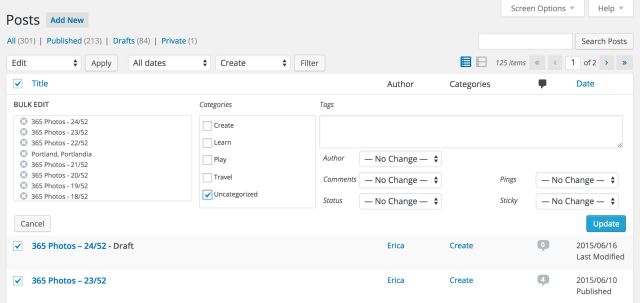
After clicking on the Bulk Edit menu, then click on the check box that you’d like to reassign your posts to.
In the Categories box, select the category you want to move these posts to, and click on Update. Rinse, lather, and repeat until all of your posts have been categorized appropriately.
If you’re only looking to change one or two posts, you can always change their category one by one via the Edit page under My Sites → Posts. In the Categories & Tags module here, type in the category you want to add to your post and then click Update.
Once you’ve categorized all of your posts, sit back, relax, and admire your handiwork. Taking the time to reassign your posts to a specific category makes it easier for your visitors to find related content that you’ve posted in the past. Go forth and categorize!
Currently blogless? You’re a click away from sharing your story.
Create your blog at WordPress.com

Is there a way to delete a category? Say, you have one on ‘Planets’, but you no longer want the category ‘Planets’, is there a way to take it off? I’ve looked and I can’t find a way to delete a category.
LikeLiked by 3 people
JACKIEP: Sure. In the WP-Adm (Dashboard) click Categories. When you mouse hover over the category the options EDIT, QUICK EDIT (etc) will appear. Click DELETE. Remaining items that were tagged with the category you delete will be moved to UNCATEGORIZED
LikeLiked by 2 people
That seems easy enough! Thank you Quincy! I am off to try that right now.
LikeLiked by 1 person
My pleasure. good luck
LikeLike
What would be really good would be the capacity to delete the ‘uncategorised’ category. I’ve never used it and it is just a waste of space. Plus I had to manually delete every imported posts (from blogger) from ‘uncategorised’.
LikeLiked by 3 people
I think ‘uncategorized’ is a necessisty, after all if you don’t categorize something (as is often the case with REBLOGGING) it has to be tagged something. I wish there were an easy way to recategorize these items; ERICA’s Tip is great for adding the appropriate category however it does not remove the ‘UNCATEGORIZED’ tag. That, i think is a fault of WP, how can something be both categoized and ‘uncategorized’.
LikeLiked by 1 person
Could categorise re blogging as er, reblogging? Or blogging?
Sure I’m not arguing with the category tip per se, but I would like to be able to remove uncategorised and I can’t. Shouldn’t be too difficult to tell a new blogger to set a category before they publish. Even blogging would be better than uncategorised, at least it’s vaguely relevant. And no one is going to look up uncategorised in terms of searching for topics, which renders it totally useless.
LikeLiked by 1 person
ROUGH:, you make some good points; Let’s hope someone at WP is listening. Until then I think we’re left to categorising and un “uncategorizing” with the tools available.
LikeLike
Thanks quincy hj. WP always seem to be looking for things to change (not always for the better) but I think this should be a simple fix. Anyway. Doubt anything will happen, but good to discuss with you 🙂
LikeLike
You can, and I have. You have to set a default category, to which every post will go if not otherwise put in a category. Mine is “Being human”. I can’t remember exactly how, but with a bit of tinkering you should manage it. If you get stuck I could have a play again.
LikeLiked by 1 person
Thanks, Clare for letting me know: Here’s the steps for those interested: (1) log into Wp-Admin and select SETTINGS. (2) under DEFAULT POST CATEGORY select preferred default (e.g. “Being Human”). Thanks again Clare!
LikeLiked by 1 person
I really wish you could post blogs to a page, instead of having to categorize them, however i have made it work. I spent hours building out cute pages only to learn i couldnt post to them.
LikeLiked by 1 person
That’s a common question I see, and definitely understandable. Since posts and pages are two different types of content, there isn’t a way to combine them at the moment. If categories aren’t working for you in some cases, using the Display Posts Shortcode might be a good alternative.
LikeLike
Thank you for the update:) I’m still dealing with Gateway, which I love but having issues displaying my author page, separately from my blogs.
LikeLiked by 1 person
Thank you typentecostphotography!
LikeLike
Thank you.
LikeLike
Huh and here I went through every post individually to put them into categories….
LikeLike
Thanks for the useful tips.
LikeLiked by 1 person
@Bhelekazi89 this should help
LikeLike
Thank you so much, I’d been wanting to do this forever, so much easier than I thought (everyone said it wasn’t possible or was super complicated)! Wow!
Now of course I have another project: Is there any way to add a main page for each category? Or at least a spot for a small blurb that will always be at the top when visitors go to that category? I’d like to have a small description/explanation for each category.
If not I have another idea, but thought I’d check first.
LikeLike
Oops, nevermind. I think I figured it out. I feel silly now. Oh well.
LikeLike
Hey there! Depending on your theme, adding a Description to each of your categories will let you achieve something like this.
If your theme doesn’t support displaying the category description however, an alternative would be to create a static page and then add the Display Posts Shortcode. Hope that helps!
LikeLike
Thanks for the info, very useful post..
LikeLike
Ahh sweet, thanks for the tip!
Also, just posted my very first blog entry! Would love some feedback and happy to provide some to others. Been working on my ‘baby’ for a while now and would love some constructive feedback. 🙂
LikeLiked by 1 person
Thanks for the advice. It’s a good one. I know that categories play a good role in search engine finds and often forget to categorize because I get caught up in the store!
LikeLike
Yayyy! Thanks! I love learning new things and this really helped me fix something that was bugging me.
LikeLiked by 1 person