You don’t need to pay attention to your post slugs — but there could be real traffic benefits if you do.
When we start writing a new post, WordPress automatically creates a URL for the post using our blog’s address, the date, and post title. Great, now you don’t have to worry about your post’s URL, right? All taken care of.
Not quite. You don’t need to lose sleep over your post URLs, but paying some attention to the post slug — the bit of the URL after the address and date — can have a nice traffic payoff.
“I’m still not sure what a slug is!”
The slug is the bit of your post’s (or page’s) URL that describes what that specific post is about. Here’s the URL of this post, with the slug in bold:
https://wordpress.com/dailypost/2014/08/15/post-slugs/
If I’d used the URL that WordPress auto-generated for me based on the post title, the slug would have been:
https://wordpress.com/dailypost/2014/08/15/all-about-slugs-not-the-slimy-kind/
They both get the job done, but one is short and easy to read, while the other is long and unwieldy. Think about what the auto-generated slug would look like for “Perennial Favorites: Should You Connect Your Blog to Your LinkedIn Account?” or “Recommended Reading: What I Talk About When I Talk About Running,” and you’ll start to see how easy it is for post slugs to bulk up.
“I’m still not sure why I should care.”
First, it makes an easy-to-remember, easy-to-share URL, and lets the person with whom you’re sharing the URL — or the person who sees the link out in the wild — understand the focus of your post quickly. And when we know what we’re getting into, we’re more likely to click.
More importantly, Google likes a short, focused slug that contains the key words describing the post and not a lot of fluff. Slugs are important to search engine rankings; the fewer keywords your slugs contain, the more highly they’re valued. Google is smart — it knows that a long title and slug have lots of filler words (from a search engine standpoint), so it gives the words less weight.
Let’s look again at what the auto-generated slug for this post would look like:
https://wordpress.com/dailypost/2014/08/15/all-about-slugs-not-the-slimy-kind/
It’s full of words that make for an interesting title but are meaningless from a search perspective: all, about, not, the, slimy, and kind. If you were looking for information on post slugs, you wouldn’t search for those terms and the Google Wizards know it. Make your titles as fun, funny, titillating, or descriptive as you want — then edit your slugs to make them succinct and focused.
“I’m convinced. How do I edit my slugs?”
Simple. If you’re writing a post (or page) in the classic editor, the URL appears just below the title field — click “Edit” to change the post slug:
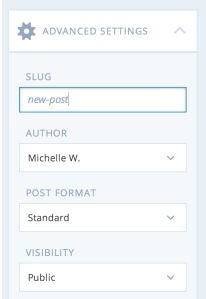 If you’re writing in the new visual editor, you’ll find the post slug under “Advanced Settings,” the last option on the right-hand side of the page. “Slug” is the first field — enter your text, and it will save along with your post text.
If you’re writing in the new visual editor, you’ll find the post slug under “Advanced Settings,” the last option on the right-hand side of the page. “Slug” is the first field — enter your text, and it will save along with your post text.
The slug will depend on what you’re writing about, but here are a few ground rules:
- Keep it short — five words or less — and limit it to words that actually describe what the post is about.
- Remove “stopwords.” Words like the, in, a/an, is, and it don’t tell search engines anything about the focus of your post, so they’ll be filtered out. You want to keep your slug focused, so don’t waste a word on something that search engines will ignore anyway.
- No punctuation. Slugs are lowercase letters and numbers only. Punctuation will be automatically removed, which could leave you with meaningless words (“doesnt”).
It only takes a second to edit your slug, but Google will thank you!
Note: Changing the slug of a post that you’ve already published means that all existing links to that post will stop working. Make sure you update all links with the new URL if you decide to retroactively modify your slugs.
Currently blogless? You’re a click away from sharing your story.
Create your blog at WordPress.com
Thanks for this post. I thought that I knew what a slug was and as it turns out, I was right. I feel so much better.
LikeLiked by 1 person
It would have taken me months to discover my slugs. Thanks to this article, I now am more aware.
LikeLiked by 1 person
Okay, good to know! Thanks again:)
LikeLiked by 2 people
I found this post really helpful and applied my new knowledge to my posts straight away – thank you 🙂
LikeLiked by 1 person
thank you for this. I have recently been paying attention to my slugs and have noticed a little more traffic to my blog, which is always nice 🙂
LikeLiked by 1 person
WOW great idea. thank you
LikeLiked by 1 person
I made some changes to my blog…. and please review it 😀
Thank you all!
LikeLike
Thanks so much for the tip! Your instructions were super easy & my slugs are looking good.
LikeLike
Thanks did not know about that!!
LikeLike
I just spent two hours writing and proofing a post just for it to disappear. Time to blog elsewhere. Ever heard of auto save? WTF?
LikeLike
WordPress.com does autosave as you write — if you don’t see a draft, or anything in your trash can, please contact our support folks!
LikeLike
I think I’d read that it was possible to change the slug … but now I really know why to do it, and how 🙂 Thanks Michelle 🙂
LikeLike
I’d read about this somewhere but hadn’t realized it’s importance. Thank you!
LikeLike
Great tip. So I want to do it to all my posts retroactively, but what’s that about existing links no longer working? What links? Tabs? Categories? Photos? Just want to make sure before I make a mess of things.
LikeLike
If you update a post’s URL, any existing links to that post will break. So, links you’ve shared on Facebook or Twitter, posts or blogrolls by other people that link to you, etc. Anything that depends on the old URL will no longer work. Your tags and categories don’t change.
LikeLike
Thank you for the useful advice!
LikeLike
That’s useful. I’d realized you could edit a post’s URL but had no clue why one would want to. Thanks!
LikeLiked by 1 person
Thank you for teaching me something new! 🙂
LikeLike
I never knew the meaning or use of slug. Henceforth I will try to use. This post is really good tip
LikeLiked by 1 person
Extremely helpful. I never knew about this at all. One of my “learning something new” daily for this Saturday.
LikeLike
Thank you so much for this information. It is very well explained.
LikeLike
This is really useful, thanks!
LikeLike
Thanks for sharing this info about slugs. I’m still learning WordPress and I’ve never known this was a possibility.
LikeLike
Great tip! Looking forward to use it in my next post
LikeLike
Thank you so much for this post. I used to think that slugs were just a pain in the garden! Here’s to shorter slugs for everyone 🙂
LikeLiked by 1 person
I found this very helpful, thanks!
LikeLiked by 1 person