You don’t need to pay attention to your post slugs — but there could be real traffic benefits if you do.
When we start writing a new post, WordPress automatically creates a URL for the post using our blog’s address, the date, and post title. Great, now you don’t have to worry about your post’s URL, right? All taken care of.
Not quite. You don’t need to lose sleep over your post URLs, but paying some attention to the post slug — the bit of the URL after the address and date — can have a nice traffic payoff.
“I’m still not sure what a slug is!”
The slug is the bit of your post’s (or page’s) URL that describes what that specific post is about. Here’s the URL of this post, with the slug in bold:
https://wordpress.com/dailypost/2014/08/15/post-slugs/
If I’d used the URL that WordPress auto-generated for me based on the post title, the slug would have been:
https://wordpress.com/dailypost/2014/08/15/all-about-slugs-not-the-slimy-kind/
They both get the job done, but one is short and easy to read, while the other is long and unwieldy. Think about what the auto-generated slug would look like for “Perennial Favorites: Should You Connect Your Blog to Your LinkedIn Account?” or “Recommended Reading: What I Talk About When I Talk About Running,” and you’ll start to see how easy it is for post slugs to bulk up.
“I’m still not sure why I should care.”
First, it makes an easy-to-remember, easy-to-share URL, and lets the person with whom you’re sharing the URL — or the person who sees the link out in the wild — understand the focus of your post quickly. And when we know what we’re getting into, we’re more likely to click.
More importantly, Google likes a short, focused slug that contains the key words describing the post and not a lot of fluff. Slugs are important to search engine rankings; the fewer keywords your slugs contain, the more highly they’re valued. Google is smart — it knows that a long title and slug have lots of filler words (from a search engine standpoint), so it gives the words less weight.
Let’s look again at what the auto-generated slug for this post would look like:
https://wordpress.com/dailypost/2014/08/15/all-about-slugs-not-the-slimy-kind/
It’s full of words that make for an interesting title but are meaningless from a search perspective: all, about, not, the, slimy, and kind. If you were looking for information on post slugs, you wouldn’t search for those terms and the Google Wizards know it. Make your titles as fun, funny, titillating, or descriptive as you want — then edit your slugs to make them succinct and focused.
“I’m convinced. How do I edit my slugs?”
Simple. If you’re writing a post (or page) in the classic editor, the URL appears just below the title field — click “Edit” to change the post slug:
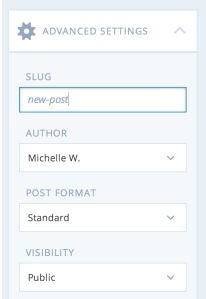 If you’re writing in the new visual editor, you’ll find the post slug under “Advanced Settings,” the last option on the right-hand side of the page. “Slug” is the first field — enter your text, and it will save along with your post text.
If you’re writing in the new visual editor, you’ll find the post slug under “Advanced Settings,” the last option on the right-hand side of the page. “Slug” is the first field — enter your text, and it will save along with your post text.
The slug will depend on what you’re writing about, but here are a few ground rules:
- Keep it short — five words or less — and limit it to words that actually describe what the post is about.
- Remove “stopwords.” Words like the, in, a/an, is, and it don’t tell search engines anything about the focus of your post, so they’ll be filtered out. You want to keep your slug focused, so don’t waste a word on something that search engines will ignore anyway.
- No punctuation. Slugs are lowercase letters and numbers only. Punctuation will be automatically removed, which could leave you with meaningless words (“doesnt”).
It only takes a second to edit your slug, but Google will thank you!
Note: Changing the slug of a post that you’ve already published means that all existing links to that post will stop working. Make sure you update all links with the new URL if you decide to retroactively modify your slugs.
Currently blogless? You’re a click away from sharing your story.
Create your blog at WordPress.com
Appreciate the tip – I’ve had the long unreadable slug issue before, good to know it can be fixed!
LikeLiked by 3 people
That’s useful advice,; never thought about that area… 😀
LikeLiked by 3 people
Thanks for detailing this. I recently found out it was possible to change the URL, but hadn’t had a chance to look up how. This showing up in my reader feed was so timely.
LikeLiked by 1 person
I have never thought of that! Thank you!
LikeLiked by 2 people
i tried changing the URL twice on my other site http://www.pathsonwater.wordpress.com and every time i did, it messed up my post….so much so that I had to edit and create the paragraphs and spacing again.
LikeLiked by 2 people
Thanks for this post – great tips that I had absolutely no idea about!! 🙂
LikeLiked by 2 people
I do tend to shorten really long urls, but didn’t realise it was so important for search engines. Thanks
LikeLiked by 4 people
Great post. I myself have tinkered with the slugs on post before especially when I decide to change the title later on. I think it updates now but in the past it did not.
I don’t use it that much now because I try to keep my titles simple with mostly the key words the post is focused on.
LikeLiked by 3 people
I’ve edited my post slugs before when they were ridiculously long, but I didn’t know they affected searches. Thanks for the information!
LikeLiked by 1 person
thanks the tip is really useful
LikeLiked by 2 people
Cheers for this implement, I’ve been struggling with the to the point titles vs. whimsical ones dichotomy until now. However, is there any reason why the slugs can only be edited in the new visual editor – or why there are two different editors to begin with?
LikeLiked by 2 people
You can edit the slug in either editor — take a look at the screenshots in the post.
We’re working on making the visual editor cleaner and more intuitive to use, so are starting to roll out some changes. For the time being, you can opt to keep using the classic editor.
LikeLiked by 2 people
ah, cool, cheers!
LikeLiked by 1 person
Google’s never thanked me in the past. Why would it thank me in the present?
LikeLiked by 2 people
Ha, good one.
LikeLike
Is there any difference between permalinks and slugs, or are they the same? Because in the editor (just below the title), it shows permalink and not slug.
LikeLiked by 2 people
The slug is a part of the permalink. So for this post, the permalink is:
https://wordpress.com/dailypost/2014/08/15/post-slugs/
and the slug is
/post-slugs/
LikeLiked by 1 person
Understood. Thanks.
LikeLike
Good to know, thanks!
LikeLiked by 3 people
Wow. I love this handy tip. Thank you so much 😀
LikeLiked by 3 people
I’ve been using bitly.com, and see in the popup of generated shortened URL’s I can make a personal link. Would that be kind of the same?
I also thank you for this info! I’ll give it a shot.
LikeLiked by 2 people
That’s a nice touch, but search engines are looking at the actual, original URL of your post, so make sure that link is well-formed, too.
LikeLiked by 2 people
Great post – a very useful tip and pretty easy to remember.
LikeLiked by 3 people
That was informative. Thanks
LikeLiked by 3 people
As a lover of the long post title I really needed this and didn’t know how to fix it. Thank you!
LikeLiked by 3 people
I’d never even thought about this before! Great piece of advice, thanks!
Now, lets see if I remember to do it when I next post!
Eats x
LikeLiked by 3 people
Thank you, this was really helpfull to me! I am new to wordpress (but not blogging) and need to learn as much as possible about neat things in WP that I couldn`t do in my old platform – obviously this was one neat trick:)
LikeLiked by 4 people
I like changing them. Just because I don’t like what it automatically generates. When I change it I’m being creative too. So I’m glad that I’m able to do it. If you know how take advantage of it.
LikeLiked by 4 people
I have now changed ALL my slugs, and you know what? It was really cool! Instead of having those mile-long adresses that now are much more to the point. I have said thanks once, but want to say it again since it was super helpfull, and I would never have figured out this on my own.
LikeLiked by 1 person
I know it’s probably me and take full responsibility, but I can;\’t (even) find the ‘edit’ button to change the slug post! Help!
LikeLike
No worries Wendy, I didn`t know about this earlier either:) Open up a post that you have allready posted so it is easy to see the url link to your post. But open the post in the editor in your blog. Look below the name of your post. The permalink is the url for your post. There is a button that gives you the option of editing the url, it simply says “edit” Do you see it? Klick on “edit” and you will be able write a new name of the url link. Hope I explained it properly (I am norwegian so english isn`t my original language) but let me know if I made no sence, and I`ll try and explain better:)
LikeLike
Thanks so much for the response. You made perfect sense, the question remains, can I do it? I appreciate your taking the time to respond.
LikeLike
You are most welcome! I think you can do it, just take it one step at a time. It isn`t much harm you can do either, so don`t be afraid to try it out:)
LikeLike
I appreciate that. I’m always concerned about something disappearing into the ethers of cyberspace.
LikeLike
Me too! After all, we put our heart and soul into what we write, we don`t want it to disapear after hours of hard work, editing, rewriting etc
LikeLike
Exactly!
LikeLike
I did it! I am so happy! Thanks for the instructions and the encouragement. Awesome.
LikeLike
Yay!!:D And You`re welcome!:))
LikeLike
I’ve noticed that when I started doing this, I’ve been getting more traffic on my page.
LikeLiked by 1 person
That is really cool! My blog is so new that I don`t have many visitors yet, I think I`m not that easily spottet amongst the thousands of blogs here in Norway, (or the milions around the world, lol) but hopefully this perhaps can help me a bit on the way:D
LikeLike
Ive had mine since February and I’m just now getting visits. It takes time and promoting it. I think you can do it. 😀
LikeLiked by 1 person
Thank you, very sweet of you:) I enjoy blogging, so my readers will come when they find their way to me. I am not stressing about it or else blogging wouldn`t be very fun, I think, lol:D
LikeLike
That’s exactly it. It takes the fun away if you are stressed about it.
LikeLiked by 1 person
Wow! It’s a gr8 tip, blogging since last 8 yrs with wp but never ever thought abt slug.
LikeLiked by 2 people
Yea! LOVE THIS!! Was just blogging about SEO and this would be a great way for me to be as ridic as I want in my titles and yet have good SEO with my links. THANKSSSS!!!
LikeLiked by 2 people
Thank you so much for that slug of advice!
LikeLiked by 2 people
Another great tip – thanks
LikeLiked by 2 people
One of our Happiness Engineers will be happy (obviously!) to help you out — you can contact them through our Support Page:
https://wordpress.com/support/contact/
LikeLiked by 1 person
Thank you so much for the tip. I will keep that in mind when I do my next post . That was a very useful tip 🙂
LikeLiked by 2 people
I forgot all about this! This helps tremendously!
LikeLiked by 2 people
Thanks, did not know what slug was either.
LikeLiked by 2 people