Small Changes, Big Impact: A Look at What’s New In the WordPress Editor
A handful of small but potent changes to the Site Editor have improved the WordPress.com experience for both you and your visitors.
The WordPress project team is continuously improving the Site Editor—your one-stop shop for editing and designing your site.
The latest batch of updates—Gutenberg 17.4 and 17.5—include a handful of small but powerful changes designed to improve both your WordPress experience and that of your site’s visitors.
Let’s take a look at what’s new.
More robust style revisions
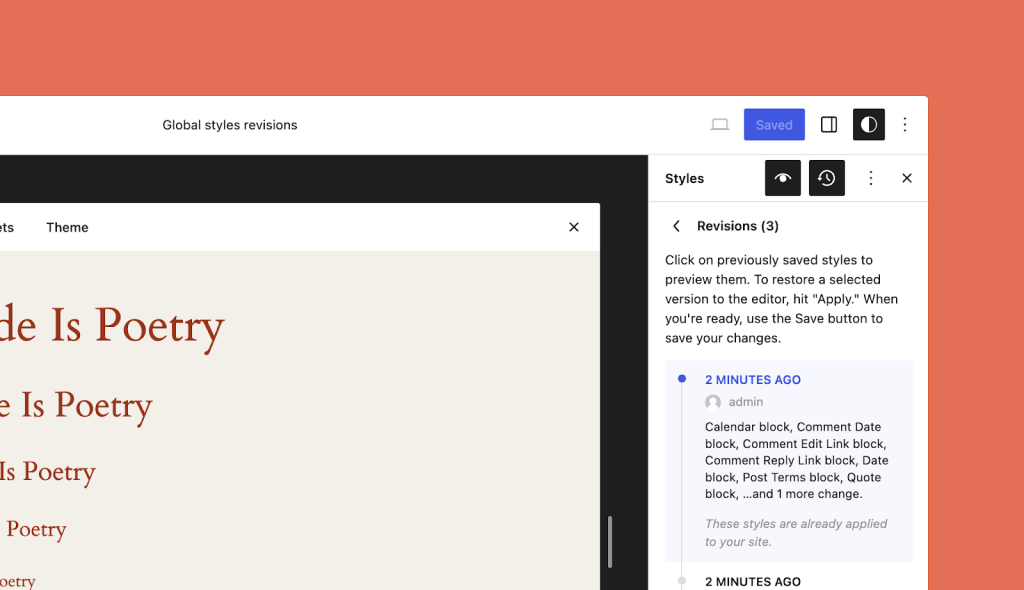
When you’re in the zone making changes to the look and feel of your site, you sometimes hit a dead end or realize that the version you had three or four font and color tweaks ago was a bit better. The updated style revisions pane gives you a robust, detailed log of the design changes you’ve made and makes turning back the clock easier with a one-click restore option to take you back to that perfect design.
Newly added pagination and more granular details make this feature even more powerful.
You can access style revisions from the Site Editor by clicking the “Styles” icon on the top right of the page, and then clicking the “Revisions” clock icon.
Unified preferences panel
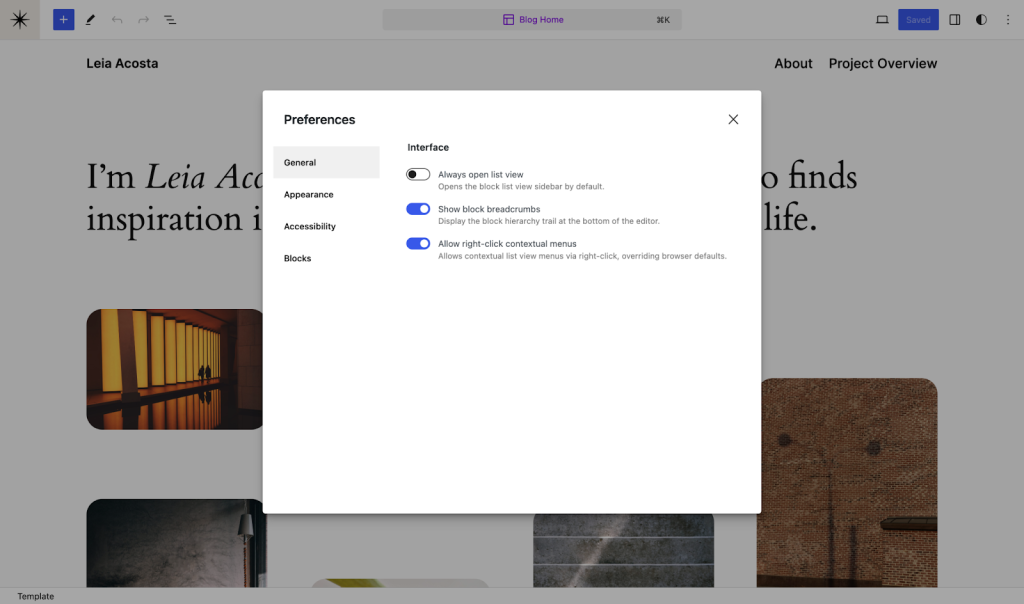
It’s now much easier to manage your site and post-editing preferences, which have been combined and enhanced in the latest update. In addition to familiar settings, you’ll find new appearance and accessibility options, and an “allow right click” toggle which allows you to override stubborn browser defaults. You can access your preferences by heading to the three-dot menu at the top right of the editor and clicking “Preferences” at the bottom.
Randomized gallery images
The Gallery Block’s always been a great way to show off a collection of photos or images. And now there’s a fun new setting to randomize the order in which those images appear every time the page or post is loaded by a new visitor.
You can turn this setting on with a toggle found at the bottom of the block settings pane:
Streamlined edits in List View
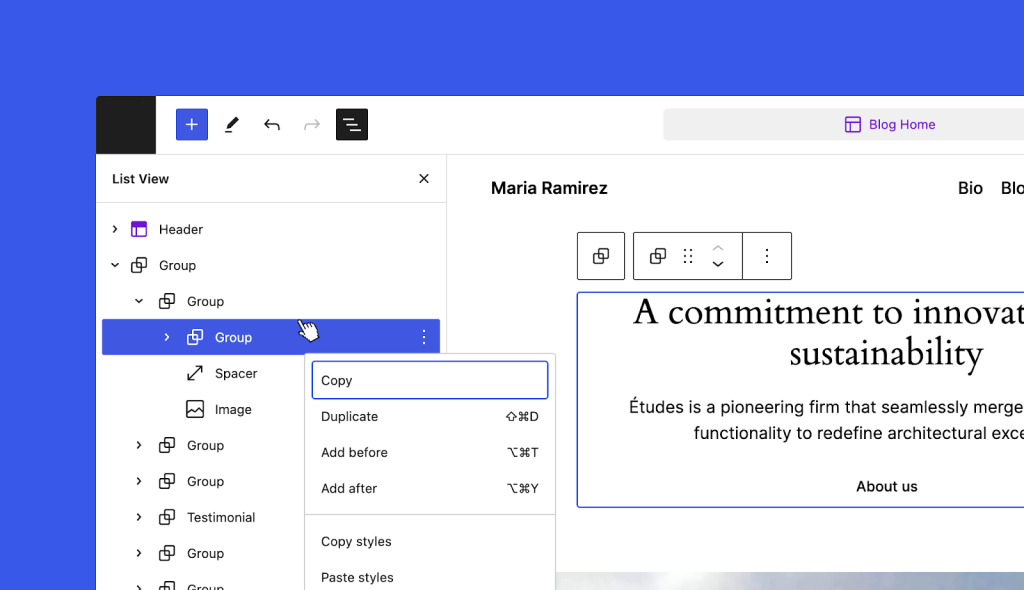
Not everybody knows about the Site Editor’s List View, but it can make editing your site, posts, and pages significantly faster and easier. A new addition to the List View makes editing even more convenient: just right-click any item in the list to open up the settings menu for the selected block.
Even small changes can make a big difference to your workflow, and your site visitor’s overall experience.
We’d love to hear what you think about the new features when you’ve had a chance to take them for a test drive!
- February 20, 2024
- New Features, Design, Site Editor
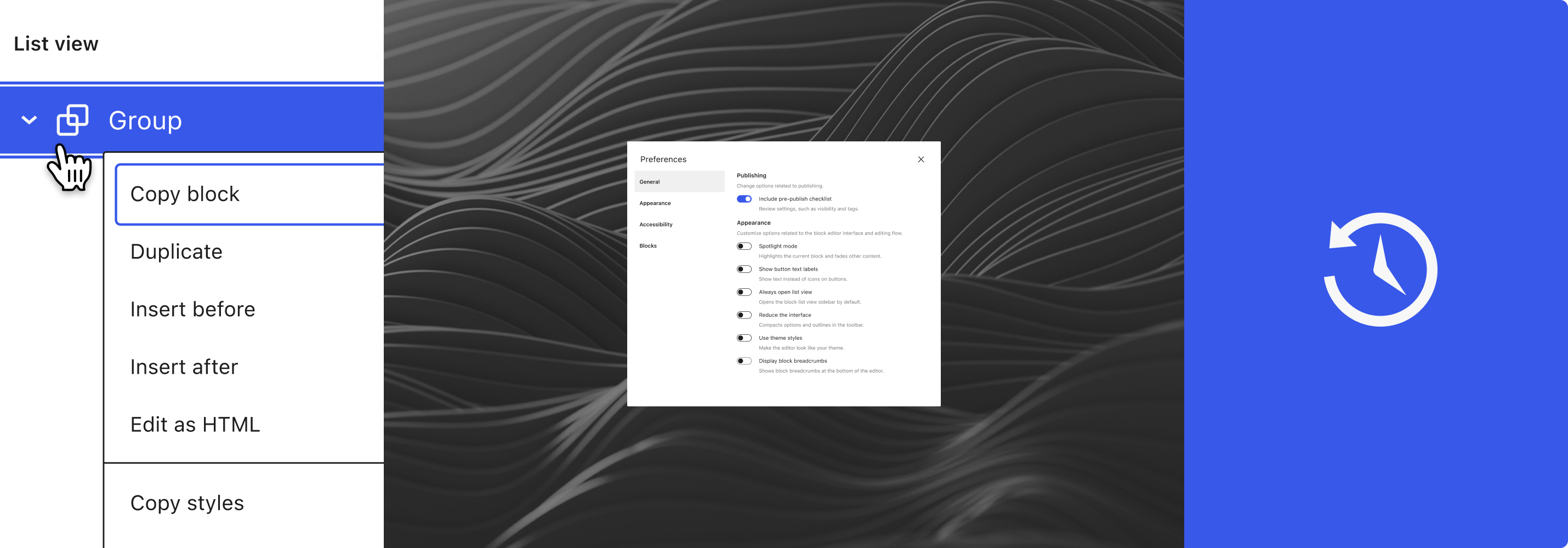
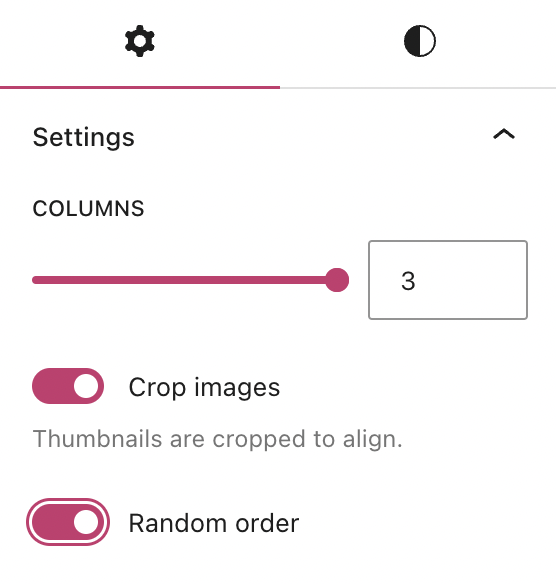
Some of these changes look pretty nice. Not sure I can make use of them, but I’m sure someone can.
LikeLiked by 4 people
Great name. Followed just for that!
LikeLiked by 4 people
This question may have been addressed in the past but is there a reason there is not a button on the editing screen to open the reader? There is a “write” button on the reader screen. Thanks.
LikeLiked by 4 people
Creating a post is a different action from reading others’ posts, so we don’t display the Reader link in the Editor screens. I hope this explanation helps clarify things!
LikeLiked by 2 people
Not really. The Reader screen has a link to write so why can’t the opposite also happen. Knowing, of course, they are different actions.
LikeLiked by 2 people
I’ve been using the Randomizer on my gallery pages. It really is a nice new feature.
LikeLiked by 5 people
Hi Guys not sure how to do this but my site isn’t showing and says I need to verify my email. Have tried to update the email even though it is still the same but to no avail.
Any help would be amazing thank you
Melzi
>
LikeLiked by 4 people
Hi, we’ve checked it, and we can confir that your the email address of your domain has already been verified.
LikeLike
Randomizing the Gallery Images feature is a great idea! Keep the viewer engaged. Thanks!
LikeLiked by 1 person
New features looking good. Will check it.
LikeLiked by 2 people
Really wish there was an update to add the subscribe button without having to pay for the upgrade just to get widgets.
LikeLiked by 4 people
Can’t wait to try them out. Thanks for the overview.
LikeLiked by 1 person
Did y’all remove the story block? Can’t find it anywhere now 😦
LikeLike
Nope! The Story Block is still available. Check out our help document here.
LikeLiked by 1 person
Nothing excites me more than changes, I’m looking forward to exploring them ☺️☺️
LikeLiked by 1 person
I’ve been away but back now and noticed a few changes. I’m pretty much a novice but even so – when writing a post I just don’t get how you change the font or its size. In fact you can’t. So is the system writing in Word or whatever then copying to WordPress as you can’t edit typefaces? It seems pretty weird man that this stuff doesnt come up in the edit box.
LikeLike
Since returning to WordPress in November 2024 the experience of using it is best summed up with confusion, bewilderment, confusion and frustration.
I used WordPress about 5 years ago, loaded onto another website and the free version more than 10 years ago which was my first experience using blog software. On those previous 2 occasions, there was a learning curve and a feeling of accomplishment and pride once I achieved a result.
This iteration of use has been noted for my little success.
Some Suggestions
Clearly make a distinction between Website presentation styling and admin and work aspects. Once the styling has been set there is little need to return apart from updates.
The traditional interface which was established years ago is highly usable and much easier to navigate than the newer interface, which I am no fan of and noted for being confusing. Please change the interface so it defaults to the user’s choice.
LikeLiked by 2 people
Hey there! Thank you for your feedback. We will be sure to pass along your suggestions.
LikeLiked by 1 person