What’s New in the Block Editor: Edit Your Images, Drag and Drop Blocks and Patterns, and More
Here’s a peek at the latest changes in the block editor, including image editing, draggable blocks and patterns, a new Page List block, and a streamlined panel for managing preferences.
From time-saving features to enhancements in your favorite blocks, these block editor improvements will help you build posts and pages on your site, no matter what you publish:
- Crop and rotate your images with built-in editing tools
- Drag and drop blocks and patterns for more control
- Display a list of your pages with the new Page List block
- Match your brand palette with an improved Social Icons block
- Strategically place your CTAs with a better Buttons block
- Manage your preferences in a refreshed panel
Let’s take a closer look.
Crop and rotate your images with built-in editing tools
Tired of switching between WordPress.com and an editing tool like Photoshop or Canva to make quick fixes to your images? There’s no need to leave the block editor to crop or rotate your photographs — you can now make changes with a few clicks in the toolbar that appears above the image.
Your original image is always saved in your Media Library, so you can crop and re-crop until you get it just right.
Drag and drop blocks and patterns for more control
Here’s a usability win: you can now drag and drop blocks and block patterns from the Block Inserter on the left directly into your editor canvas on the right. This gives you finer control over where you place new content on a post or page.
Display a list of your pages with the new Page List block
Say hello to the new block on the block: the Page List block! Let’s say you want to show a list of all of your recipe blog’s pages on a single page so readers can see an overview of your culinary content. You can use the new Page List block to automatically compile and display a hierarchical list of all your site’s published pages.
Match your brand palette with an improved Social Icons block
Does your current site background make certain social icons invisible or difficult to see? Do you want to customize the colors? With updates to the Social Icons block, you can now set custom colors for the icons and the icon background by using the color picker or specifying a HEX color code. Match your business or brand palette if you wish!
Strategically place your CTAs with a better Buttons block
A strong and visual call to action, or CTA, encourages interaction on your site, whether you’re a tax consultant seeking new leads with a Contact Me page or an online meditation teacher presenting your membership tiers on a Services page. Using the Buttons block, you can align your CTA buttons on a page, either horizontally (in a row) or vertically (stacked in a column). You’ll see this new vertical option in the block’s settings, so you can switch between layouts with ease.
Manage your block editor preferences in a refreshed panel
We’ve repackaged various options and settings for your block editor into a separate panel, sorted into four sections: General, Appearance, Blocks, and Panels. We hope this more streamlined panel helps you set up your block editor exactly as you want it.
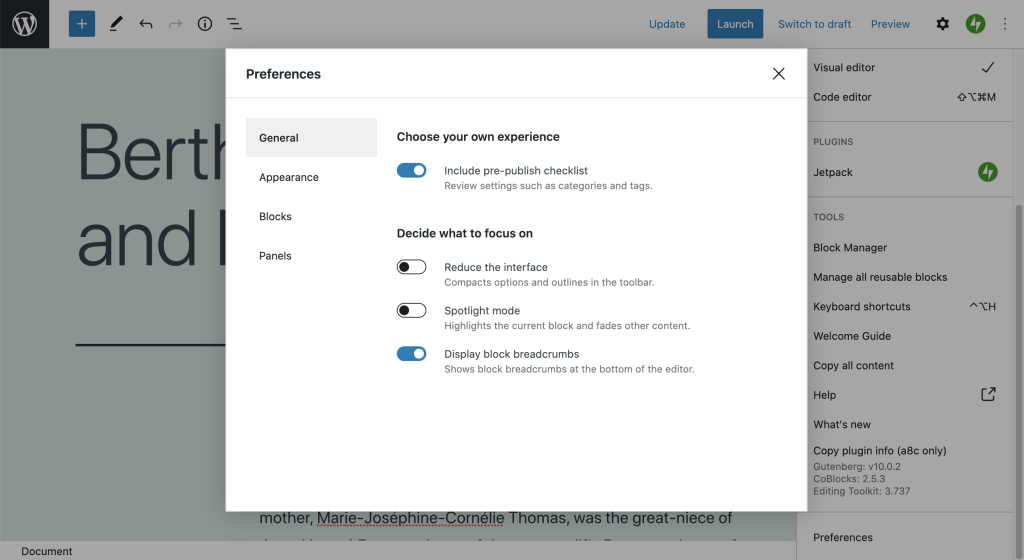
Keep building with the block editor. We’ll keep improving it.
The block editor is continuously growing and improving as a result of your feedback — thank you. We can’t wait to see what you build next with it. In the meantime, we’re working hard behind the scenes, with more updates to come!
- March 15, 2021
- Better Blogging, blocks, Features, New Features, WordPress, WordPress.com

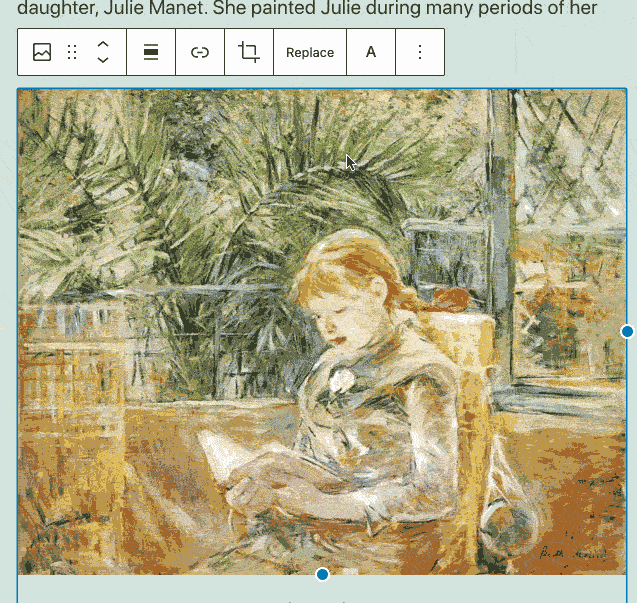

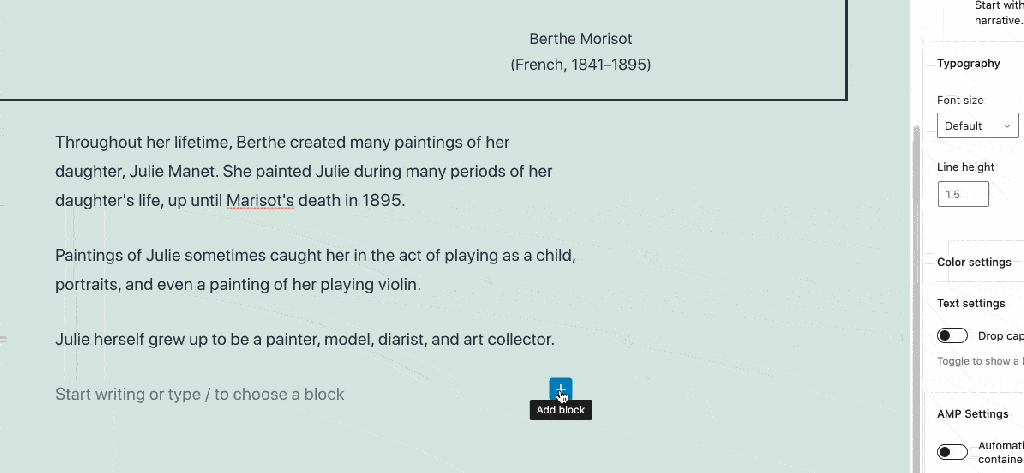

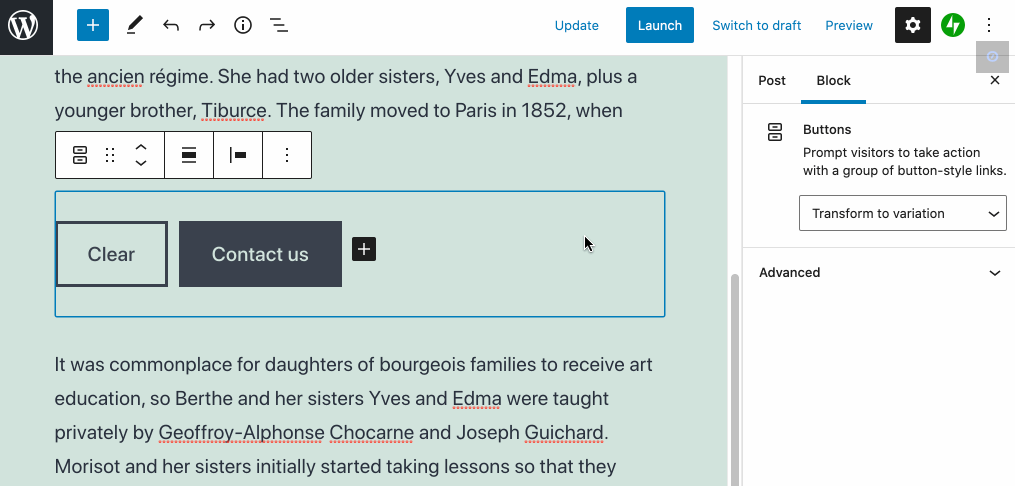
Thank you for sharing this important update! I’ve been with WP.com since the start, and I always look forward to the next technological push into forward momentum!
LikeLiked by 17 people
Can I delete everything I have done including my only two blogs and start fresh including the front page which was deleted? I took a blogging class from a woman who gave me misleading information and had me blog some very very personal embarrassing information and I do not believe that was the correct direction to go by.
LikeLiked by 14 people
Hello! Yes, indeed, you can empty your site and start fresh, following these instructions: https://wordpress.com/support/empty-site/
LikeLiked by 8 people
Unfortunately, as lovely as all of this sounds this block editor is inaccessible with screen readers for the blind and visually impaired. I’m now having two do things on the computer, email it to myself so I can copy and paste through the app, etc. it causes a lot of clunky and unnecessary hardship and work just for me to do my blog. I have yet to find keyboard shortcuts readily available to learn. This has become very daunting and a little depressing
LikeLiked by 7 people
I want to know how to cut an article I wrote in Word and paste it into a WordPress article?
LikeLiked by 4 people
You can do this by highlighting the text you want to copy in Word and using Edit -> Copy, then go to the block editor and go to Edit -> Paste. Hope this helps!
LikeLiked by 4 people
Thanks looking forward to using and learning the new features🌻🌻
LikeLiked by 8 people
Desperately holding on by the fingernails hoping you’ll keep the ‘proper’ classic editor going as an option indefinitely!
LikeLiked by 14 people
I wish you guys would stop fixing stuff that isn’t broken.
I really miss the old way, especially that when I was scheduling a post, I used to be able to see what was scheduled or posted on each day just by hovering the cursor over the calendar. Good times. Sigh.
LikeLiked by 8 people
Thanks for your feedback! I will pass it along. I know seeing scheduled posts in the calendar is on development’s radar. 🙂
LikeLiked by 2 people
I second Andrea’s comment here, hoping you’ll continue to retain the Classic Editor for those who spent years working out how to use it and find it perfectly acceptable for their needs. I don’t require an all-singing, all-dancing editor for book reviewing as it’s all about the written word (and the occasional image, of course).
Also, I need to put a word in for those bloggers who, like me, are on the autism spectrum and whose autism takes the form of appreciating relatively little (or very slow) change in tried and tested operatuons. If WordPress decide to dispense with the Classic format forever I’m afraid that it will be a very painful experience for me and others I know in the same position.
LikeLiked by 11 people
Love the block editor and look forward to trying out some of these new features!
LikeLiked by 7 people
A lot of great improvements. How exciting! 🥂
LikeLiked by 8 people
Thanks for sharing this awesome update
LikeLiked by 6 people
I do not see any such toolbar for editing photos in my WordPress blocks? Just the old regular toolbar?
LikeLiked by 7 people
The “crop” icon in the toolbar should allow you to access image editing settings: https://wordpress.com/support/wordpress-editor/blocks/image-block/#crop-and-other-image-editing-tools
LikeLiked by 5 people
Thanks Caroline!
LikeLiked by 6 people
Loving all these improvements! I do have a quick question: When you use the onsite image editing tool, are both the original image and the edited version counted in one’s storage limit? Thanks.
LikeLiked by 7 people
That’s a great question! I don’t know off the top of my head but I’m checking in with the devs and will let you know. 🙂
LikeLiked by 3 people
Amazing..thank you so much for sharing! Guess a newbee like myself have such a selfless blog to like as yours. I’ll stick around for more updates.
Much love from this side.
LikeLiked by 8 people
This is an awesome step forward!
LikeLiked by 8 people
Wow I will make sure I check it out!
LikeLiked by 7 people
It’s great to see these improvements. I especially like the new Pages block.
LikeLiked by 8 people
Is it possible to port the improvements in the Social Icons block to the Sharing Settings in wpadmin (i.e. the sharing buttons that automatically appear at the bottom of every post)?
LikeLiked by 5 people
Hello! This is great feedback, I will pass it along to our developers. 🙂
LikeLiked by 3 people
I found WordPress editor doesn’t have good support for Markdown. When everyone is giving good Markdown support (like Stackoverflow and Bithub) then not having this in WordPress editor is a negative point.
LikeLiked by 5 people
Hi there! There is a Markdown block you can use for just that! Read more about it here: https://wordpress.com/support/wordpress-editor/blocks/markdown-block/
LikeLiked by 3 people
The feature I’d love is to be able to use reuseable blocks using the WordPress app.
LikeLiked by 6 people
I agree with Trevor, the Classic Editor is so simple and works so well, please just keep it! Several bloggers I’m in contact with are very ambivalent about the Block Editor.
LikeLiked by 14 people
Somebody should help me please, am having a serious issues logging in to my wp-admin because my security certificate expired, and I have been trying to login so that I can get to the issue but to no avail. I even tried resetting my password but email is not sending.
LikeLiked by 7 people
This looks like a problem with a self-hosted WordPress site; you need to contact your web host so they can fix the security certificate issue. Hope this helps!
LikeLiked by 3 people
Seems like a lot of functions are not working, like the tool bar with Tags, Categories; when posting that whole block does not show up. Bring back the Classic Editor which is 10 times quicker than the new Block Editor when it works!!
LikeLiked by 10 people
Post Tags and Categories can be found in the block editor under Post settings; read more about them here: https://wordpress.com/support/posts/tags/
LikeLiked by 3 people
So, I used to be able to insert an image into a post, click on the pencil icon and go to the page where I could change the Alt copy, change the size, add type to be read when hovered over, plus a link to the image or anywhere I wished.
No more.
Now all I can do is crop and link. If these still exist, please tell me where!!!!
LikeLiked by 7 people
You can still do this! Alt text and sizing are found under Block settings; read more about Block settings here: https://wordpress.com/support/wordpress-editor/blocks/image-block/#block-settings
LikeLiked by 4 people
Thanks! I’ll check it out
LikeLiked by 5 people
Thanks! I’ve worked it out. Was confusing because I have over 6,000 categories & it took time to load.
LikeLiked by 9 people
I still love my classic editor. Don’t get rid off that yet.
LikeLiked by 16 people