The Classic Editing Experience is Moving, Not Leaving
With the introduction of the Block editor, the WordPress.com Classic Editor was set for retirement at the beginning of June. We pushed that back a bit to make time for more changes that ease the transition to the Block editor — and now it’s time!
The WordPress editor empowers you to create pages and posts by layering multiple blocks on top of each other. It’s versatile, intuitive, and boasts exciting new features, including:
- Over 100 content blocks available for publishing.
- A growing collection of block patterns.
- Dozens of beautiful built-in page templates.
- Styles you can customize directly within the editor.
If you’d rather stick with the Classic editor experience — the one you used before we introduced the WordPress.com editor a few years ago — no worries. With the new and improved Classic block, you have the best of both editors: the flexibility and stability of the Block editor, and the Classic editor interface you know.
From August 11 on all WordPress.com accounts will start to switch from Classic editor to the new Block editor. It will happen in phases, and you’ll get an email to let you know to expect the change.
Here’s what you need to know if you’re a fan of the Classic editor experience.
Why the change?
There are exciting new features in the pipeline that require the new WordPress editor. It’s not technically possible to retrofit them into the older, Classic editor, and we want to make sure everyone can take advantage of them as they become available. With all WordPress.com users publishing with the Block editor, all WordPress.com users always have the latest and greatest.
Can I create simple blog posts the way I always have?
Yes, with the Classic block! It provides an editing experience that mimics the Classic editor — the same options and tools, in the same spot.
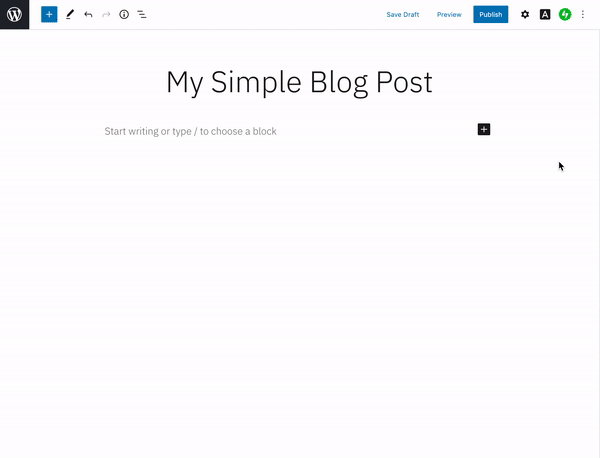
To use it, add a Classic block to your post or page, then add and edit both text and media right inside it.
Also ….
The Block editor has updates to bring in some of your favorite classic features, like a clean editing screen. The Block editor displays pop-up options and menus as you type — they give you lots of control, but you might not always want them visible over your content. Turn on Top toolbar mode to keep them pinned to the top of the screen. It’s a great way to experience the full flexibility of the block editor while still allowing distraction-free writing.
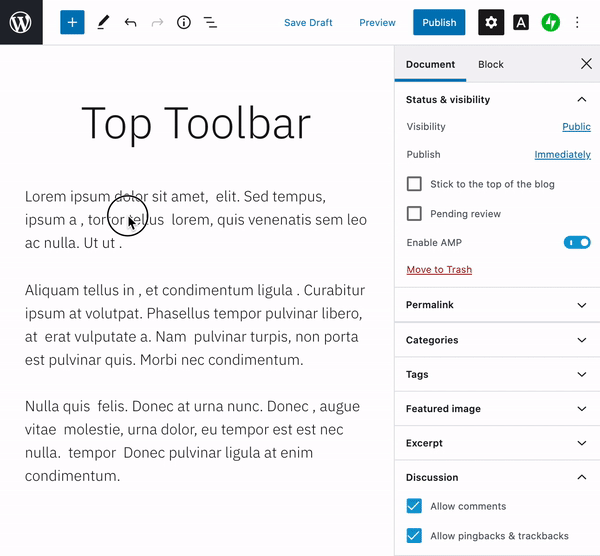
What about editing posts and pages already created in the Classic editor?
Many of you have lots of pages and posts already created and published with the Classic editor. Previously, editing them in the Block editor led to a lot of prompts asking you to convert the content to blocks. Now there’s a single “Convert to blocks” menu item to take care of it in one go.

You can use this button to upgrade your posts and pages to block-based content at your leisure.
Can I combine the Classic block with other blocks?
For the best editing experience, particularly if you use the mobile app to edit your posts, we recommend just having a single Classic block on each post or page.
But, moving everyone to the block editor gives you the best of both worlds. You can continue writing and editing some of your posts with the simple Classic interface — but when you want to experiment with more complex layouts and functionality you can create a new post and play with the power and flexibility of all the other blocks on offer. For example, have you ever wanted an easy way to show off your favorite podcast?
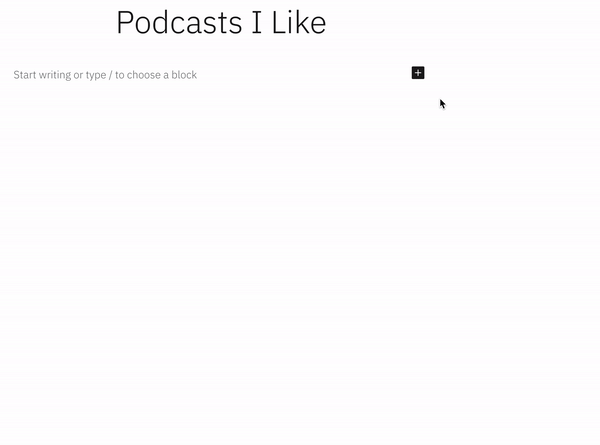
Look out for the email letting you know when to expect the Block editor switch! In there meantime, learn more about working with the Block editor and the Classic block.
- August 13, 2020
- Editing, Features, WordPress, WordPress.com, Writing

wow! Finally, you’ve integrated both the new block editor and the classic editor-Bravo.
Personally, I don’t like the new block editor and didn’t want to relearn what I’ve been doing for the last 10 years with you. I did try the block editor and I think it is clunky and not everything is available immediately to us-have to fish around for some things-very frustrating!
Sorry but you really didn’t need to reinvent the old wheel but I’m glad I can still work in the new classic mode.
________________________________
LikeLiked by 63 people
A better naming system would make it much easier to keep track of things. So, back around June, the WordPress.com editor was going to go away, and people would have to switch to the block editor, with the alternatives being classic block and the classic editor (as in the pre-Wordpress.com editor). But now you’re talking about the WordPress.com Classic Editor – is that the WordPress.com editor, or the classic editor? I use the block editor, but several blogging friends prefer the classic editor (as in the classic classic, not the WordPress.com). More descriptive naming means fewer confused bloggers.
LikeLiked by 33 people
Thank you for the feedback. I can see what you’re saying. To clarify, there used to be three editors available on WP.com. The older editor that we just retired looked like this: https://a.cl.ly/L1u7ldwB The two editors that will remain are the block editor which looks like this: https://a.cl.ly/BluZe4w5 and the classic editor, which looks like this: https://a.cl.ly/L1u7ldNK.
LikeLiked by 19 people
So the good and simple one is the one going away… I can’t find anything in the block editor… I scroll through dozens of block options and I can’t find the simple thing I need fast. Honestly, it’s discouraging.
LikeLiked by 61 people
Thank you for the feedback. Have you tried searching for Classic in the block list and inserting a single Classic block to create your posts? Using this approach can provide a simple editing experience that is very similar to the Classic editor.
LikeLiked by 20 people
That is great and for now I will stick with the classic editor, as it does everything that I need.
LikeLiked by 34 people
Many thanks for the explanation, but do we have to do anything with pages or posts (previously made with Classic Editor) that do not need any changes? We understand what to do if further editing is needed, but what about if no further editing is needed, do we have to do anything? Many thanks.
LikeLiked by 21 people
Pages or posts previously made with the Classic Editor will keep displaying to your site visitors as normal, no action is required on your part for this to happen.
If you decide to edit any of these older pages or posts at any stage they will appear as a single Classic block within the Block Editor.
LikeLiked by 17 people
Thank you for listening to the community.
LikeLiked by 25 people