Turning a Page with Page Layouts
Need to add a new page to your site but don’t know where to start? Making a brand new site on WordPress.com and want to design a homepage quickly? There’s a new addition to the WordPress experience that’ll help with exactly that.
Let’s take a look at Page Layouts! They’re pre-designed pages you can drop content into, without needing to decide what to put where.
To add a Page Layout to your site, head to My Sites > Site > Pages and click the “Add New Page” button — it’s the pink one:

Next, we’ll show you a selection of layouts you can choose from — there are layouts available for
- About pages
- Contact pages
- Services pages
- Portfolio pages
- Restaurant Menu, Team, and Blog pages
- and even starting points for Home pages
Here’s one of the available Portfolio Page Layouts, for example.
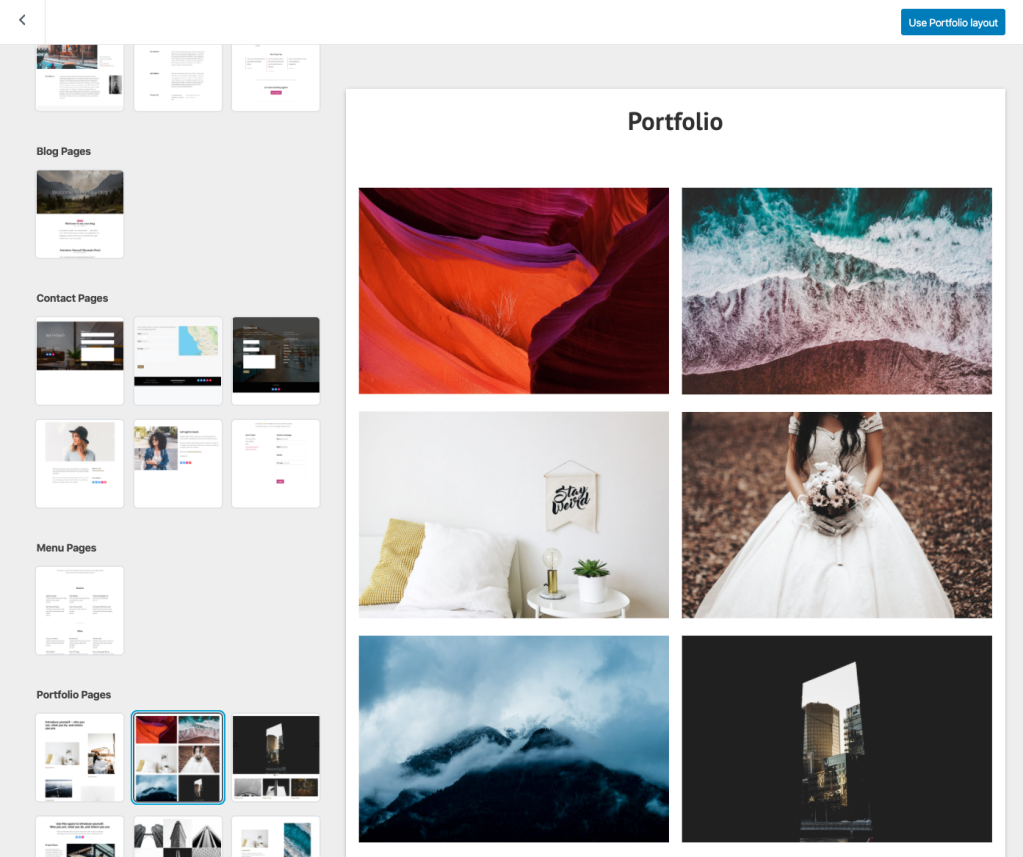
These layouts are all made using blocks in our block editor, which means you can edit the images, content, and layout all in one place. Start by replacing the default images and text, and you’ll be on your way!
You can use Page Layouts to make great-looking pages with only a few clicks. For inspiration, here are a selection of layouts using a variety of WordPress.com themes.
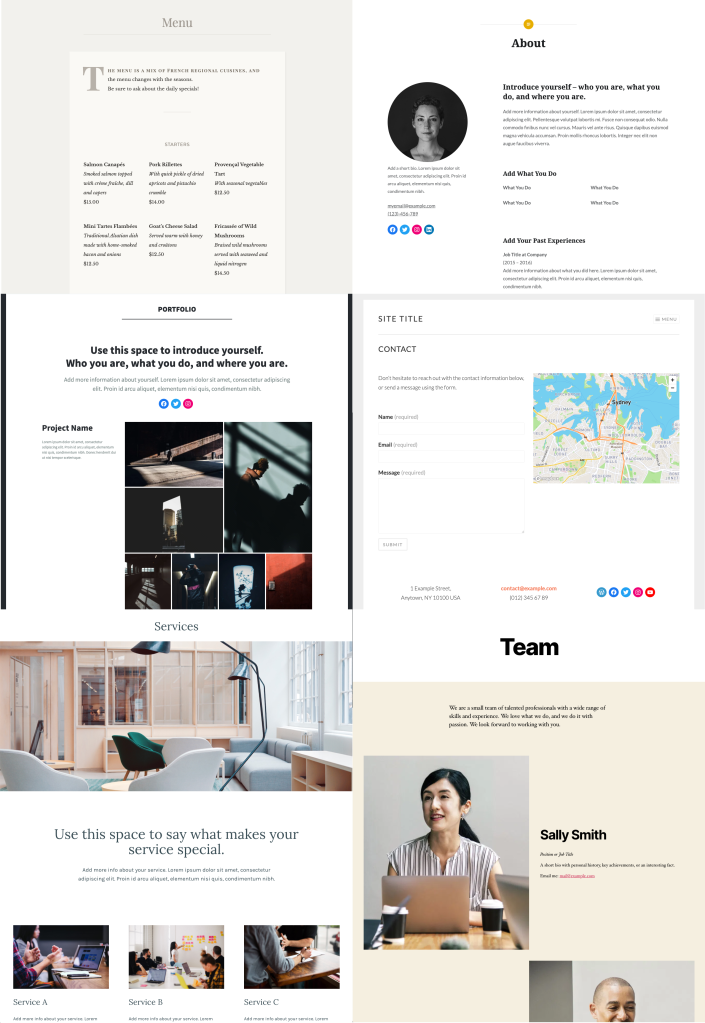
And if you need help getting started you’ll find more detailed information on all of the above in our support documentation for Page Layouts.
What other types of pages and designs would be useful for your site? Let us know what you’d like to see — we’d love to hear from you!
- March 9, 2020
- Admin Bar
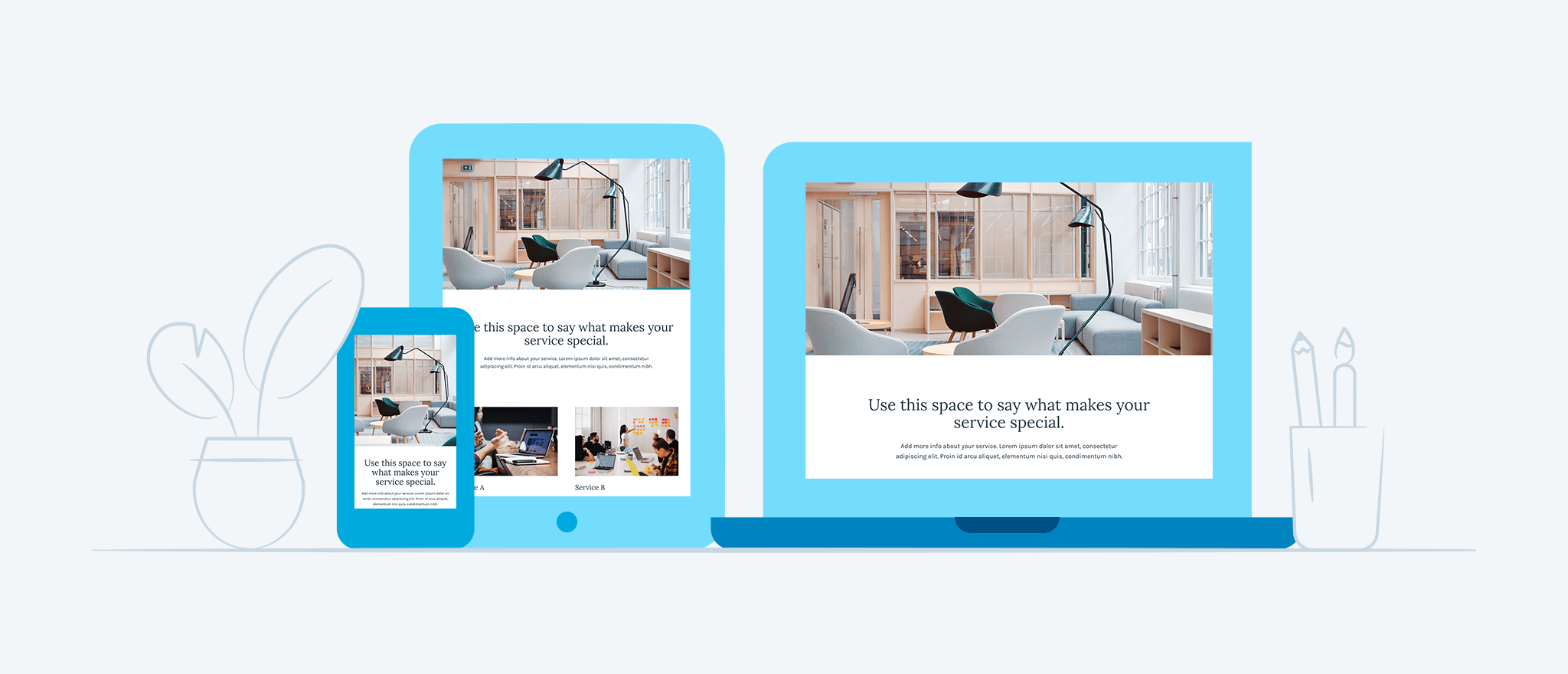
Very handy! Thank you!
LikeLiked by 7 people
I don’t see: “My Sites > Site > Pages” and can’t click the “Add New Page” button. What do I need install? Thanks!
LikeLiked by 5 people
No need to install anything. 🙂 But we have some additional instructions on our support site that will help you find that button.
https://wordpress.com/support/pages/#create-a-new-page
LikeLiked by 4 people
Is it possible to access these layouts using ‘Classic Editor’?
LikeLiked by 3 people
They won’t be available in the Classic Editor. These Layouts are built using the Blocks and tools provided by our Block Editor so they’ll only be available there.
LikeLiked by 5 people
I’ve already taken advantage of the “About” and “Contact” pages. Thank you! I’d like to see a FAQ page — and also a “description list” block ( in HTML) with terms and descriptions.
LikeLiked by 4 people
I intended to put the HTML tags but they’re not showing at all… they’re dl, dd, and dt.
LikeLiked by 3 people
We’ve got a block for that. 🙂 The custom HTML block will let you add those tags.
LikeLiked by 3 people
This is great and very timely as I need to do a huge update and overhaul of my ‘gallery’ page so I’m off now to check out the portfolio templates – thanks WordPress!
LikeLiked by 4 people
I’m new to WordPress and this has been helpful. Many thanks. 🙂
LikeLiked by 5 people
Thanks for the info…perfect timing as I’m needing to make a few changes to my blog!
LikeLiked by 5 people
Thanks for introducing these wonderful features.
LikeLiked by 5 people
Interesting, thanks for the update!
LikeLiked by 2 people
Wow. Thank you for the amazing post.
LikeLiked by 4 people