Make the Most of Your Customizer: Three Neat Features to Try
WordPress.com users show their creativity not only in the content they publish, but also in how they design their sites. We always enjoy seeing how bloggers transform popular themes like Oxygen, Pilcrow, or Imbalance2 to create sleek, tailor-made sites.
Today, let’s take a closer look at the Theme Customizer, a key tool for anyone looking to spruce up their site, whether it’s a few small tweaks or a major makeover.
What is the Customizer?
Imagine you want to try one of our newly-introduced fonts, or were inspired to add a custom header. Normally, you’d make the changes in the dashboard, save them, reload your blog, and see if you liked the results. If you didn’t, you’d repeat the process until you were satisfied.
The Customizer makes it simple and easy to test new looks for your site. Every change you make here is simultaneously reflected on the page you’re on, but won’t change your settings unless you click “Save.” It’s like a fitting room for blogs.
You can open it in a snap: just hover over your blog’s name in the admin bar, and click on Customize. You will next see the same page you were on, with the Customize panel (shown to the right) displaying all available customizing options.
This panel features both free theme options, like a custom header and custom menus, and others that are included in the Custom Design upgrade, like custom colors and custom css. (It’s particularly useful if you’re considering upgrading, but don’t want to make a commitment without testing out potential changes.)
Curious about using the Customizer? Here are three of the features you’ll want to try out.
Site Title
A time-saving free feature, the Site Title panel makes it a breeze to decide whether your header area should include a site title and a tagline, one but not the other, or neither.
You can type in your text and see it immediately appear on the screen. Uncheck the Display Header Text box, and your site title is gone.
Whether you’re using a custom header image or not, the differences will be striking. Here are three options, from the most text-heavy to the sparest:
Custom Colors
A smart color palette will easily elevate your site’s look. With the Customizer’s Colors panel, you can test out endless combinations across all areas of your site, from headings to footer.
You can use colors not only to optimize the readability of your text, but also to create a look consistent with your blog’s other branding elements. If you’ve already activated the Custom Design upgrade, all you need to do is click “Save” once you’re happy with your choices.
Otherwise, opting for the upgrade will allow you to use your chosen color scheme immediately (have no fear: the settings will be saved while you complete your purchase).
Click on the thumbnails below to see how different color schemes completely transform the feel of the same page:
Snapshots
What if you’d like to give your new design a test run, without making a long-term commitment? What if your blog changes colors seasonally, and you don’t want to forget the different palettes you’ve created? What if you switched themes, but now wish to return to your previously customized one?
Snapshots are here to help. With the Custom Design upgrade, you can record all your current customizations before making any changes. All you need to do is click the camera icon at the top of the Customizer. Add a snapshot title and an optional description, hit the “Create” button, and you’re set. Your current choices will be saved for future reference within the Customizer.
Then, if you decide to return to your previous design, or simply want to compare two different looks, you can navigate between your different snapshots, preview as many as you wish, and click on “Apply” once you’ve found your desired look.
A few simple tweaks can inject new life into any blog. With these Customizer features, you no longer need to guess what your site will look like, or worry about lost settings. You can let your imagination lead the way.
Have a minute for a quick poll on customization?
- Click here to tell us what you think.
Interested in customization? You might enjoy these related posts:
- Customization Made Simple
- Personalize Your Site with Custom Colors
- What a Difference a Header Makes! Three Theme Customizations
- One Theme, Three Ways: Customizing Coraline
- One Theme, Three Ways: Customizing Pilcrow
- November 11, 2013
- Customization, Features, Themes
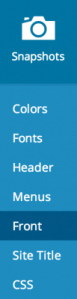
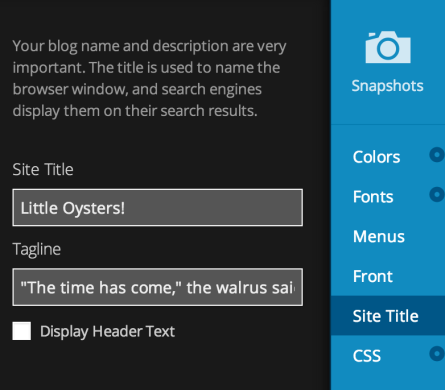
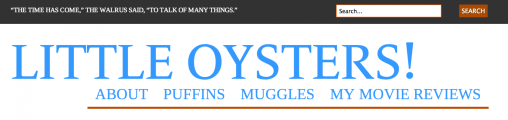


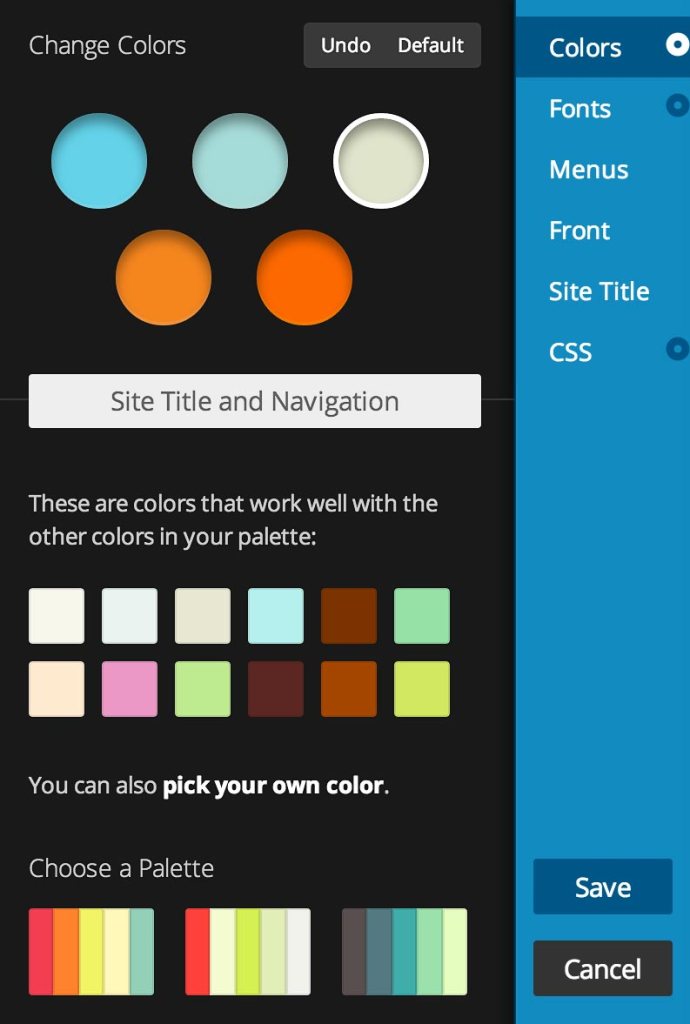


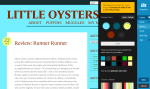
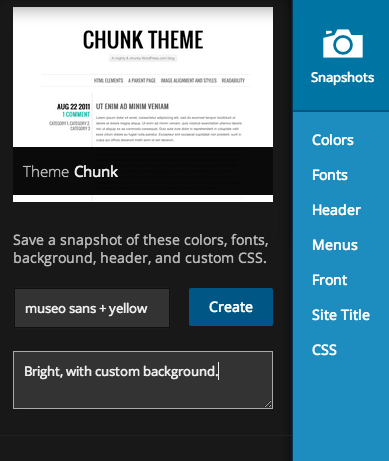


This is a great feature. When I customized Comet I had to go through all those old hoops. I’m starting two new blogs and this is useful information. Thank you so much.
LikeLike
All of this is great, but until you get the new reader problems straightened out, wasting time customizing blogs any further makes zero sense!
LikeLike
Readers can find your blog in a variety of ways — the Reader, search engines, sharing on social media, etc. In the case of many of these channels they’re still led directly to your blog, in which case customizing it and making it attractive is still crucial. Even with the new Reader, it’s important to remember that many, many readers click through to land on the original blog, in which case its appearance is just as important.
LikeLike
Thank you, I’m starting my first blog and I need this kind of useful information.
LikeLike
I know I am too. I am still learning how to do these things.
LikeLike
Thank you. That’s a big help!
LikeLike
I changed my theme and it works great with new colors. Thanks mate
LikeLike
I like the customizer, but it doesnt add in my social links. Is there some help on this?
LikeLike
Hi Traci,
The Customizer is there to help you achieve the overarching look you wanted to give your site — fonts, colors, title, and css (for those who wish to get more hands-on). Social links and buttons can be added via the dashboard, where you can activate and control many of the other available features.
LikeLike
Not sure if I’m just overlooking it, but which theme are you starting with to do that customization? Thanks Ben
LikeLike
Hi LynnGee,
the Customizer is available on all themes; the images in this post are from blogs using Bueno and Chunk.
LikeLike
Very helpful…gave my site a nice look n feel..it matters.
LikeLike
Reblogged this on Portal of Delusion and commented:
This is one of my favorite WordPress.com features. You should totally play around with it if you haven’t yet.
LikeLike
Thanks for the information shared, very helpful.
LikeLike
I also want to thank you for the recent post about trial blogs and the private tab until ready for publishing. I’ve wanted to start another blog but was hesitant until I felt confident it was exactly what I wanted. It was nice to hear your encouragement to pursue it and mark it private until ready. Learning about these new customizing tools makes it a lot less work and time to build, which was another reason for my hesitance. My current blog took a lot of time to customize and I wasn’t ready for all the work another one entailed regarding design, fonts, and colors. All of this makes it so much easier. Thank you again.
LikeLike
Great features for customization, I like it a lot!! I would put in though the option for bold type on the text, and the option for no background for the post. Is that a possibility?
LikeLike
Hi catezapp —
Some fonts actually are available in bold and/or italic, and with others you can change the size to add emphasis; it really varies by font. As for the background, if you wish to have a plain, white background, many themes offer that as the default, and in others, you can make it white by using Custom Colors.
LikeLike
Hi,I am currently using fontfolio for my blog-I do have custom design.I’m not sure how to change the backround only for the posts
LikeLike
Hi catezapp – if you still need help customizing your site, feel free to post in our CSS Customization forum, where there are lots of folks to help: https://wordpress.com/forums/forum/css-customization
LikeLike
I’ve tried these features before, but when i save it, my blog doesnt change its appearance. Am i missing something?
LikeLike
Hi Penta31,
One thing to bear in mind is that while the site title, along with some of the other features in the Customizer, are free, others — like Custom Colors or Custom Fonts are part of the Custom Design upgrade. Unless you have it already, you can see how your site would look with these customizations, but can’t save them.
LikeLike
I just upgraded so that I can customize. I look forward to using these features.
Sincerely, Ann
LikeLike
This would be nice if it were free. I know the customization is cheap but there are people out there who for some reason or another can’t pay for these nice adjustments and that’s just sad. I wish that there were also more free themes as well. Recently, aside writr I haven’t seen any new themes so I hope there are new free themes.
LikeLike
Hi there — there are over 130 free themes at the moment. You can personalize your site in various ways that are free — custom headers and backgrounds, adding image widgets to add customization, etc. The upgrade is optional, and not required to create a customized site.
LikeLike
I love the new features on customizing my blog.
LikeLike
Reblogged this on At Times I Wonder! and commented:
Great article on customizing your WordPress site!
LikeLike
You might want to mention that to use it you need to pay to upgrade.
LikeLike
Hi vicvega66 — as the post mentions, some of the features of the Customizer are free, while others require the Custom Design upgrade in order to be implemented in your blog. Either way, using the Customizer itself to see how the changes look on your site is absolutely free.
LikeLike
This is great! I love that WordPress gives us the option of full customization. It really gives everything a smooth feeling and makes you comfortable with the site.
LikeLike
I never used Snapshot in Customizer before. So thanks for the explanation!
LikeLike