Pocket and WordPress.com: Saving and Sharing Made Easy
Working with our pals at Pocket — a service that lets you save articles, longreads, and other media like videos that you find on the web — we’re happy to announce you can easily save content on WordPress.com and Jetpack-powered self-hosted sites, which you can enjoy later on your computer or touch devices. You can also share saved content on your sites, right from Pocket on your iPhone and iPad.
Save WordPress.com posts to read later
With our Pocket and WordPress.com integration, you can send WordPress.com posts to Pocket, and make it easy for your readers to file away your posts so they can revisit them when they have time. Under the Sharing Buttons section on the Settings → Sharing panel in your dashboard, you can enable various buttons so your readers can share or send your stuff across the internet, from Google+ to Path and more.
To activate the Pocket button, drag it into the Enabled Services section (and don’t forget to scroll down the page and click Save Changes).

Displayed at the bottom of your posts (and/or pages) when viewing from a web browser, the Pocket button allows your readers to easily save your content:

For Pocket users who organize saved content with tags, you can tag a post so you can find it quickly in your Pocket account later.
If you read posts in the WordPress.com Reader on a touch device — from your phone to your tablet — you can save posts easily. Just locate the send/share icon and then click on the Pocket button.

Publish posts with Pocket content on your WordPress.com site
You can share articles and videos you’ve saved in Pocket with your site readers. While viewing an item in Pocket, locate the send/share icon on your screen:

If you’re sharing content for the first time, you’ll be asked to sign in to your WordPress.com account:

Users with multiple sites will be asked to select a site to connect in the drop-down menu or enter its URL in the field. (Currently, you can connect to one site at a time.) Then, click the blue Authorize button.
Once you’ve authorized Pocket, you can choose WordPress.com from among various services:

If you don’t see WordPress.com listed on this page, don’t fret! Click the More button underneath the icons to see more options — you may have to scan a list of services.
Before sending the item to WordPress.com, you can tweak settings for the post: its title and slug, the post’s status (published, private, draft, or pending), and whether or not you want to activate Publicize:
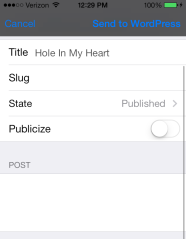
At the bottom under Post, you can add your own content:
Then, click Send to WordPress, and voilà: you’ll see a message that it was successfully saved, and depending on the status you specified, the post will publish on your blog (or a draft will be saved in your dashboard).
We’re happy to bring you this feature for your iPhone and iPad (and if you’re an Android user, we hope you’re already enjoying this sharing tool on your device).
Jetpack users enjoy Pocket and WordPress integration, too
WordPress.org users that have Jetpack installed on their self-hosted sites can share content from within the Pocket app to their sites, too. You must have the JSON API module enabled. Just sign in with your WordPress.org account to connect your site, and follow the sharing steps above.
In addition to sharing content on your Jetpack-enabled site, Jetpack Sharing allows you to add a Pocket button so your readers can save your posts as well.
If you have more questions about these features on your self-hosted site, visit the Jetpack Support pages or contact Support.
You might also enjoy these related posts
- Your Blog, Plus One: Connect and Share on Google+
- New for Publicize: Share Your Path Moments
- Share Readmill Highlights to Your WordPress Site
- Publish, Promote, Repeat: Dashboard Tools to Share Your Stuff with the World
- September 23, 2013
- Mobile, Social, WordPress.com

Save articles – I was wondering how this worked. I’ve had to scroll through days and days of posts in order to find the one I was looking for. Thank you, Cheri.
LikeLike
Pocket is one of my most favorite apps – so useful! Thanks for sharing this and alerting others to its power!
LikeLike
Cheri, I can’t wait to start using this feature. I think it will help me add some clarity to my blog reading. I try to visit so many of my friends every day, and this ought to center that effort a little better than Reader. Thank you and the WP team.
LikeLike
Reblogged this on fwhidden's Blog and commented:
There’s some really good stuff on this page. I learned something new about the settings on the WordPress Dashboard from this posting as well.
LikeLike
Looks useful! Definitely will give this feature a shot!
LikeLike
Did I miss it, or is there no Pocket icon for me to save this post for future reading and/or following the guides? Oh, wait, I have the icon on my browser line. Very helpful article. Thanks.
LikeLike
I still have no idea what this is…(Would WordPress be too complicated for me?)
LikeLike
Hi there — Pocket is a service/website/touch device app that lets you save articles you find on the internet, which you can then come back to and read later. This post explains how you can add a Pocket button to the bottoms of your posts, so your readers/visitors can save your posts to read later, if they want. The second half of the post describes how you can also share a post you have saved in Pocket with your blog’s readers — for instance, if you saved an article in the New York Times and wanted to share it with others, you can create a new post, right in the Pocket app, add your own commentary, and publish it on your WordPress.com site, with a link back to the original article.
LikeLiked by 1 person
Any integration feature planned with Evernote? I love Evernote for writing draft posts, but it would be great if there was an option to publish through it onto WordPress.
LikeLike
Hi Nish — at the moment, not that I know of. Best place to hear first about new WordPress.com features is on this blog, so follow along; we’re always working on new things.
LikeLiked by 1 person
I’ll have to save this and study this. It’s all complicated to me.
LikeLike
Feel free to ask a follow-up question here if you have a specific question.
LikeLike
Cool feature!
LikeLike
It means if I like your post and save to read later, it is possible through Pocket? It is one type of submission or application?
LikeLike
If you use the Pocket button to save a WordPress.com post to read later, yes — you can read it later in your Pocket account (along with any other articles or videos you’ve saved on the internet). (If you like a post, no — it won’t save to Pocket.) Not sure what you mean by “submission”; and finally, yes, it’s a type of app that you can use on your touch device, but you can also use a browser version on your computer.
LikeLike
I post and enjoy longer blog posts, so this feature will definitely come in handy.
LikeLike
Can’t wait to have my new smartphone and download this app so I could use this feature!
LikeLike
I have been using DzSoft Paste & Save for text only, this sounds good, thanks!
LikeLike
Great feature…but noticed you don’t have the pocket button on this page?
LikeLike
You’re right. Thanks for noticing — I just added it.
LikeLike
I post and enjoy longer blog posts, so this feature will definitely come in handy.
LikeLike
I have been utilizing both Pocket and WordPress for a month or so, and I love both of them. Pocket is really great.
LikeLike
I can definitely see this being a useful tool…
LikeLike
Love finding new apps. Thank you for sharing. Now I just need to read up on how to use it. Tech Fun!
LikeLike