Create an email address with your custom domain using Email Forwarding
A unique and memorable custom domain is a great way to make your blog stand out. WordPress.com makes it easy to add a custom domain to your site: just go to Store → Domains in your dashboard, and enter the domain name you want.
Now, your custom domain is not just for your blog. Our new Email Forwarding feature lets you use your custom domain in your email address, so your email address can be just as memorable and unique as your blog. All your mail will be forwarded to the email address you choose.
To get started, go to Store → Domains in your dashboard. If you already have a custom domain, you’ll find the new Manage Emails link next to it. If you don’t have a domain yet, you can add one now from the same page.
Enter the new email address you want to create in the first field, and the destination email address in the second field. This way, instead of setting up a new email service, you can keep reading and writing your email like you always did. Any email sent to your new address will arrive at the address you specify.
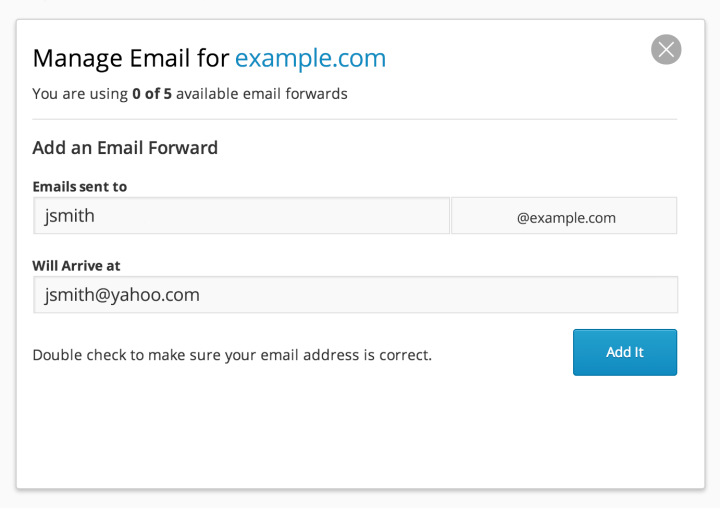
Enter the new email address you want to have in the first field, and your existing email address in the second field
Email forwarding supports up to five forwarding rules. For example, you can create custom email addresses for up to five people, or create up to five custom email addresses to redirect to the same email (such as sales@example.com, support@example.com, warehouse@example.com.) Great for a one-person business!
If you have the WordPress.com Business or WordPress.com Enterprise upgrade, you can set up as many email forwarding rules as you need — there is no limit.
Email forwarding is enabled now for all custom domains on WordPress.com, at no extra cost. Note that email forwarding only works on top-level domains (such as example.com), and not on subdomains (for example, blog.example.com). If you already set up a third party email provider on your domain, email forwarding will be disabled.
See our support site for more information about email forwarding.
Brilliant. Will activate this later.
LikeLiked by 1 person
Thanks for preparing and publishing this very useful article for those WordPress.com bloggers who have domain mapping upgrades as I do for my blogs. I’ll be pleased to recommend the new Email Forwarding feature to my readers.
LikeLiked by 1 person
Perfect timing– thanks!
LikeLike
Great post, just what I needed! Cheers! 🙂
LikeLike
Making it simple and effective, i love it..!!
managing emails is one tough job..!!
LikeLike
Great – I have just been thinking about how to do this – perfect timing
LikeLike
Thank you. Just activated them!
LikeLike
This is brilliant! I’ve waited for a feature like this forever! You guys rock!
LikeLike
If you already use a third-party solution, but want to start using this feature instead, simply remove the DNS records for email under “Manage DNS”. The “Manage Emails” link will appear as described above, and you can start using it right away.
LikeLiked by 1 person
Oh yes, that’s fantastic. Just set it up. Have been waiting for this for a long time. Thank you WordPress!
LikeLiked by 1 person
Thank you! (:
LikeLike
Excellent ! WordPress just gets better and better ! Whats next ? 🙂
LikeLiked by 1 person